You store everything on your computer's hard drive… precious family photos, your favorite music and video files, valuable financial information, and let's not forget about all that porn (just kidding). You can't back up your data when it crashes, so don't wait another day to protect your hard-earned hard drive data.
Step 1
Decide which files you want to back up. It's not necessary to back up your entire hard drive, because many programs can be reinstalled if necessary.
You should definitely back up all your data files, which include word processing documents, spreadsheets, pictures, videos, and saved game files
Step 2
Determine how you're going to back up your hard drive. There are two main methods: CD-ROM or DVD-ROM backup, and external hard drive backup. (A third option, tape backup, is used mostly by businesses that have huge databanks.)
Check if your computer has a "partition backup" capability built in. If so, you can get software that takes an image of the hard drive.
Step 3
If you choose the CD-ROM/DVD-ROM option, place a blank CD-ROM or DVD-ROM into your computer's CD-ROM or DVD-ROM drive.
Step 4
Copy the files that you want to store onto the CD-ROM or DVD-ROM.
Save time by copying groups of files or whole folders at once.
Step 5
Once the CD-ROM or DVD-ROM is full, or you have copied all the files that you want to back up, remove the CD-ROM or DVD-ROM from your computer, label it, and store it in a safe place.
Step 6
To back up your hard drive to an external one, purchase an external hard drive from a computer retailer.
Step 7
Connect the external hard drive to your computer. You'll use either a USB connection or a Firewire connection to do so.
Some external hard drives require an external power source, so check the instructions that come with it.
Step 8
Copy all the files that you want to back up to your external hard drive.
Step 9
Store the external hard drive in a safe place.
Back up your hard drive
Just updated your iPhone? You'll find new emoji, enhanced security, podcast transcripts, Apple Cash virtual numbers, and other useful features. There are even new additions hidden within Safari. Find out what's new and changed on your iPhone with the iOS 17.4 update.



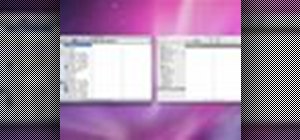










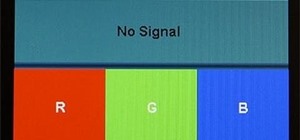

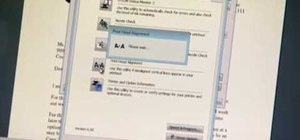


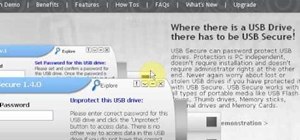
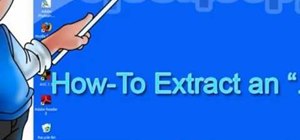

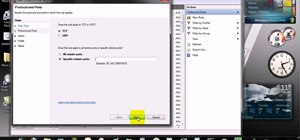





Be the First to Comment
Share Your Thoughts