This video tutorial from ozz3141 presents how to copy your DVD library to a Mac computer.
To start, insert DVD you want to copy. It will mount on Desktop and DVD player will open. Close DVD player. Click File-New Finder window. From left pane select applications. Scroll down and select FairMount. The DVD will remount now.
Open Disk Utility. Create new image of the remounted DVD by clicking New Image. Select DVD/CD master format. Click Save. The Disk Utility will start creating new DVD image. Once it's created, close Disk Utility.
Eject DVD from your computer. Close FairMount application. Rename DVD image's extension you've just created to .iso.
From dialogue box choose - Use iso option.
Open the iso file with VLC player. Well done!
Just updated your iPhone? You'll find new emoji, enhanced security, podcast transcripts, Apple Cash virtual numbers, and other useful features. There are even new additions hidden within Safari. Find out what's new and changed on your iPhone with the iOS 17.4 update.



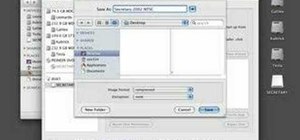








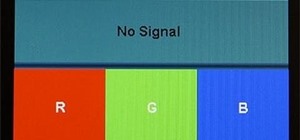



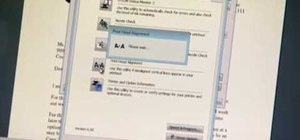

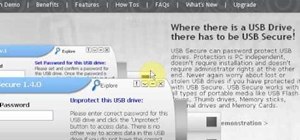
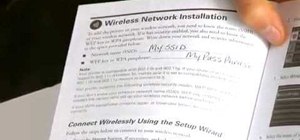




Be the First to Comment
Share Your Thoughts