Is your SD memory card getting a little too full? Is it not working? Try reformatting it. It's the first and sometimes last step to troubleshooting card problems. So, if your SD card has become too cluttered, this guide will restore it to a like-new condition with a simple format.
You Will Need
* Computer
* SD card
* Basic computer knowledge
* USB card reader
Step 1: Click on Start button
Click on the Start or Windows button and then click on My Computer. Mac users click on Menu and then Utilities and select Disk Utilities.
Step 2: Insert SD card
Insert the SD card into your computer's card slot, or use a USB card reader.
Step 3: Right-click on Format
Right-click on the SD card icon and select Format from the drop-down menu. Mac users click on the card icon and then the Erase tab.
Step 4: Select settings
Select the format type, file size allocation, and name the card. Then hit Start or OK.
The computer will warn you that formatting will erase all the data on the card. Click Okay to continue.
Step 5: Wait
Wait for the card to finish formatting before safely removing it from your computer or card reader.
The first SD or Secure Digital cards were marketed in 1999 as a way to safely and easily transfer media from digital devices.
Just updated your iPhone? You'll find new emoji, enhanced security, podcast transcripts, Apple Cash virtual numbers, and other useful features. There are even new additions hidden within Safari. Find out what's new and changed on your iPhone with the iOS 17.4 update.













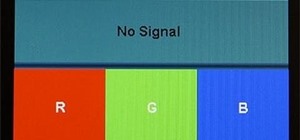



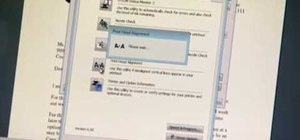

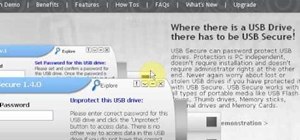
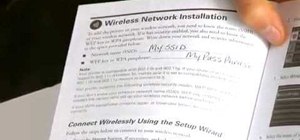




Be the First to Comment
Share Your Thoughts