Add speed and power to your computer by adding more memory.
You Will Need
* Your computer's owner manual
* An anti-static wrist band
* A screwdriver
* The right RAM for your computer
WARNING: Working with electricity is dangerous. Be extremely careful and, if you have any doubts, contact a professional.
Step 1: Check your owner's manual
Check your owner's manual to see what kind of RAM your computer uses, how much it can hold, and how many memory slots it has.
Step 2: Find out how much RAM to buy
Find out how much memory you have now, in order to calculate how much you can add. On Vista, choose Computer. On XP, open My Computer and select View System Information. On a Mac, click About This Mac under the Apple icon menu.
On some computers, memory cards must be installed in pairs of equal size.
Step 3: Wear your anti-static wrist band
Put on your anti-static wrist band before continuing. Read the instructions to be sure you're using it correctly.
WARNING: Make sure you are properly grounded. Static electricity can seriously damage both the new memory and your computer's motherboard.
Step 4: Turn off and unplug
Turn off and unplug your computer.
Step 5: Open the case
Open the computer's housing. Most laptops have a panel on the bottom to access the memory.
Step 6: Find the memory slots
Look for the memory slots on the motherboard. Check the existing memory to figure out how many and what size new memory cards to add.
Step 7: Unwrap the RAM
Take your new RAM out of its package. Hold it by the edges and do not touch the pins.
Step 8: Install the RAM
Open the clips on the memory slots and gently snap the new cards into place as directed by the owner's manual.
Step 9: Replace the case
Replace the housing or access panel. Check the amount of memory again to confirm that the new RAM is working properly.
Fact: A bit is a single binary digit or unit of data. A byte is eight bits. A nibble is four bits, or half a "bite."
Just updated your iPhone? You'll find new emoji, enhanced security, podcast transcripts, Apple Cash virtual numbers, and other useful features. There are even new additions hidden within Safari. Find out what's new and changed on your iPhone with the iOS 17.4 update.






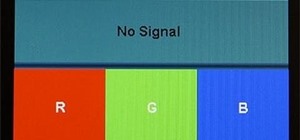



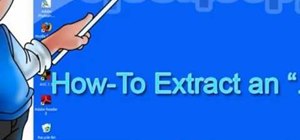

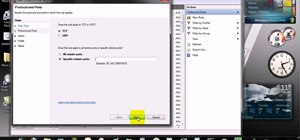




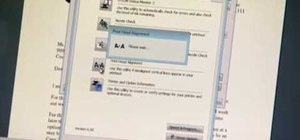








Be the First to Comment
Share Your Thoughts