Learn how to set up an Epson printer wirelessly when you bring your new printer home you will want to start by installing the software that came with the new printer. You can set up your printer to work without wires and it will print from all over the house. There are 3 ways to set up the printer including the Epson way, with cables, and WPS. To determine is you need to use WPS, which is more complex, check your router to see if it has a sticker on it that says Wi-Fi Protected Setup. If that sticker is on the router you will have to use WPS to set up your printer. If you are already using WPS and don't use it for this installation you could cause your whole wireless network to fail. The Epson way does not require cables and it offers setup without the potential of network failure. To do the Epson set up all you need is a wireless router, the password for the router, and the ssid or the name of your network. On the printer control panel choose the wireless setup wizard button. Choose your network name from the list on the control panel. If your network is password protected enter your password. Then press OK Next you will confirm the information you have entered and press OK Exit from the wireless network setup and the wireless icon should change to indicate that you are receiving a wireless signal. Now you are ready to print wirelessly.
Just updated your iPhone? You'll find new emoji, enhanced security, podcast transcripts, Apple Cash virtual numbers, and other useful features. There are even new additions hidden within Safari. Find out what's new and changed on your iPhone with the iOS 17.4 update.



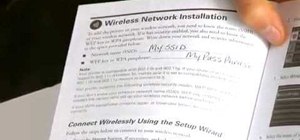



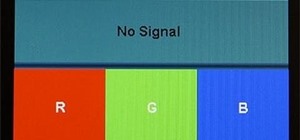

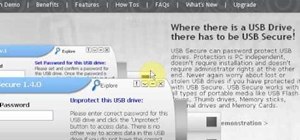




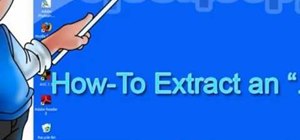




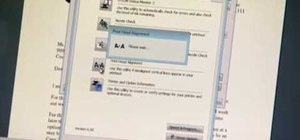



Be the First to Comment
Share Your Thoughts