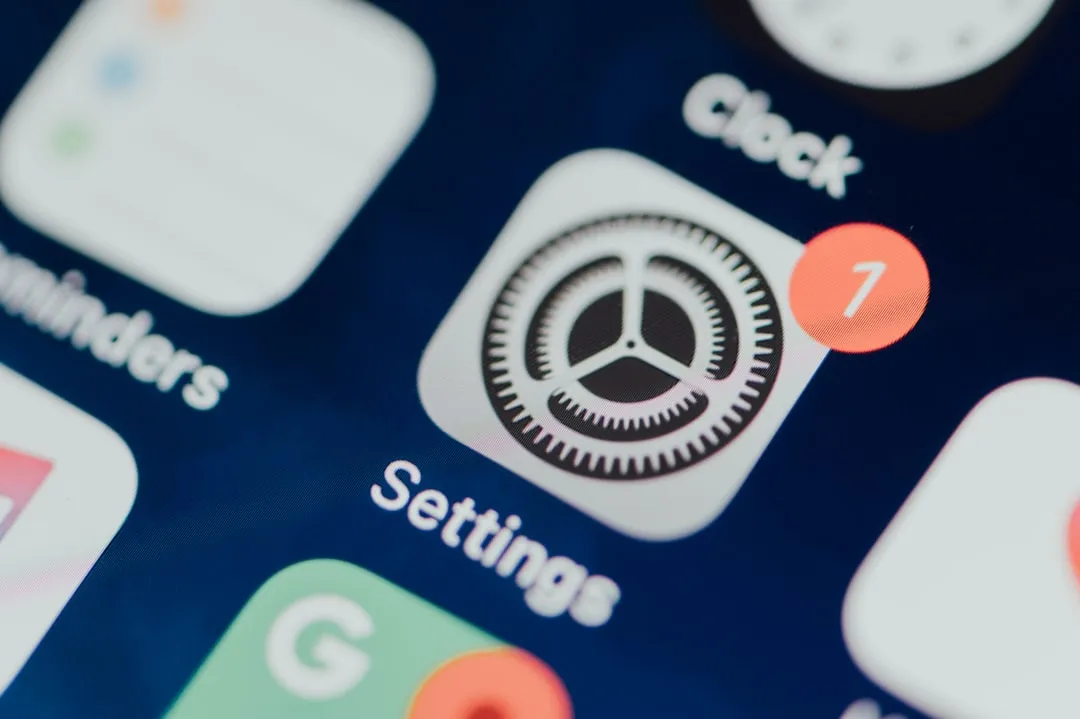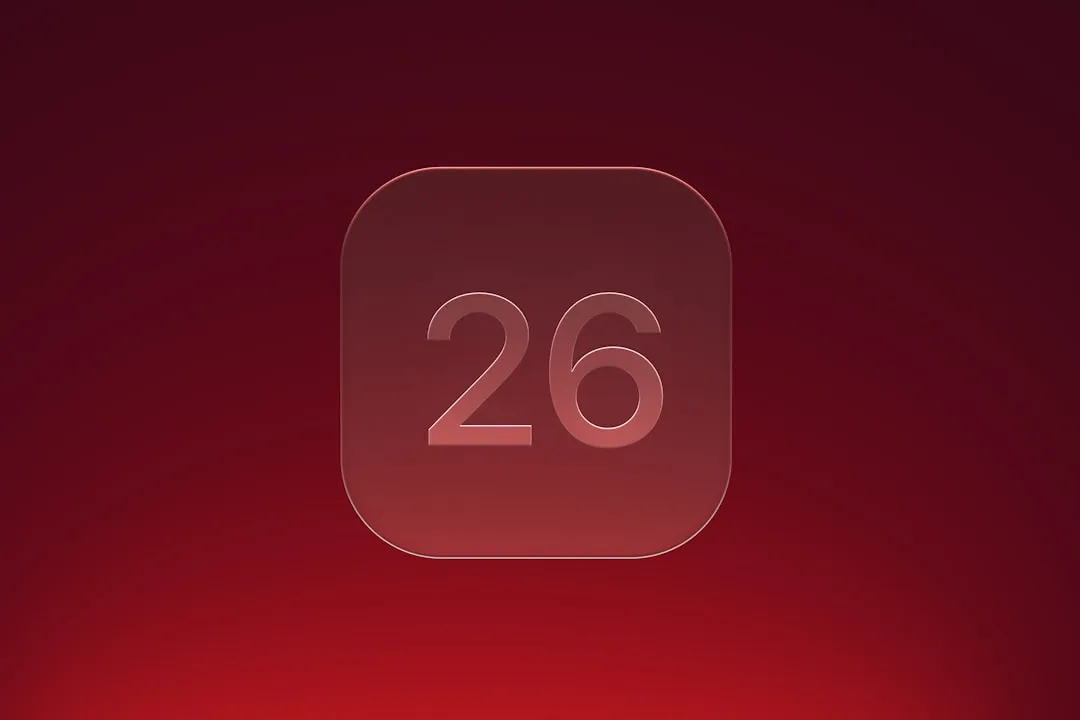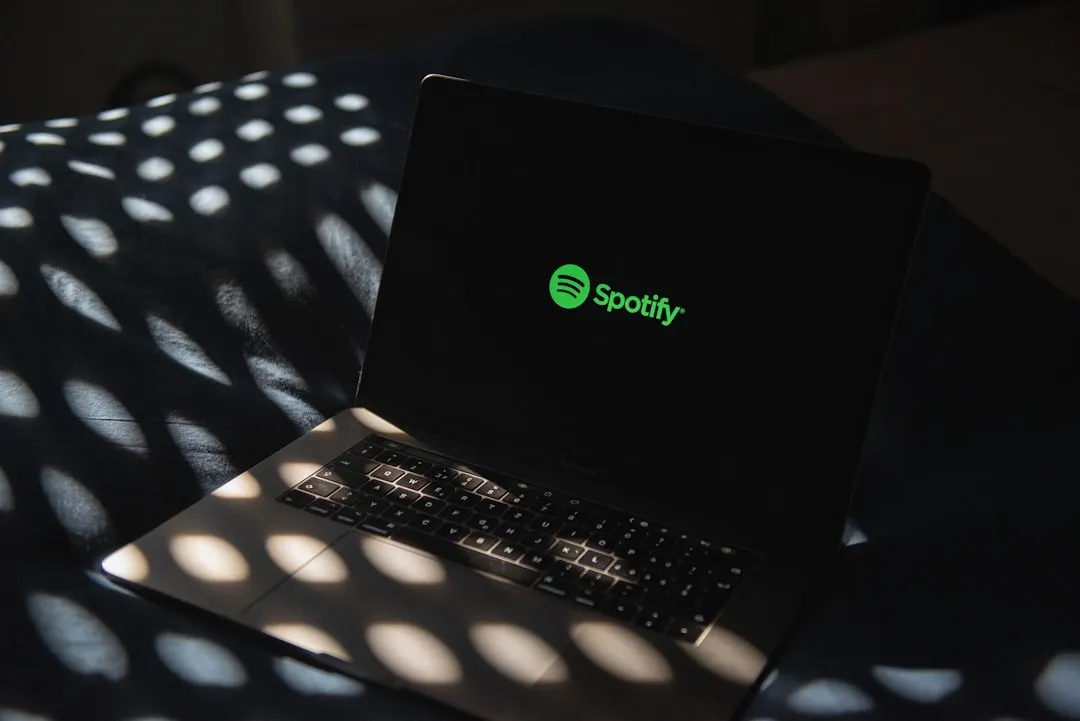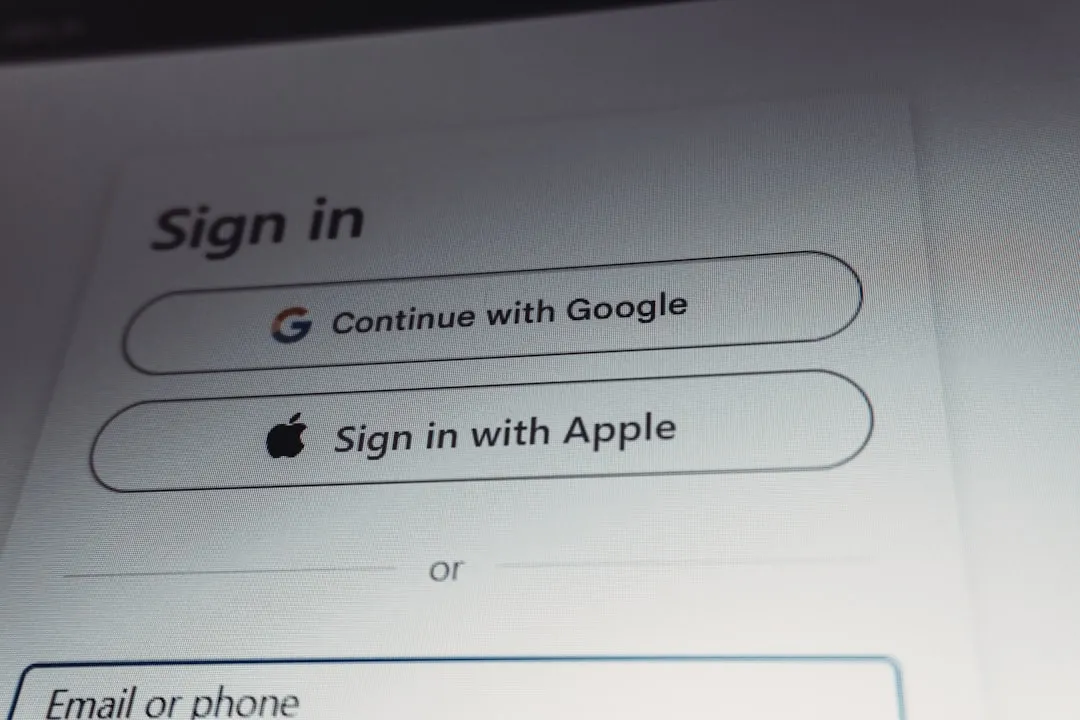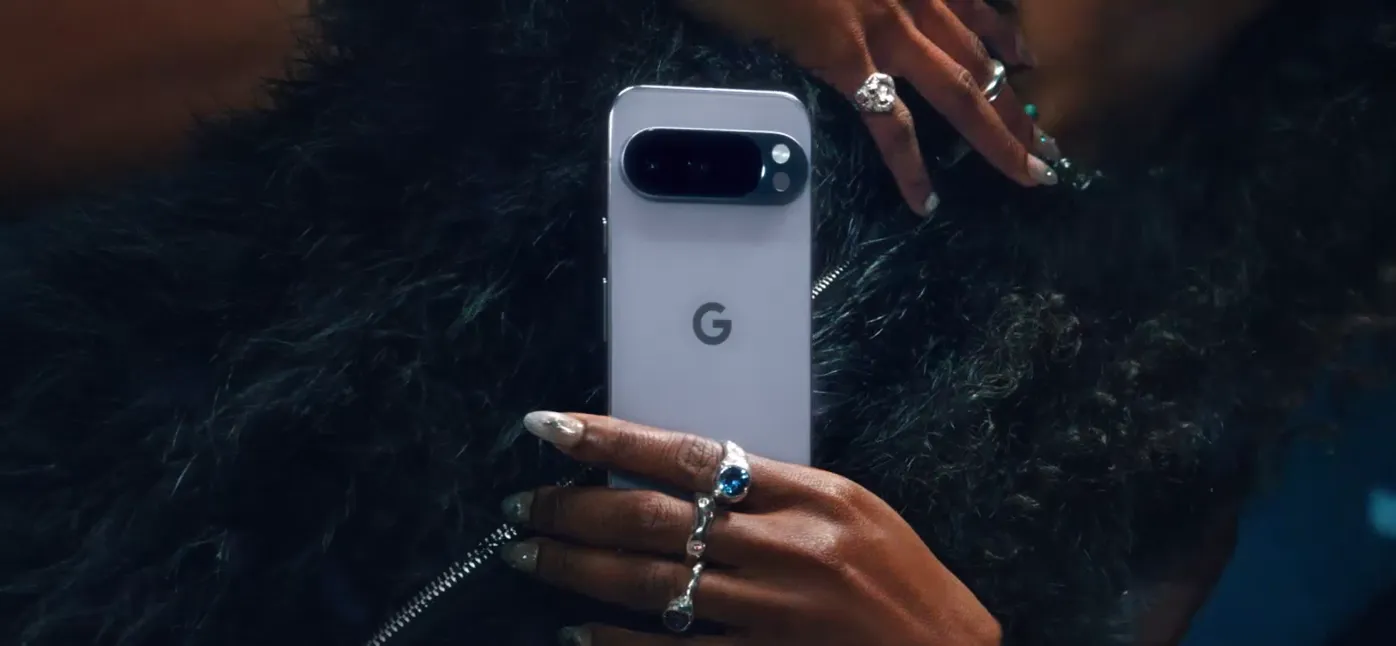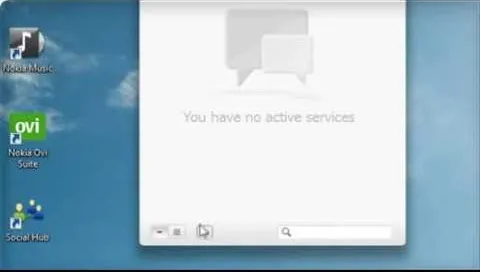Trending about Computer Hardware


























Featured On WonderHowTo:
Productivity & Shortcuts







Featured On WonderHowTo:
Music & Audio







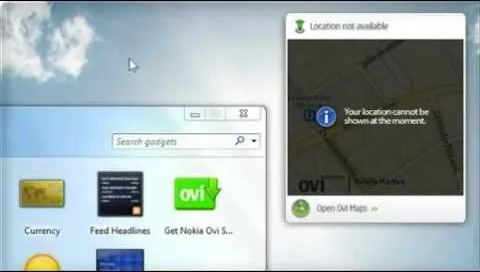
Featured On WonderHowTo:
Augmented Reality


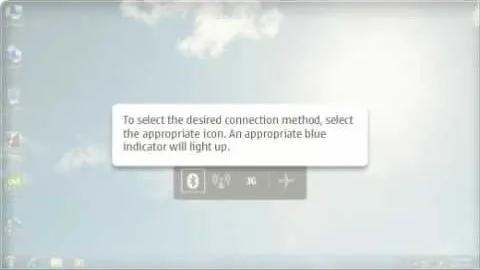

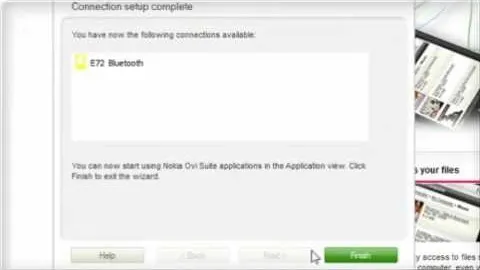




Featured On WonderHowTo:
Gaming