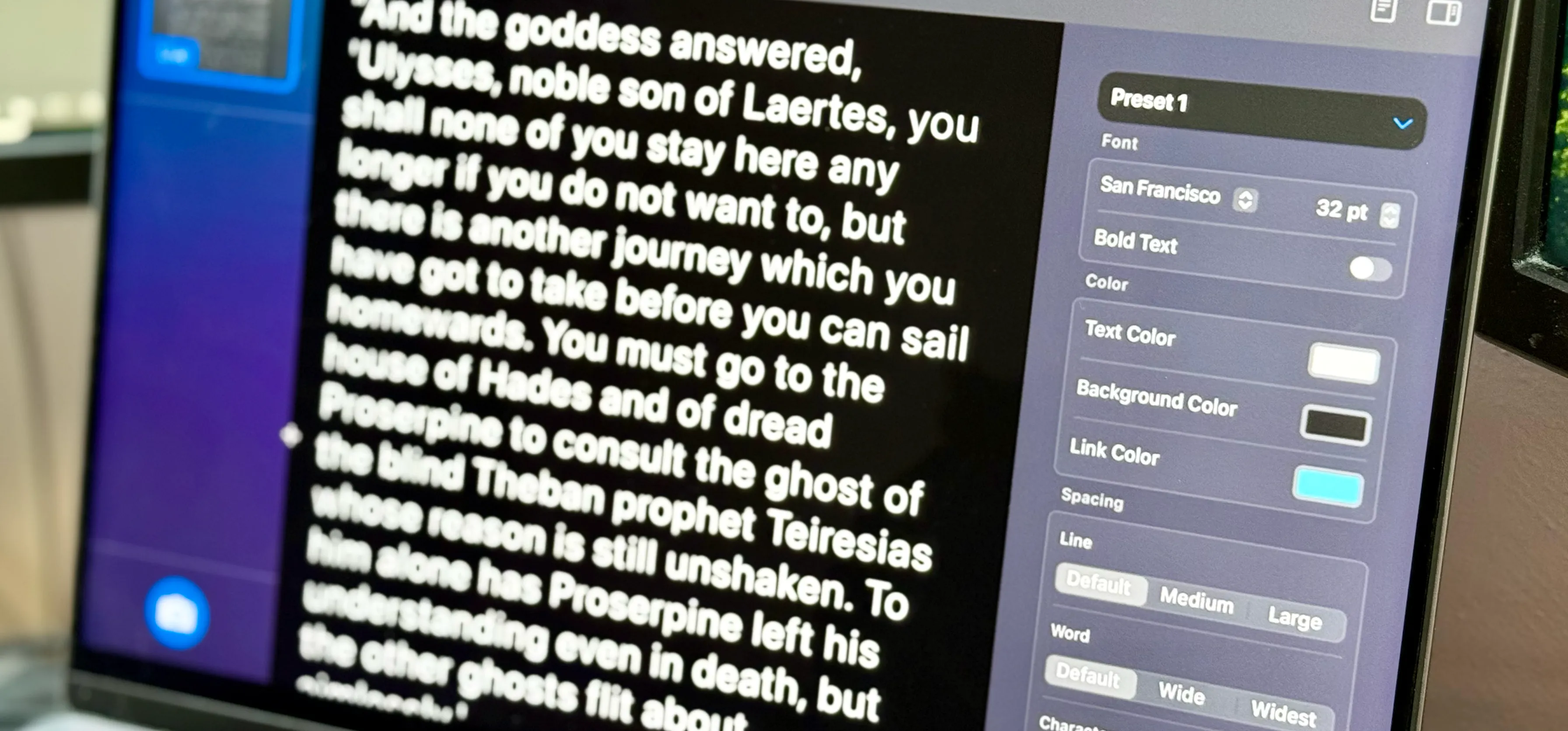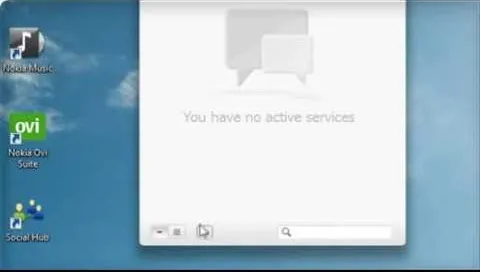how to
How to Put Your MacBook to Sleep with an iPhone 5, Samsung Galaxy S3, or Other Mobile Device


how to
Save Money Cleaning Your Gadgets' Displays with This DIY Screen-Cleaning Solution


how to
Water, Lemon Juice, Vinegar, or Nothing: Should You Even Bother Rinsing Chicken?


























Featured On WonderHowTo:
Productivity & Shortcuts








Featured On WonderHowTo:
Music & Audio







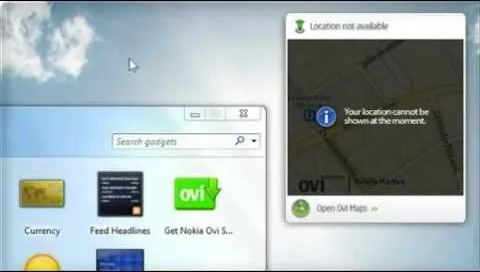
Featured On WonderHowTo:
Augmented Reality


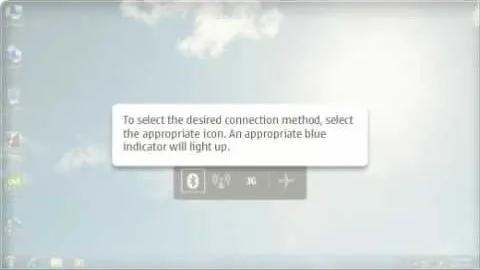

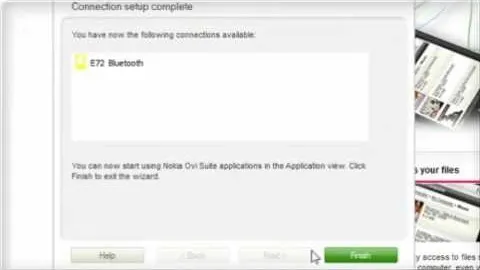




Featured On WonderHowTo:
Gaming