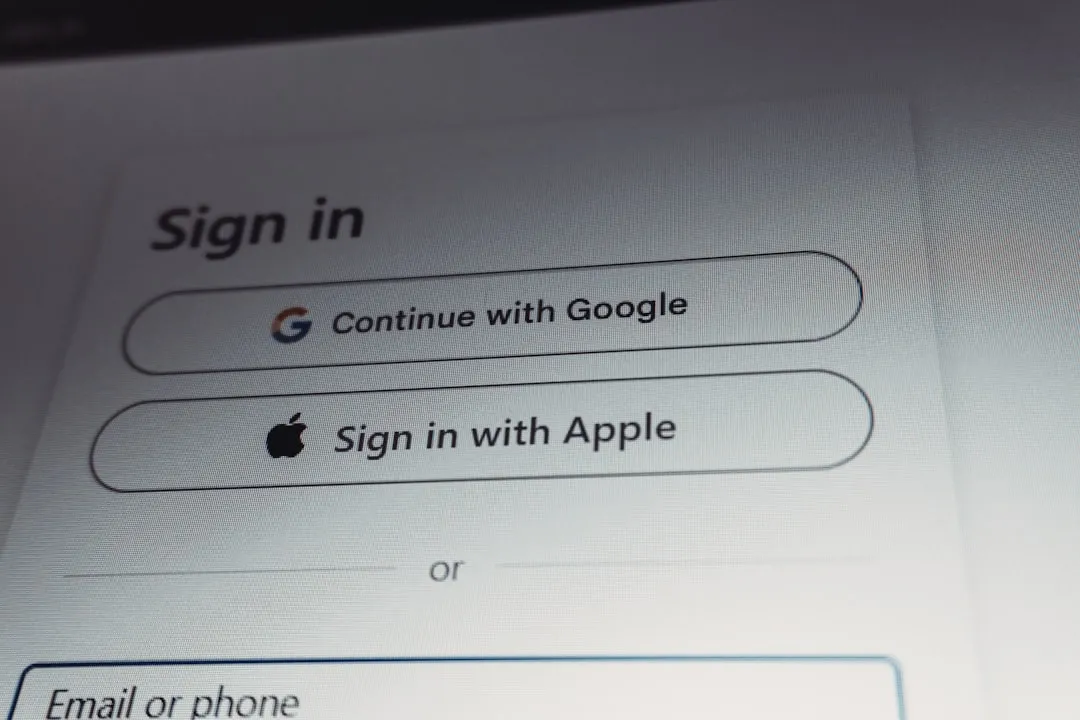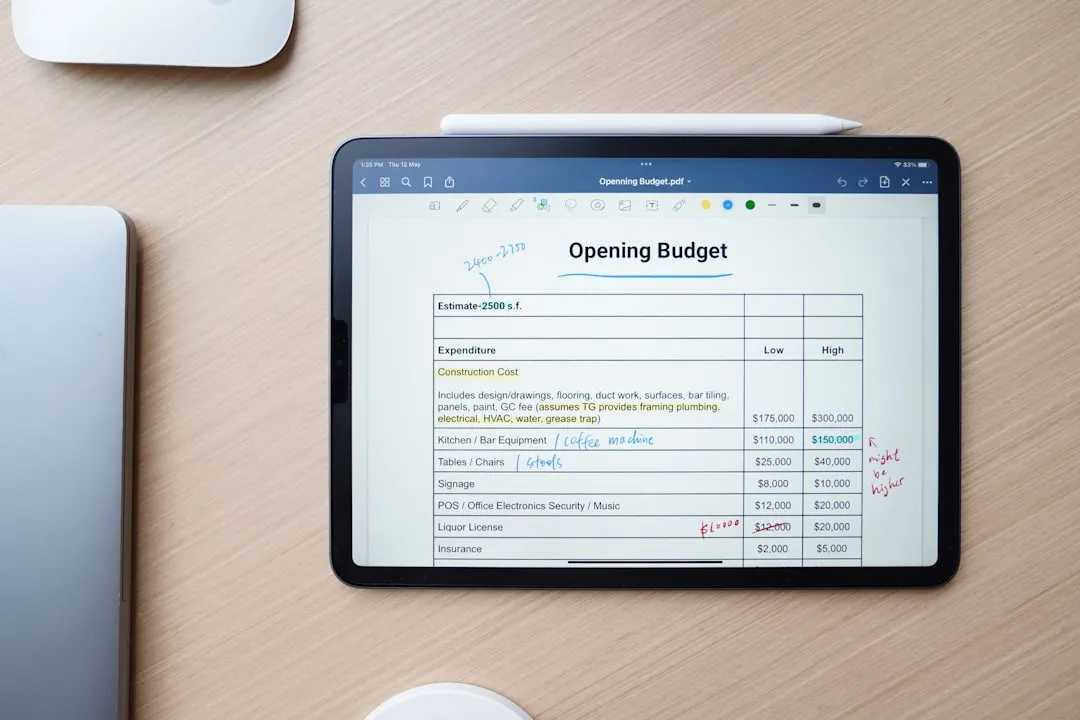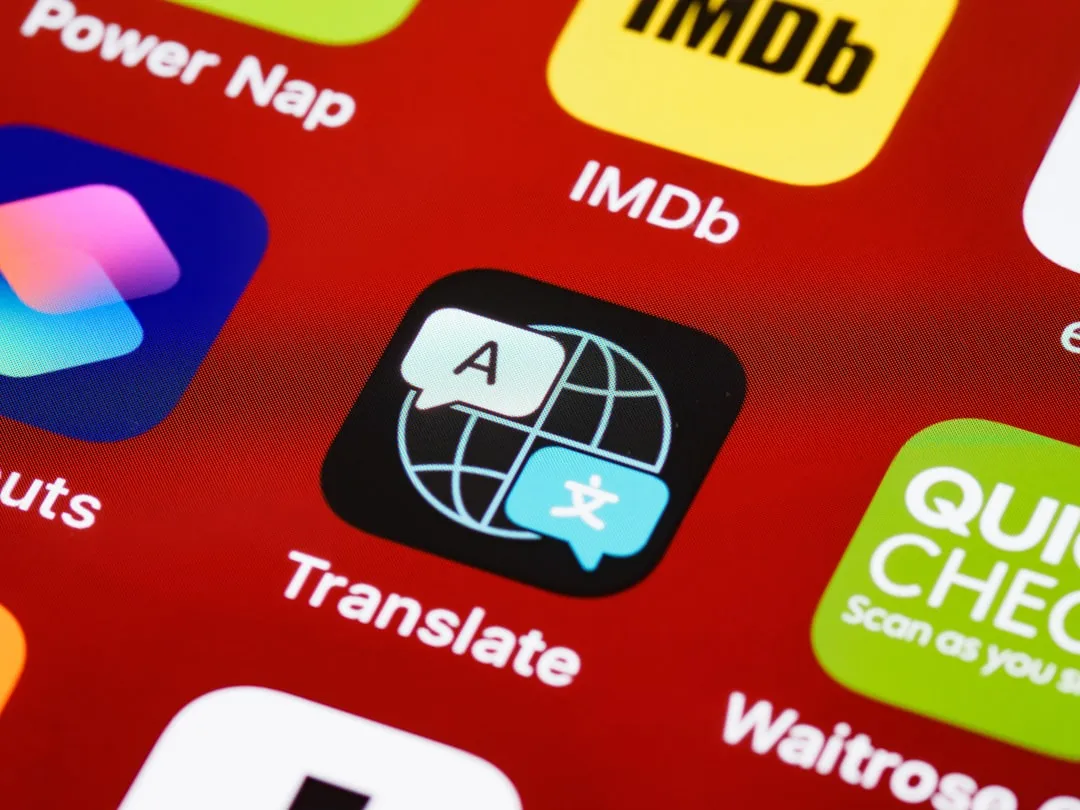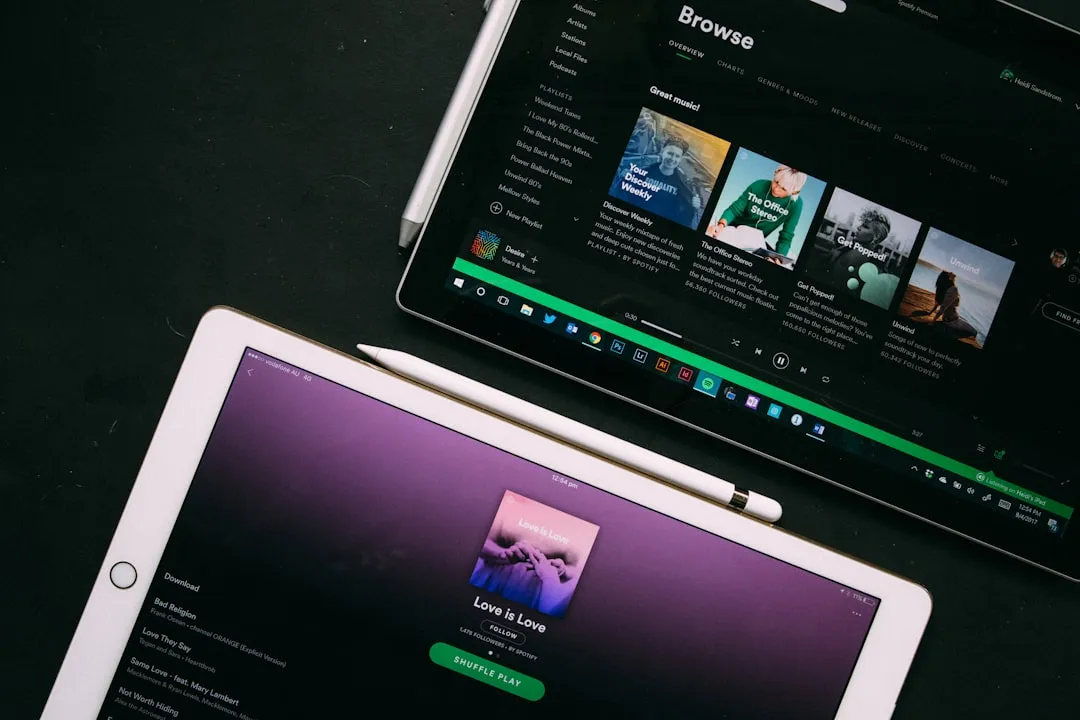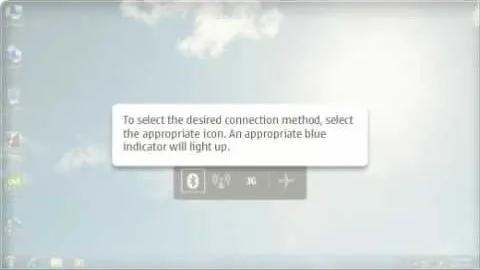How-To Guides about Computer Hardware


how to
How to Fix AMD Radeon HD Series Not Detecting Second Screen


how to
How to Fix Stuck Pixels in LCD TVs, Monitors & Displays


how to
How to Get a Lot More Use Out of Printer Ink Cartridges






















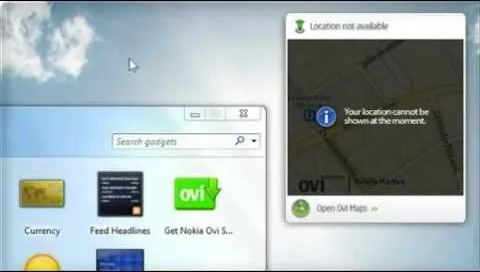

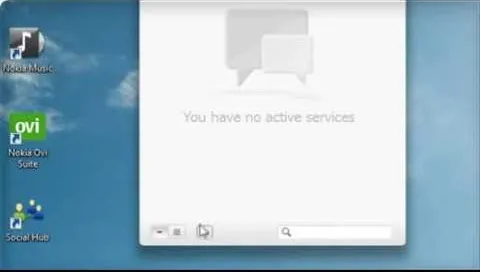
Featured On WonderHowTo:
Productivity & Shortcuts


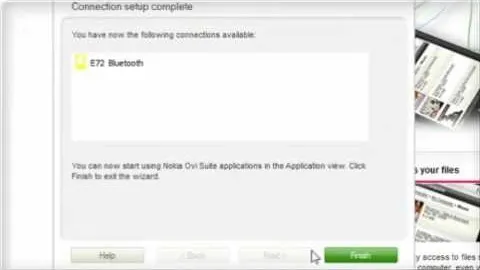






Featured On WonderHowTo:
Music & Audio








Featured On WonderHowTo:
Augmented Reality








Featured On WonderHowTo:
Gaming