Hot Computer Hardware Posts


How To: Set up and get started using a Wacom Intuos4 pen tablet
In this clip, you'll learn how set up and use a Wacom Intuos4 tablet. It's easy. So easy, in fact, that this video tutorial can present a complete, step-by-step overview of the process in just over five minutes. For more information, including detailed, step-by-step instructions, take a look.

How To: Customize the radial menu on a Wacom Intuos4 pen tablet
In this clip, you'll learn how set up and customize the radial menu on a Wacom Intuos4 pen tablet. It's easy. So easy, in fact, that this video tutorial can present a complete, step-by-step overview of the process in just over five minutes. For more information, including detailed, step-by-step instructions, take a look.
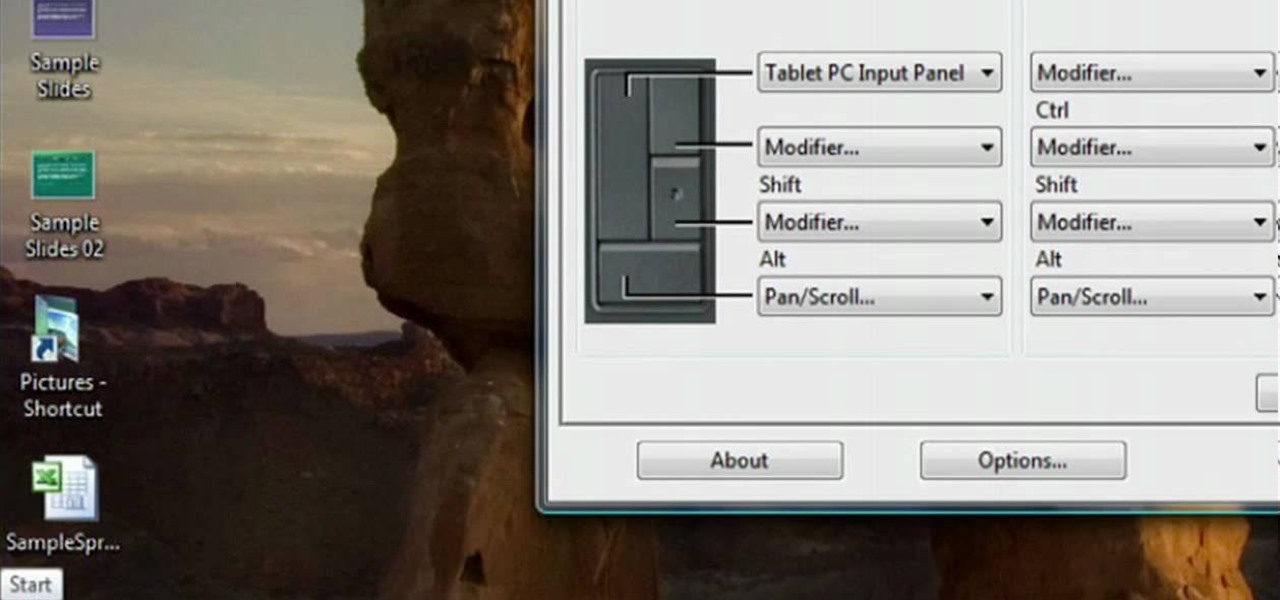
How To: Set up and customize a Wacom Intuos4 pen tablet
In this clip, you'll learn how set up and use a Wacom Intuos3 tablet. Special emphasis is given to customizing the ExpressKeys, Touch Ring, and on-pen buttons. It's easy. So easy, in fact, that this video tutorial can present a complete, step-by-step overview of the process in just over five minutes. For more information, including detailed, step-by-step instructions, take a look.

How To: Set up and customize a Wacom Intuos4 pen tablet
In this clip, you'll learn how set up and use a Wacom Intuos4 tablet. Special emphasis is given to customizing the ExpressKeys, Touch Ring, and on-pen buttons. It's easy. So easy, in fact, that this video tutorial can present a complete, step-by-step overview of the process in just over five minutes. For more information, including detailed, step-by-step instructions, take a look.

How To: Set up and install a Wacom Intuos3 on a Microsoft Windows PC
In this clip, you'll learn how set up and install a Wacom Intuos3 tablet on a Microsoft Windows PC. Happily, it's easy. So easy, in fact, that this video tutorial can present a complete, step-by-step overview of the process in just over five minutes. For more information, including detailed, step-by-step instructions, take a look.

How To: Map a Wacom Bamboo or Bamboo fun pen tablet to a computer screen
In this clip, you'll learn how to map the active area of a Wacom Bamboo or Bamboo Fun pen tablet to a computer screen. Happily, it's easy. So easy, in fact, that this video tutorial can present a complete, step-by-step overview of the process in just over five minutes. For more information, including detailed, step-by-step instructions, take a look.

How To: Install a first-generation Wacom Bamboo pen tablet on a Mac OS X computer
In this clip, you'll learn how to install and use a Wacom Bamboo pen tablet on an Apple computer running Mac OS X. Happily, it's an easy process. So easy, in fact, that this video tutorial can present a complete, step-by-step overview of the process in just under four minutes. For more information, including detailed, step-by-step instructions, take a look.

How To: Set up and install a first-generation Wacom Bamboo tablet on a Windows PC
In this clip, you'll learn how to install and use a Wacom Bamboo digital tablet on a Windows PC. Happily, it's an easy process. So easy, in fact, that this video tutorial can present a complete, step-by-step overview of the process in just over three minutes. For more information, including detailed, step-by-step instructions, take a look.

How To: Install a Wacom Bamboo Fun digital tablet on a Microsoft Windows PC
In this clip, you'll learn how to install and use a Wacom Bamboo Fun digital tablet on a Windows PC. Happily, it's an easy process. So easy, in fact, that this video tutorial can present a complete, step-by-step overview of the process in just under four minutes. For more information, including detailed, step-by-step instructions, take a look.

How To: Set up and customize a Wacom Bamboo Touch digital tablet
In this clip, you'll learn how to set up and customize a Wacoom Bamboo Touch tablet. Special emphasis is given to the customization of ExpressKeys, the touch ring and the pen. So easy, in fact, that this video tutorial can present a complete, step-by-step overview of the process in just under four minutes. For more information, including detailed, step-by-step instructions, take a look.

How To: Set up and customize a Wacom Bamboo Pen digital tablet
In this clip, you'll learn how to set up and customize a Wacoom Bamboo Pen tablet. Special emphasis is given to the customization of ExpressKeys, the touch ring and the pen. So easy, in fact, that this video tutorial can present a complete, step-by-step overview of the process in just under four minutes. For more information, including detailed, step-by-step instructions, take a look.

How To: Set up and customize a Wacom Bamboo Pen & Touch tablet
In this clip, you'll learn how to set up and customize a Wacoom Bamboo Pen & Touch Tablet. Special emphasis is given to the customization of ExpressKeys, the touch ring and the pen. So easy, in fact, that this video tutorial can present a complete, step-by-step overview of the process in just under four minutes. For more information, including detailed, step-by-step instructions, take a look.
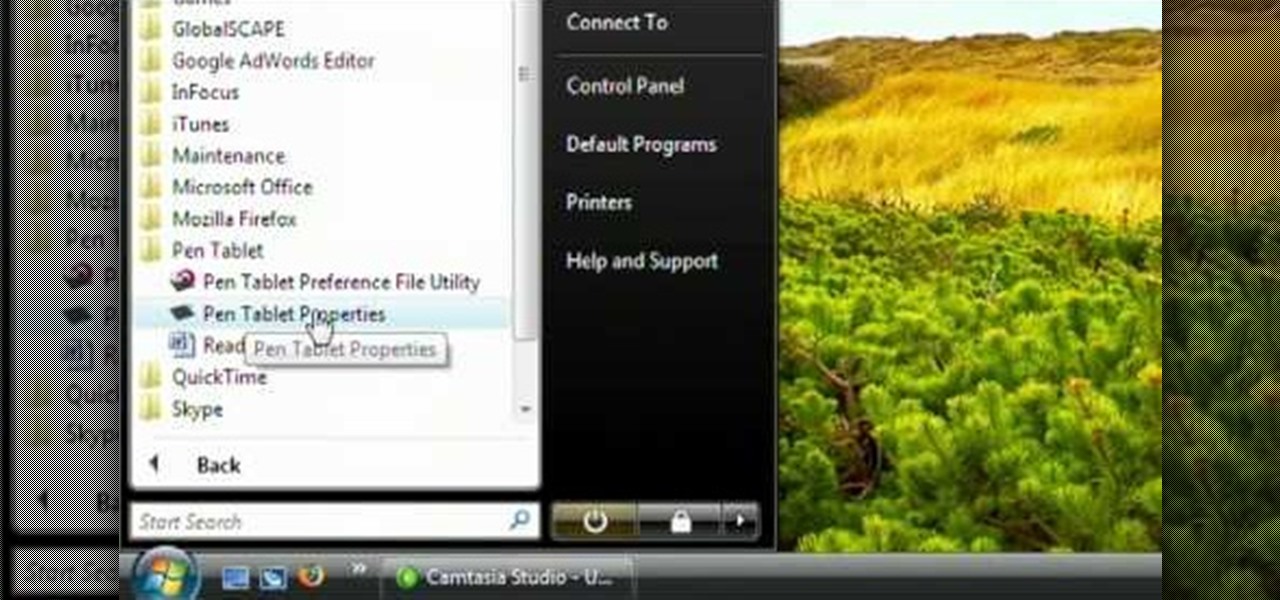
How To: Install a Bamboo Fun tablet on a Mac or Windows PC
In this clip, you'll learn how to install a Bamboo Fun tablet on a Microsoft Windows or Apple Mac OS X desktop or laptop computer. Happily, it's an easy process. So easy, in fact, that this video tutorial can present a complete, step-by-step overview of the process in just under four minutes. For more information, including detailed, step-by-step instructions, take a look.
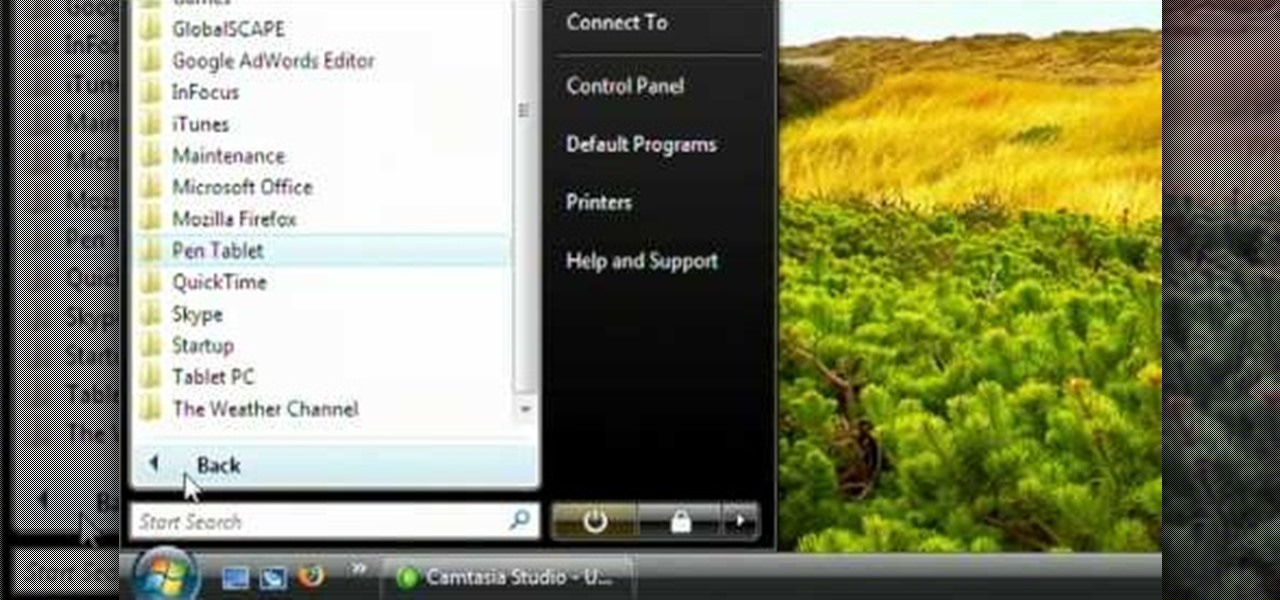
How To: Install a second-generation Bamboo Craft tablet on a Mac or Windows PC
In this clip, you'll learn how to install a 2G Bamboo Craft tablet on your Apple Mac OS X or Microsoft Windows desktop or laptop computer. Happily, it's an easy process. So easy, in fact, that this video tutorial can present a complete, step-by-step overview of the process in just under four minutes. For more information, including detailed, step-by-step instructions, take a look.

How To: Install a Bamboo Touch pen tablet on a Mac or PC
In this clip, you'll learn how to install a 2G Bamboo Pen & Touch tablet on your desktop or laptop computer. Happily, it's an easy process. So easy, in fact, that this video tutorial can present a complete, step-by-step overview of the process in just under four minutes. For more information, including detailed, step-by-step instructions, take a look.

How To: Set up and install a Wacom Bamboo Pen tablet on a Mac or Windows PC
In this clip, you'll learn how to install a 2G Bamboo Pen & Touch tablet on your Windows or Apple desktop or laptop computer. Happily, it's an easy process. So easy, in fact, that this video tutorial can present a complete, step-by-step overview of the process in just under four minutes. For more information, including detailed, step-by-step instructions, take a look.

How To: Use multi-touch gestures with a Wacom Bamboo tablet
In this clip, you'll learn how to use multi-touch (or multitouch) gestures on a Wacom Bamboo pen tablet. Happily, it's easy. So easy, in fact, that this video tutorial can present a complete, step-by-step overview of the process in just under four minutes. For more information, including detailed, step-by-step instructions, and to get started using multi-touch gestures on your own Bamboo tablet, take a look.
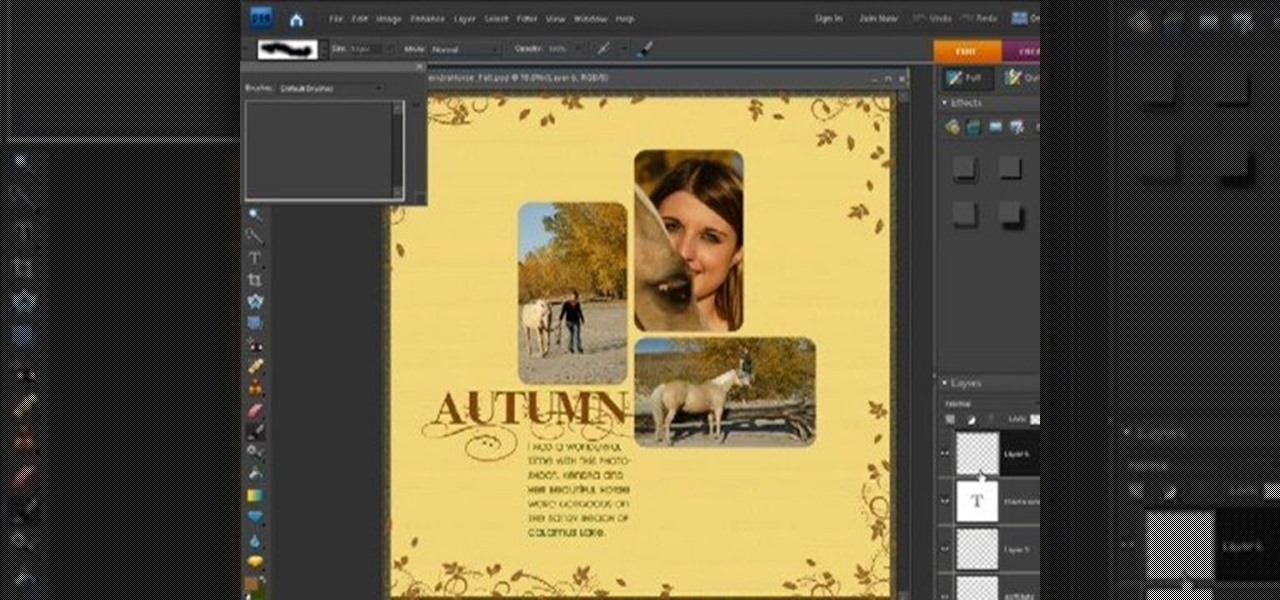
How To: Use a Wacom Bamboo Fun tablet with Adobe Photoshop Elements
Looking for a quick primer on how to get started using a Wacom Bamboo Fun tablet with Adobe Photoshop Elements? It's easy! So easy, in fact, that this video tutorial can present a complete, step-by-step overview of the process in just under four minutes. For more information, including detailed, step-by-step instructions, and to get started using your own Bamboo Fun with PSE, take a look.

How To: Fix or Retrieve Data From A Bad Hard Drive
This is an intermediate guide on how to easily fix or retrieve data from a bad hard drive. What we're trying to do:

How To: Use a Sony PlayStation 3 controller on a Microsoft Windows PC
In this clip, you'll learn how to set up and use a PS3 controller with an x64 or x86 Windows Vista or Windows 7 PC. For more information, including a complete demonstration of the process and detailed, step-by-step instructions, take a look!
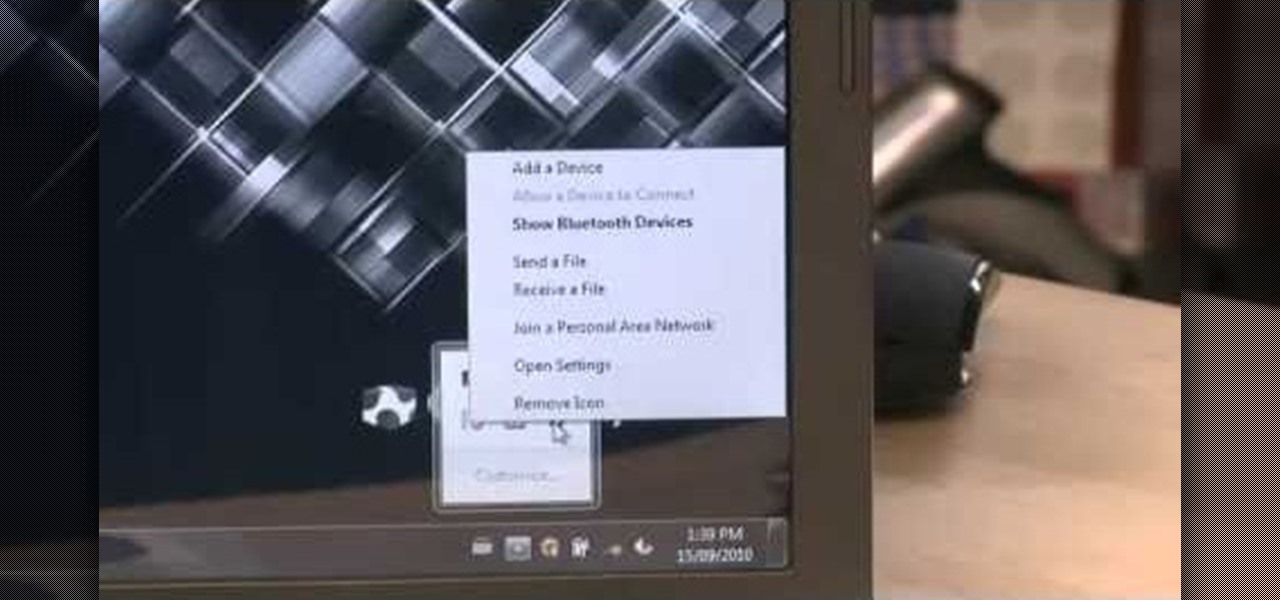
How To: Pair a wireless keyboard or mouse to a Microsoft Windows PC
In this clip, you'll learn how to go about pairing a Bluetooth-enabled wireless keyboard or mouse to a Microsoft Windows (Vista, XP, 7) PC. For more information, including a complete demonstration, and to get started setting up your own wireless peripherals, take a look.

How To: Clean out your old keyboard
After a few years, keyboards not only get older and harder to use, but they start to build up gunk and other nasty stuff in them, and if you drink anything at your computer desk, there's a chance of spilling something on the keyboard, and that's no bueno. In this video you will learn how to deep clean your keyboard including getting underneath the keys and really getting rid of the gunk.

How To: Build a RAID HD array with the Mac OS X Disk Utility
In this clip, you'll learn how to make a RAID (or redundant array of inexpensive disks) with the Disk Utility on a Mac OS X computer. For more information, including a complete demonstration and detailed, step-by-step instructions, and to get started making your own arrays, watch this handy home-computing how-to from the folks at CNET TV.

How To: Swap out the hard drive on an Apple MacBook Pro
In this clip, you'll learn how to remove and replace the hard drive in an Apple MacBook Pro. For more information, including a complete demonstration and detailed, step-by-step instructions, and to get started replacing the hard disk drive in your own MacBook, watch this handy home-computing hardware how-to from the folks at CNET TV.
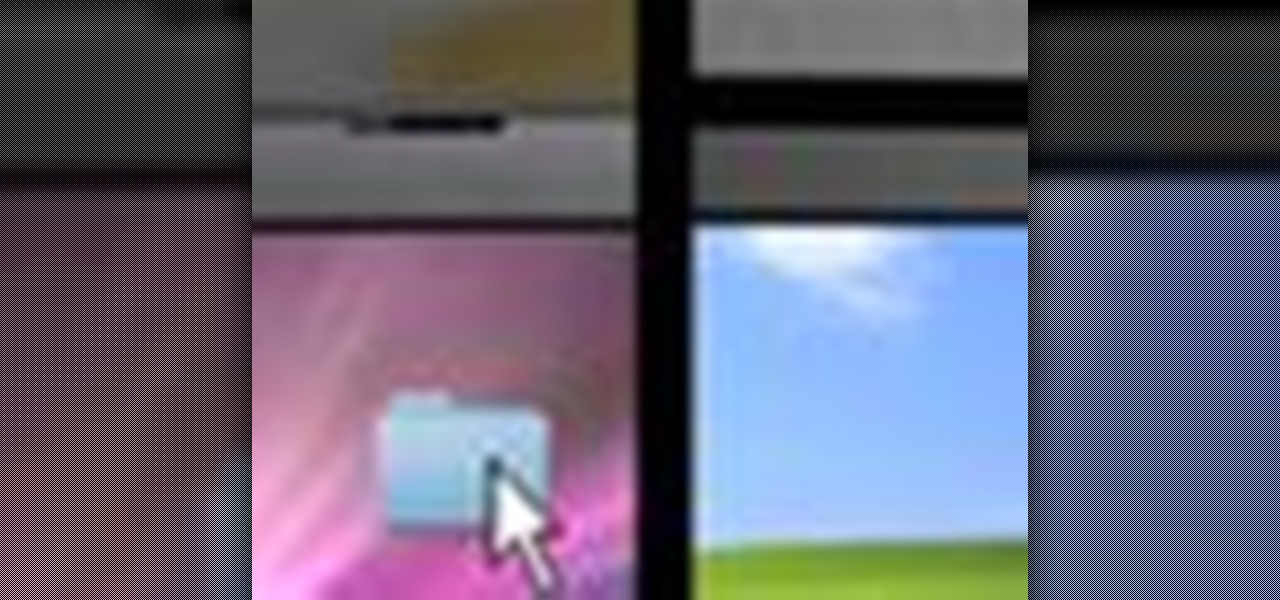
How To: Transfer and share files between a Mac and a PC
Transferring files between Macs and PC's has always been difficult, but now it's easier than ever before. This video will show you a series of easy step you can follow to transfer files between the two types of computer and unite your data.

How To: Make a hard drive partition on a Mac
By partitioning the hard drive on your Mac computer, you can install multiple versions of Mac OS or install Windows or Linux on the other other partition, increasing your computer's compatibility. This video will show you how to create a new partition quickly and easily on any Mac.

How To: Make a USB drive out of an old floppy disk
Want to make an old floppy disk useful again? Turn it into a USB drive. It's easy. So easy, in fact, that this free video tutorial from CNET can present a complete overview of the process in just over three minutes and a half. For detailed instructions, and to get started modifying your own floppy disks into working USB drives, watch this handy how-to.

How To: Improve the battery life on a Microsoft Windows laptop
Need some help getting the most out of your notebook computer's battery? With the right habbits, it's easy. So easy, in fact, that this free video tutorial from CNET can present a complete overview of the process in just under three minutes and a half. For detailed instructions, and to get started improving your own laptop's battery life, watch this handy how-to.

How To: Clean and remove dust from a laptop computer
Need some help figuring out how to clean a disgusting laptop? With a little bit of know-how and the right tools, it's easy. So easy, in fact, that this free video tutorial from CNET can present a complete overview of the process in just under three minutes. For detailed instructions, and to get started cleaning up your own laptop, watch this handy how-to.
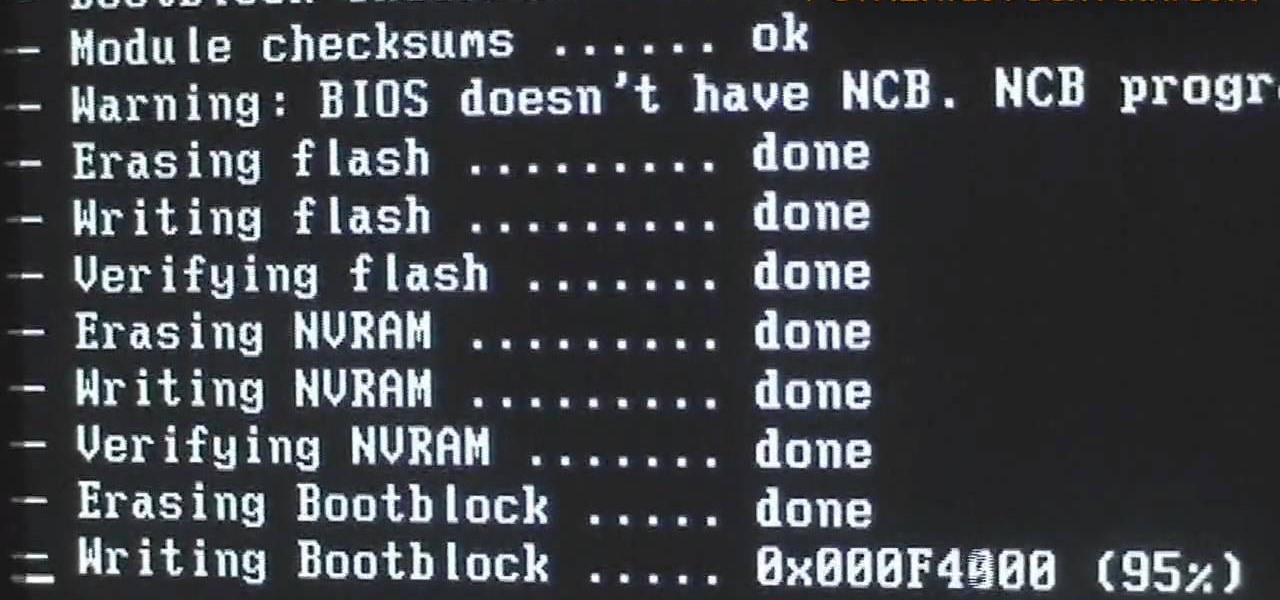
How To: Update and flash the motherboard BIOS on a Microsoft Windows PC
Looking for a quick guide on how to flash your PC's BIOS? It's easy! So easy, in fact, that this home-computing how-to can present a complete overview of the process in just over five minutes. For more information, including detailed, step-by-step instructions, and to get started using this trick yourself, watch this video guide.

How To: Eject stuck discs from a CD- or DVD-ROM optical drive with a pinhole release
Nowadays, a lot of desktop computer optical disc drives come equipped with a small pinhole emergency eject option, to help open a stuck CD-ROM or DVD-ROM drive. This is a handy little option for getting CDs and DVDs out quickly, without shutting down your PC. All you need is a needle or a paper clip, then stick inside the pinhole release, push until the disc drive opens. Watch for a demonstration on a Mercury disc drive.

How To: Build a computer from scratch
In this video, we learn how to build a computer. First, you will need to make sure you have all the appropriate parts for your computer. You will need to have the hard drive, cables, ram, video card, motherboard, sound card, CD burner, etc. When you start to build your computer, you will need to pay attention to where you are connecting everything. Soldering will be needed for a lot of different things and you will need to make sure you are connecting everything in the right spot. When you ar...

How To: Make a Pandora battery without opening it
So to do that you will need 5.03 firmware, ac adaptor to turn your battery to normal after this, download the easy installer from the link in the video description and check if your motherboard is capable to convert your battery by the link in the video description. Now Switch on your PSP on ac adaptor and then put your battery in. Now run the easy installer. Now go to battery options and select convert to service mode battery. It will make the Pandora battery. Now you can switch off your PSP...

How To: Repair an iPod Nano 4th Generation
In this tutorial, we learn how to repair an iPod Nano 4th Generation. First, remove the top and the bottom bezel from the device using a small and flat tool. When these are removed, switches will fall out, make sure to set these aside in a safe area. Now, remove the Philips screws that are in the top and the bottom of the device and set them aside. You will be able to take apart the top from the bottom now. The dock connector will be inside where the motherboard and circuits are at. Repair th...

How To: Boost your wifi signal, hack your AppleTV and mod your Xbox 360
This video shows you a variety of hacks and mods for your Xbox 360, AppleTV and how to boost your wifi. You're shown how to make an antenna booster for your router, stream content to your Apple TV and upgrade the hard drive.

How To: Install RAM in a 13" MacBook Pro
You can change your RAM in a 13" MacBook Pro. To do this you need a screw driver and a new ram. So first put your notebook on the table and take all the screws out of the notebook but be careful when doing this. Now place your fingers on top and the bottom and leisurely take out the back cover. Now there are two slots located at the right side and you have to push it out to remove the old rams. Now take the new ram and make sure you put it as the video showing and place it where you removed t...

How To: Install a hard drive in a 13" MacBook Pro.
In order to install a new hard drive in your MacBook Pro, you will need to save everything on Time Machine. You will need to be in a static free environment, a hard drive, and small screwdriver.

How To: Use an external hard drive enclosure to get rid of viruses on your computer
If nothing else has worked to clean malware, spyware or viruses from your hard drive, this tutorial shows you how to remove the hard drive from either your laptop or desk top and use an external hard drive enclosure to fix your computer. You will also need a virus-free PC.

How To: Improve the performance of your CDs and DVDs by cleaning them
CDs and DVDs are fragile pieces of tech. They can easily get scratched or mussed, making them harder for your computer or other electronics to read. But you can clean the scratches with just a few things you can find around the house - like toothpaste!
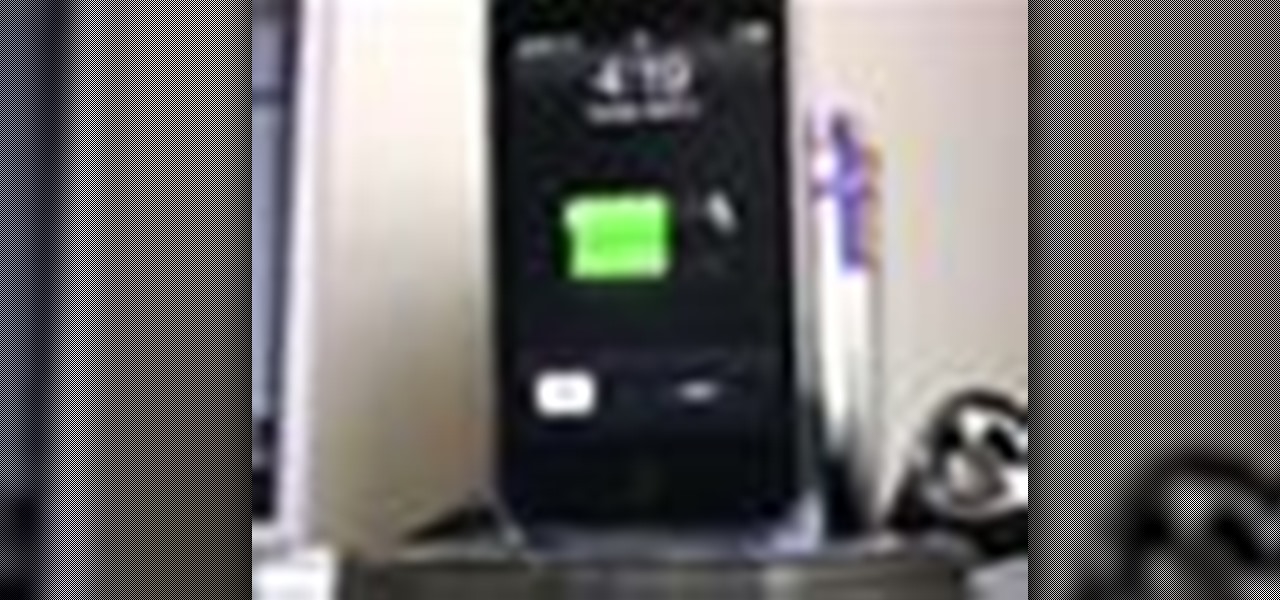
How To: Use old CDs to make a dock for your iPhone
Why buy an expensive iPhone dock from an electronics store? By recycling your old CDs, you can make your own dock and impress your friends with your grasp of DIY technology! Just a few CDs and a little glue, and you'll have your own USB charging station with a creative twist!







