Hot Computer Hardware Posts


How To: Eject stuck discs from a CD- or DVD-ROM optical drive with a pinhole release
Nowadays, a lot of desktop computer optical disc drives come equipped with a small pinhole emergency eject option, to help open a stuck CD-ROM or DVD-ROM drive. This is a handy little option for getting CDs and DVDs out quickly, without shutting down your PC. All you need is a needle or a paper clip, then stick inside the pinhole release, push until the disc drive opens. Watch for a demonstration on a Mercury disc drive.

How To: Build a computer from scratch
In this video, we learn how to build a computer. First, you will need to make sure you have all the appropriate parts for your computer. You will need to have the hard drive, cables, ram, video card, motherboard, sound card, CD burner, etc. When you start to build your computer, you will need to pay attention to where you are connecting everything. Soldering will be needed for a lot of different things and you will need to make sure you are connecting everything in the right spot. When you ar...

How To: Make a Pandora battery without opening it
So to do that you will need 5.03 firmware, ac adaptor to turn your battery to normal after this, download the easy installer from the link in the video description and check if your motherboard is capable to convert your battery by the link in the video description. Now Switch on your PSP on ac adaptor and then put your battery in. Now run the easy installer. Now go to battery options and select convert to service mode battery. It will make the Pandora battery. Now you can switch off your PSP...

How To: Repair an iPod Nano 4th Generation
In this tutorial, we learn how to repair an iPod Nano 4th Generation. First, remove the top and the bottom bezel from the device using a small and flat tool. When these are removed, switches will fall out, make sure to set these aside in a safe area. Now, remove the Philips screws that are in the top and the bottom of the device and set them aside. You will be able to take apart the top from the bottom now. The dock connector will be inside where the motherboard and circuits are at. Repair th...

How To: Boost your wifi signal, hack your AppleTV and mod your Xbox 360
This video shows you a variety of hacks and mods for your Xbox 360, AppleTV and how to boost your wifi. You're shown how to make an antenna booster for your router, stream content to your Apple TV and upgrade the hard drive.

How To: Install RAM in a 13" MacBook Pro
You can change your RAM in a 13" MacBook Pro. To do this you need a screw driver and a new ram. So first put your notebook on the table and take all the screws out of the notebook but be careful when doing this. Now place your fingers on top and the bottom and leisurely take out the back cover. Now there are two slots located at the right side and you have to push it out to remove the old rams. Now take the new ram and make sure you put it as the video showing and place it where you removed t...

How To: Install a hard drive in a 13" MacBook Pro.
In order to install a new hard drive in your MacBook Pro, you will need to save everything on Time Machine. You will need to be in a static free environment, a hard drive, and small screwdriver.

How To: Use an external hard drive enclosure to get rid of viruses on your computer
If nothing else has worked to clean malware, spyware or viruses from your hard drive, this tutorial shows you how to remove the hard drive from either your laptop or desk top and use an external hard drive enclosure to fix your computer. You will also need a virus-free PC.

How To: Improve the performance of your CDs and DVDs by cleaning them
CDs and DVDs are fragile pieces of tech. They can easily get scratched or mussed, making them harder for your computer or other electronics to read. But you can clean the scratches with just a few things you can find around the house - like toothpaste!
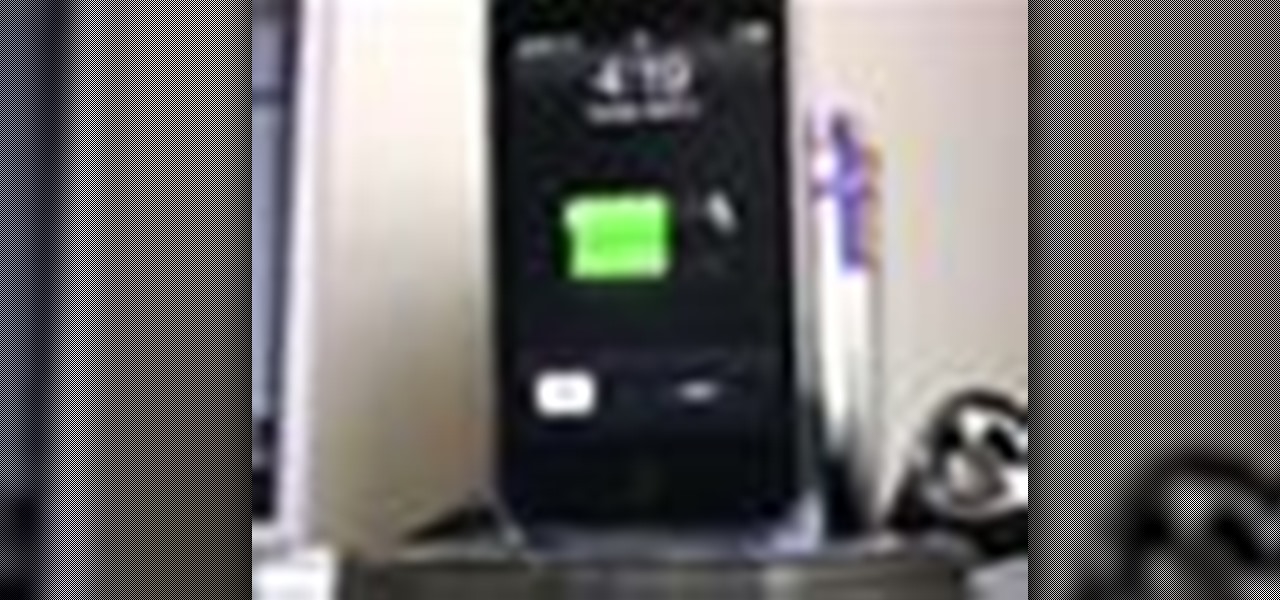
How To: Use old CDs to make a dock for your iPhone
Why buy an expensive iPhone dock from an electronics store? By recycling your old CDs, you can make your own dock and impress your friends with your grasp of DIY technology! Just a few CDs and a little glue, and you'll have your own USB charging station with a creative twist!

How To: Use ten popular shortcuts for your Mac
Apple Macs are easy computers to learn how to use, and these ten tips will make your computer even easier to understand! These are shortcuts to help you bypass routine tasks, and once you master them, your productivity and efficiency will increase.
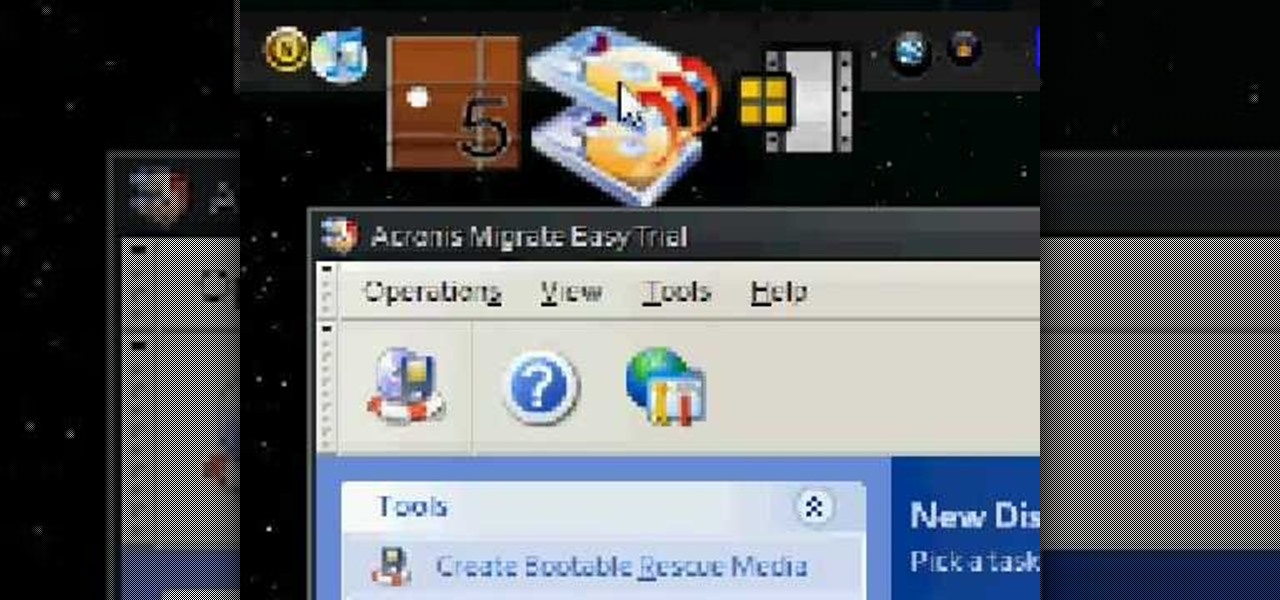
How To: Clone everything from a small hard drive to a larger on for PC
Hard drive space is cheap and abundant these days, and it's probably a great time to upgrade to a huge one. Now all you've gotta do is clone all of the data from your old drive to the new one. This video will show you how to use a program called Aconis Migrate Easy to do the whole process quickly and easily.

How To: Fix your computer when it won't recognize your CD or DVD disc drive
One of the most annoying of the many annoying types of errors on Windows computers is when you computer won't recognize parts that have always been a part of it, like the drives or keyboard. If your computer has stopped recognizing your CD or DVD disc drive, watch this video. As long as the drive is still connected, the steps in this video should allow you to fix the problem and continue using your drive.

How To: Clean the scroll ball on an Apple Mighty Mouse with a sheet of printer paper
Faced with a mucked-up Mighty Mouse? Never fear; this quick clip demonstrates an effective (if somewhat unconventional) method for cleaning your Mac mouse using a sheet of standard 8x11" printer paper. For details, including a step-by-step overview, and to get started cleaning your own Mighty Mouse, watch this video guide.

How To: Move data from one PC to another via USB cable with PCsync
Looking for instructions on how to set up an use a PCsync cable? This brief video tutorial from the folks at Butterscotch will teach you everything you need to know. For more information, including detailed, step-by-step instructions, and to get started transferring files and folders from one Microsoft Windows PC to another with PCsync yourself, take a look.

How To: Replace or install additional RAM in a Microsoft Windows desktop PC
Thinking about upgrading the memory in your desktop computer? This brief video tutorial from the folks at Butterscotch will teach you everything you need to know. For more information, including detailed, step-by-step instructions, and to get upgrading your own RAM, take a look.

How To: Use expansion slots to add hardware to a Microsoft Windows PC
Learn how to utilize the empty expansion slots to add new functions and features to a Windows or Linux PC. This brief video tutorial from the folks at Butterscotch will teach you everything you need to know. For more information, including detailed, step-by-step instructions, and to get started understanding and using hardware expansion slots yourself, take a look.
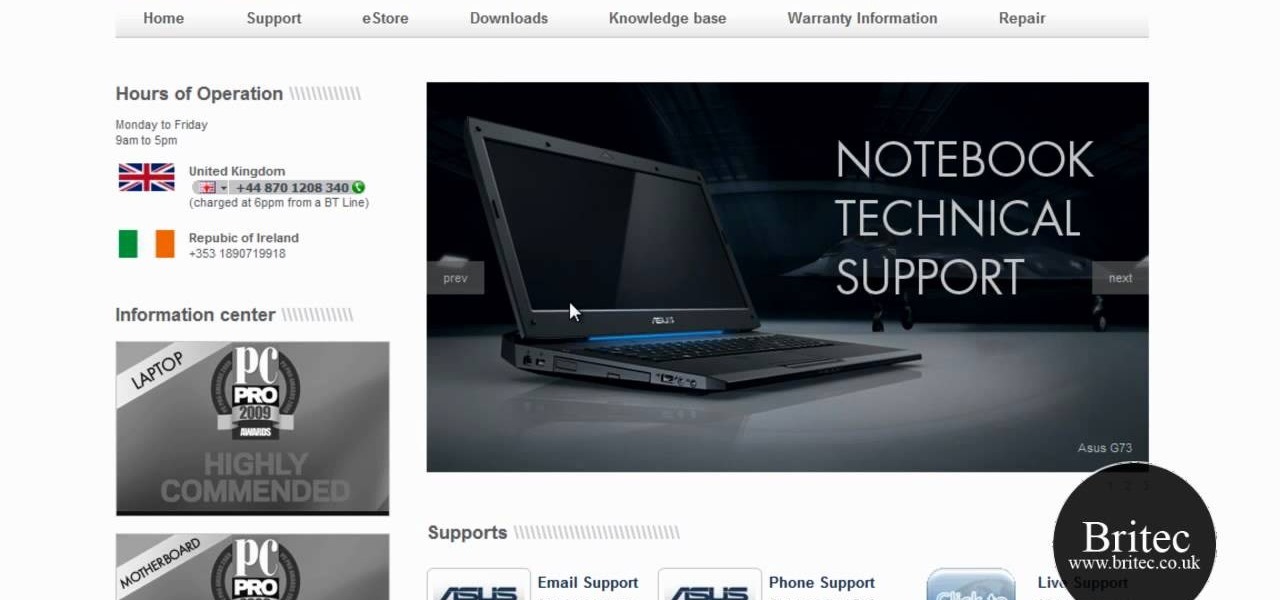
How To: Troubleshoot USB device problems on a Microsoft Windows PC
Need some help troublshooting USB-powered devices on a Microsoft Windows PC? It's easy! So easy, in fact, that this home-computing how-to from the folks at Britec can present a complete overview of the process in just under ten minutes. For more information, including step-by-step instructions, take a look.

How To: Make a crossover cable from scratch for your computer
In order to make a crossover cable, for your computer, from scratch, you will need the following: Ethernet cable, an RJ45 connector, and a crimper.

How To: Install & boot Mac OSX on an external hard drive
Install & boot Mac OSX on an external hard drive

How To: Boot up your computer faster with boot defragment
This video tutorial is in the Computers & Programming category which will show you how to boot up your computer faster with boot defragment. Boot defragment places all the boot files together in the hard disk making it easier for the booting process to start. Click on start > run, type in 'regedit' and click OK. This will launch the registry editor. Here you double click on hkey_local_machine to open it. Then you double click on software > Microsoft > dfrg >BbootOptimizeFunction Click on 'ena...
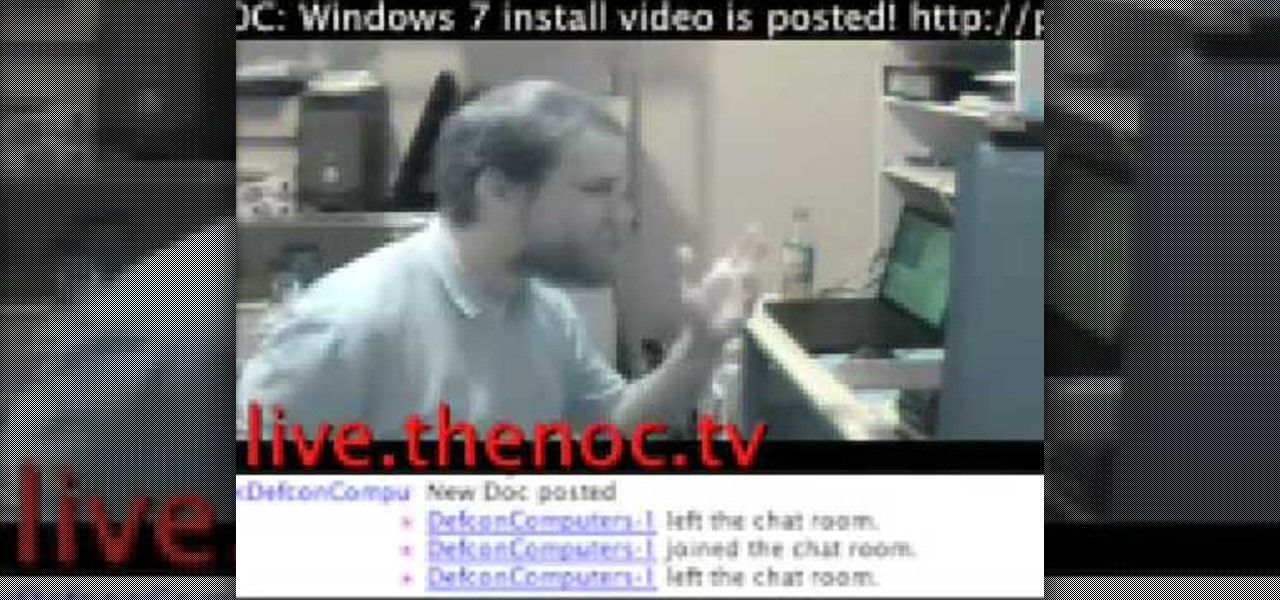
How To: Replace a keyboard on a laptop
In this video, we learn how to replace a keyboard on a laptop. First you will want to remove all of the screws from the back of the laptop where the keyboard lies. After this, remove the bezel then take the keyboard out completely. After this, clean out the area where your keyboard was at, making sure not to loosen up any wires. When you are done with this, place the new keyboard back in as well as the bezel. Replace any screw that you took out and make sure everything is secure again. After ...

How To: Update your nVidia graphics card drivers
In this video, we learn how to update your nVidia graphics card drivers. First, go to your start menu and type in "dxdiag", then search for this. After this, go to the display table to get the information for your card. Now, go to the website for the manufacturer through your web browser. After this, click the link where you can download drivers and search for new drivers for your graphics card. Once these are finished downloading, go to your control panel, then uninstall your previous driver...

How To: Keep your laptop battery safe and secure with four tips from CNET
Millions of laptop batteries have been recalled because of the risk of FIRE. Get some tips from CNET to learn how to keep your laptop battery safe and secure. First, make sure your battery hasn't already been recalled. Second, don't leave the laptop constantly charging because it heats it up. One way to save your battery is to remove it completely when you plug in directly. Third, treat the battery as fragile. And finally, four, avoid buying knockoff batteries.

How To: Digitize old photo prints, slides and negatives with a multifunction printer
Remember the old days when we used to use film negatives? You'd use them to create slides or even prints from the local photo lab. CNET shows you how to updates all your old photo prints, slides and negatives into digital copies on your computer using a multifunction printer, which most nowadays have slide and negative scanners built right in.
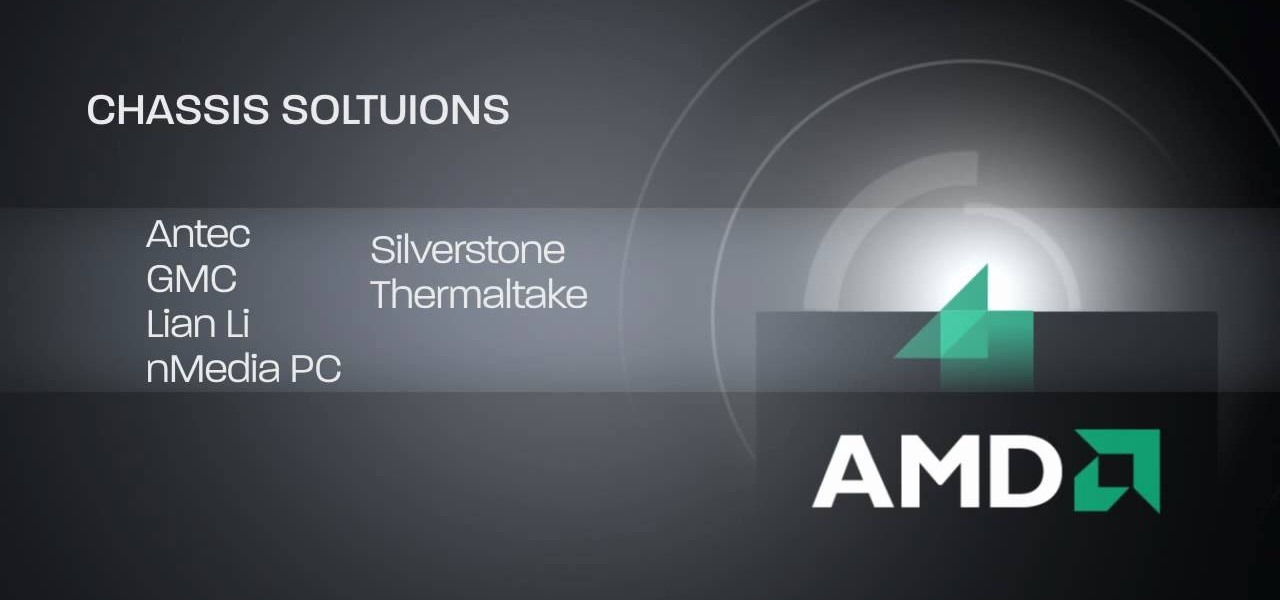
How To: Build a powerful AMD technology-based desktop Home Theater PC (HTPC)
HTPC. It stands for Home Theater PC. Some refer to it as simply a Media Center. But no matter what you call it, you're going to learn how to build one today. Why would you want to do that? Because one of the main advantages of creating your own home theater system is that you are control, not only of the cost, but the features and functions, as well.

How To: Build a desktop PC powered by AMD Dragon platform technology
Simon Solotko outlines the steps necessary to get a desktop PC up and running from scratch using AMD Dragon platform technology. Fragon technology is a combination of AMD Phenom II processors, ATI Radeon HD graphics and AMD 7-Series chipsets. This technology allows you to build incredibly powerful PCs for multimedia entertainment, gaming and advanced multitasking.
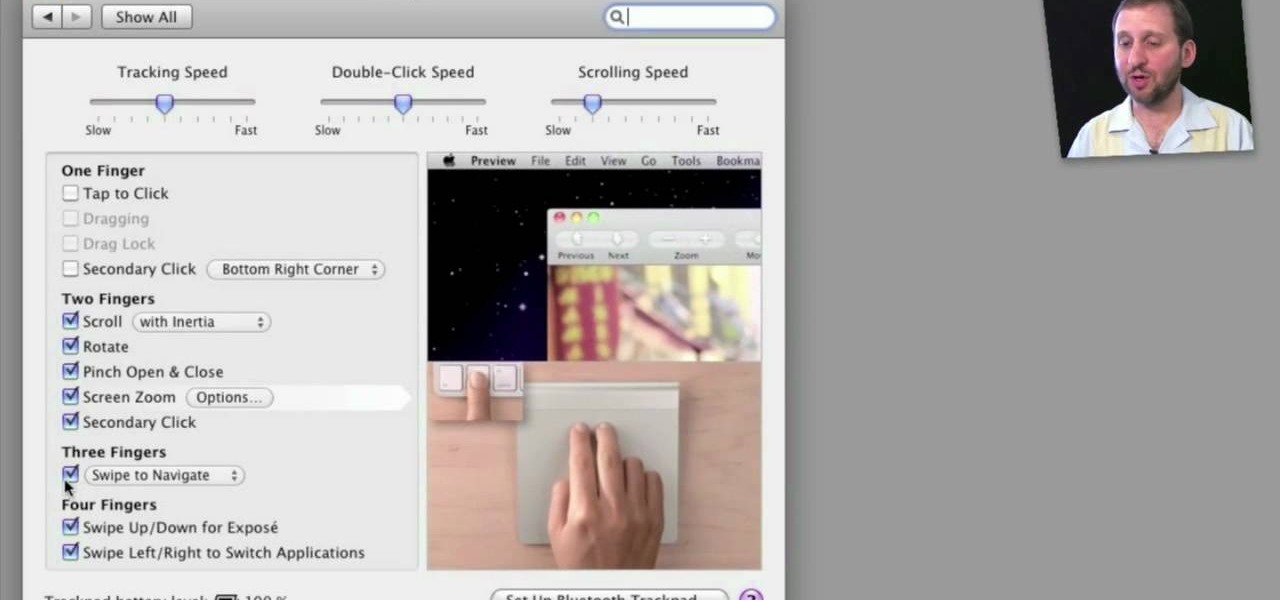
How To: Set up and use an Apple Magic Trackpad
Need some help figuring out how to configure and use an Apple Magic Trackpad with your Mac? It's easy! So easy, in fact, that this home-computing how-to from MacMost can present a complete overview of the process in about five minutes' time. For more information, including detailed, step-by-step instructions, watch this guide.

How To: Replace and upgrade the SSD in a Dell Mini 9 Notebook
Interested in swapping out the solid state drive in your Dell Mini 9 Notebook? It's easy! Or it can be, anyway, if you know what you're doing. Happily, this video presents a complete, step-by-step overview of the swap process. For more information, and to get started replacing the hard drive in your own Mini 9 notebook, watch this home-computing how-to.

How To: Build a gaming PC at home
In this tutorial, we learn how to build a gaming PC at home. First, grab your processor and place it into the socket of the motherboard. Lock it into place, then apply compound on top, rubbing it in evenly. Next, install the heat sensor, which will keep the processor cool. after this, install the RAM into the correct slots. After this, insert the motherboard inside the case, matching it to the slots in the case. Use a screwdriver to screw it in, then install the cases. Install the hard drive,...

How To: Mod the Apple logo on an MacBook or MacBook Pro
Apple computers are supposed to be about thinking differently, right? In this video tutorial from the folks at Butterscotch, you'll learn how to customize the Apple logo on a Macbook. For more information, including detailed, step-by-step instructions, and to get started modding your own MacBook, watch this video guide.

How To: Securely wipe your Microsoft Windows PC's hard drive
Want to delete your data once and for all? This clip will show you how it's done. It's easy! So easy, in fact, that this home-computing how-to from the folks at Butterscotch can present a complete overview of the process in about three minutes' time. For details, and to get started erasing your own PC hard drive, take a look.

How To: Upgrade your hard drive to an SSD on a MacBook Pro
In this video, you'll learn how to install and upgrade your hard drive to a solid state drive (SSD) on your Macbook Pro. This video walks you through each step of the way, from removing the screws to putting the drive in place. You won't believe how much better your MacBook Pro will perform!

How To: Install memory and SSD in a Dell Mini 9 Netbook PC
In this video, you'll learn how to do a memory upgrade for the Dell Mini 9 Netbook PC. You'll also learn how to install a solid state drive (SSD) in your netbook. Installing better memory and a SSD will boost your netbook PC's performance. Just watch the video and follow along with each step!

How To: Update the firmware on your Intel SSD
In this how-to video, you'll learn how to update the firmware on your Intel SSD. It is really easy to do, so long as you follow the steps correctly. Just follow along with this video, and you'll have your firmware updated in no time!

How To: Migrate your hard drive data to Intel SSD
Learn all about your Intel Solid State Drive. In this video you'll learn how to migrate your old data from your hard drive to your new Intel SSD. Watch the video and it'll walk you through each step of the way. Then you can go and enjoy your new Solid State Drive!

How To: Install memory and a SSD in Asus Eee netbook
In this how-to video, you'll learn how to install memory and a SSD in an Asus EEE PC netbook. This will give your netbook better power, and allow you more flexibility when working on your netbook. Just follow along with the video, and you'll have a powerful Asus Eee PC netbook in no time at all!

How To: Use the touchscreen on the HP TouchSmart
In this tutorial, we learn how to use the touchscreen on the HP TouchSmart pc. On the Windows desktop you will see a house that has the TouchSmart icon, double touch this, then you will see large tiles that show different shortcuts to application and websites in your computer. You will also see links to website and other items. The bottom and top row are the same, except the bottom is smaller icons than the top. Use your finger to sweep through the different tiles and choose which application...

How To: Clean an aluminum Apple keyboard by removing its keys
In this tutorial, we learn how to clean an aluminum Apple keyboard. You will need: soap , q-tips, and water. First, remove each individual key to your keyboard gently, then, clean off the keys and the inside with a mixture of soap and water on a q-tip. When finished, place your key back onto the keyboard. Repeat this step for your entire keyboard, making sure to be gentle when you remove and replace the keys back on. Don't do more than two at a time or you run the risk of forgetting where the...

How To: Replace a fan and hard drive in a Macbook Pro laptop
Opening up your own laptop and working with it is a lot harder than doing the same to a desktop. The components are arranged more carefully in a tighter space and it is generally easier to break things. This video will show you how to replace the hard drive and a broken fan in a Macbook Pro laptop. Work on your own Apple laptop? It might sound crazy, but with this guy's help, you should be able to pull it off.






