Hot Computer Hardware Posts


How To: Install an Intel Core i7 processor when building a computer
In this computer builder's guide, we learn how to go about installing an Intel i7 quad-ore CPU on your system's motherboard. It's easy! So easy, in fact, that this video tutorial can present a complete overview of the process in about four minutes. For more information, including detailed instructions, watch the clip.

How To: Install an ATX motherboard when building a computer
In this computer builder's guide, we learn how to go about installing an ATX motherboard. It's easy! So easy, in fact, that this video tutorial can present a complete overview of the process in about four minutes. For more information, including detailed instructions, watch the clip.

How To: Remove the superdrive and power supply from an Apple Mac Pro
Looking for a primer on how to remove the superdrive and power supply from your Mac Pro? This brief how-to will guide you through the process, the first necessary step of any upgrade or repair to either of the aforementioned parts. This tutorial will also be of use to those who wish to learn more about the guts of their Mac Pros without actually disassembling their units.

How To: Remove the logic board from an Apple Mac Pro
Fixing to remove the logic board from your Mac Pro? This brief how-to will guide you through the process, the first necessary step of any upgrade or repair. This tutorial will also be of use to those who wish to learn more about the guts of their Mac Pros without actually disassembling their units.

How To: Remove the fans, heat sink and CPU from an Apple Mac Pro
Want to know how to remove the fans, heat sink and processor from your Mac Pro? This brief how-to will guide you through the process, the first necessary step of any upgrade or repair to either of the aforementioned parts. This tutorial will also be of use to those who wish to learn more about the guts of their Mac Pros without actually disassembling their units.

How To: Remove the video card and RAM riser boards from an Apple Mac Pro
Interested to know how to remove the video card and RAM riser boards from your Apple Mac Pro? This brief how-to will guide you through the process, the first necessary step of any upgrade or repair to either of the aforementioned parts. This tutorial will also be of use to those who wish to learn more about the guts of their Mac Pros without actually disassembling their units.

How To: Tear Down the New MacBook Air from Apple
The new MacBook Air from Apple may be one of the thinnest notebooks on the market, but don't let its size full you— it's a fortress, an impenetrable laptop designed to discourage user modifications, just like the Apple iPad.
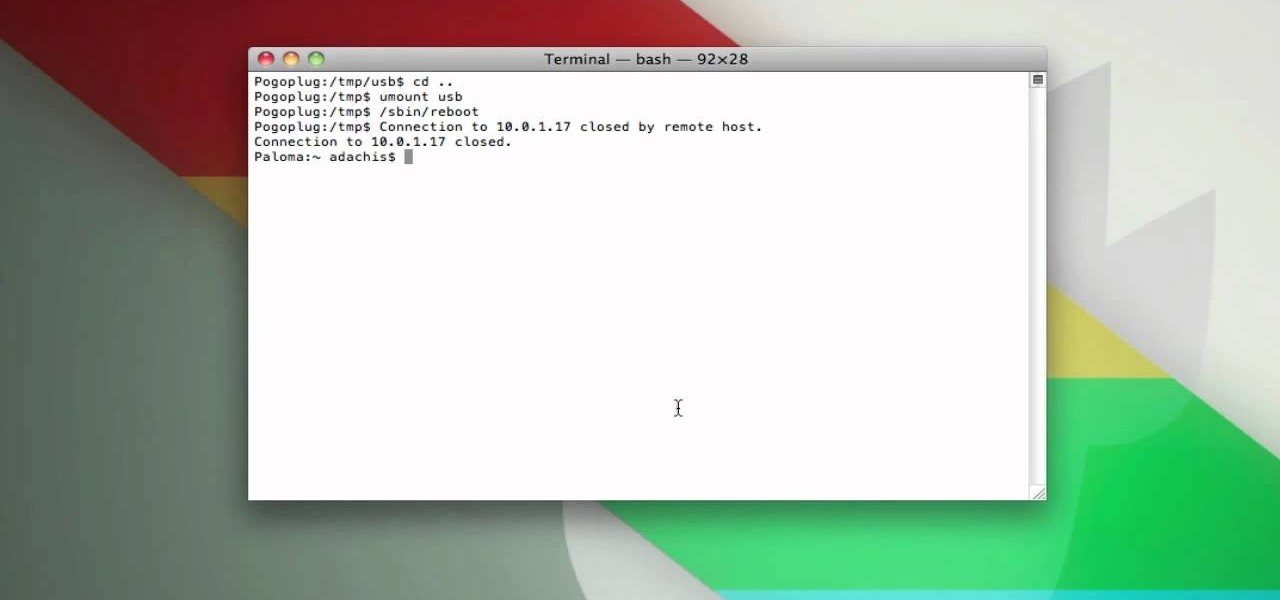
How To: Turn a Pogoplug into a cheap Linux-based server with Apache, MySQL, and PHP
The Pogoplug is a great device for accessing your info from anywhere, but did you know that with a little bit of work you can install Apache, Linux, MySQL, and PHP on the Pogoplug and use it as a cheap, functional, Linux-friendly web server.

News: Hackintosh = Ghetto Mac-in-a-Box
Sometimes going ghetto is the best route, especially when you can save about $1200 big ones. Just ask the guys over at 1 Block Off the Grid. When they needed a fancy Mac to run Adobe After Effects, they decided to Hackintosh it. Meaning they built a Mac in a box -literally (a cardboard Amazon box acts as the "case").

How To: Assemble a computer from parts
In this tutorial, we learn how to assemble a computer from parts. First, you will need to take the motherboard, video card, RAM, hard drive, power supply, CD-rom drive, and the case and make sure you have them all laying out. From here, you will take out the motherboard and plug the RAM in to the appropriate spot for it. This will be located next to the fan on the upper right hand corner of the motherboard. After this, place the motherboard inside of the computer case and then insert in the v...

How To: Burn an audio CD
In this tutorial, we learn how to burn an audio CD. First, find the audio that you want to burn in your computer music files. Copy these by right clicking, then sending them to an audio CD. Make sure you have a blank CD placed into your computer. After you have added in all of the music that you want on your CD, you can start to burn it. Go to the CD writing wizard and run through all of the windows that pop up on it. Click the appropriate buttons that fit your needs, then click "continue". W...

How To: Wipe data clean from your hard drive
Here's how to securely wipe your data from your hard drive. A Internet tutorial by butterscotch.com.
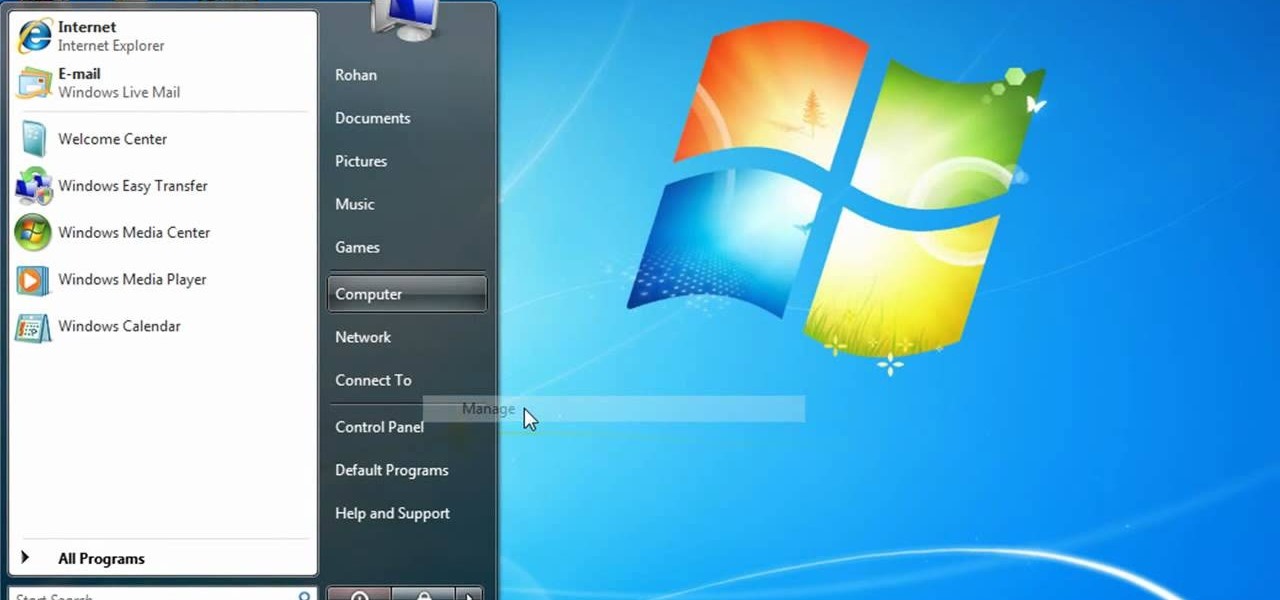
How To: Partition a hard drive in Windows Vista or Windows 7
In this video, we learn how to partition a hard drive in Windows Vista or Windows 7. First, go to your computer and right click on your hard drive. Then, go to the management in the compute rand find disk management. From here, you will see your backup, factory image, and everything else on your computer. From here, right click on the computer and click "shrink volume" It will then pop up a new window where you will enter in the amount of space you want to shrink in MC. Once you enter this, c...

How To: Defragment your hard drive for Windows Vista
This is a video tutorial in the Computers & Programming category where you are going to learn how to defragment your hard drive for Windows Vista. Running a disk defrag is a great way to improve your computer performance. Go to start > control panel > systems and maintenance. Under the administrative tools click on "defragment your hard drive". In the next window, you can schedule an automatic defragmentation or initiate a defragmentation right away. To start defragmentation, click on "defrag...

How To: Partition your hard drive to back up important files
In this video, we learn how to partition your hard drive to back up important files. First, go to the start menu and then right click on your computer. From here, go to the left hand side toolbar and find where it says "disk management". Click on this, then you will see the partitions on the computers. Right click on the partition, then go through the wizard that pops up on the screen. Type in the size that you want your partition size to be, then continue on through the wizard. When you are ...
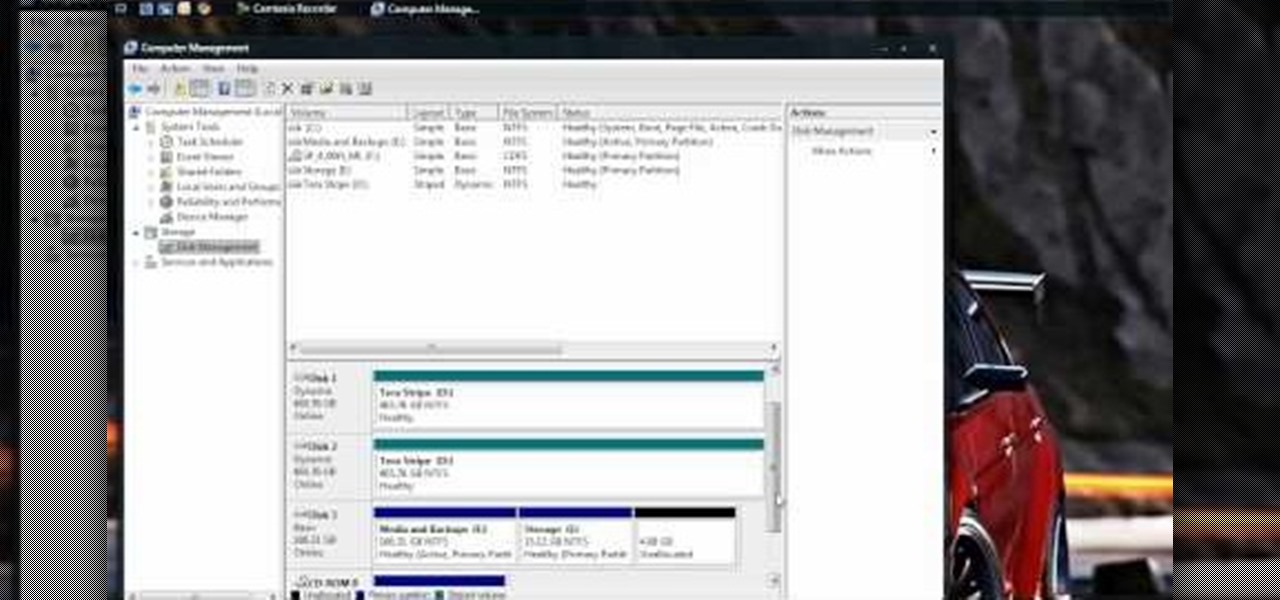
How To: Partition a hard drive in Windows Vista
In this video, we learn how to partition a hard drive in Windows Vista. First, go to your desktop and run computer management. From here, go to disk management underneath the storage section. After this, right click on the D drive and then choose "shrink volume". Now you will see a new window appear with different options on what to shrink the volume to. Enter in the number, then click on the "shrink" button. After this, your partition will be finished on your hard drive. This will help you b...
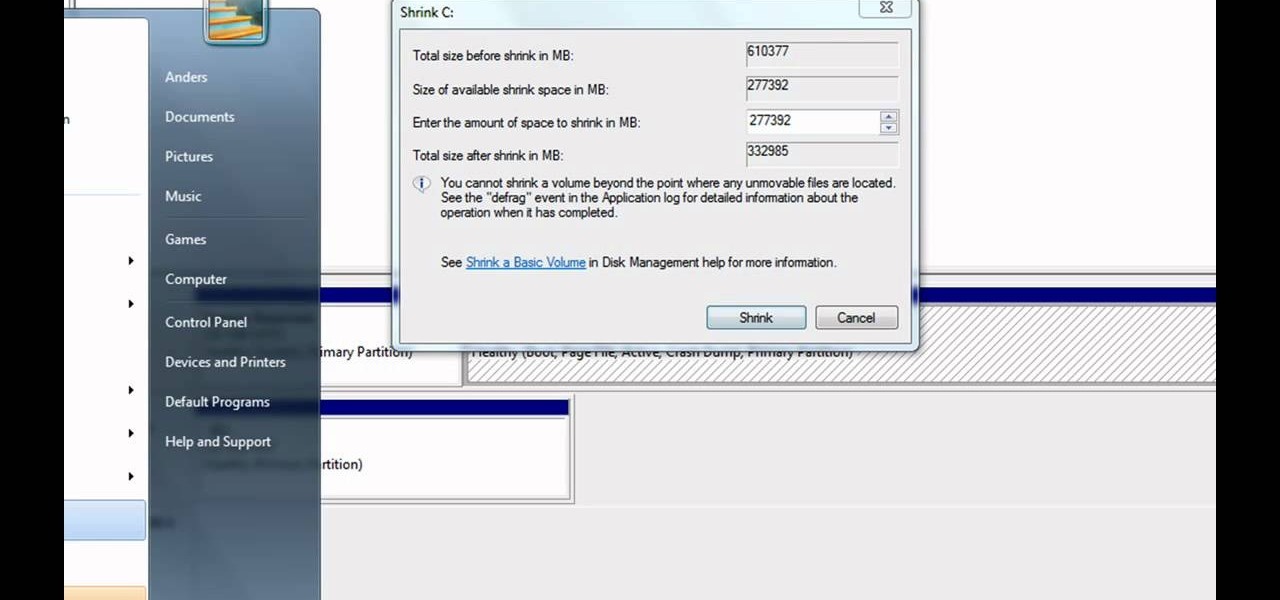
How To: Partition a hard drive in Windows 7
Partitioning simply refers to the process of logically dividing the space on your Hard-disk into different drives. The methods shown in this video only apply to users of Windows Vista and Windows 7 operating systems.
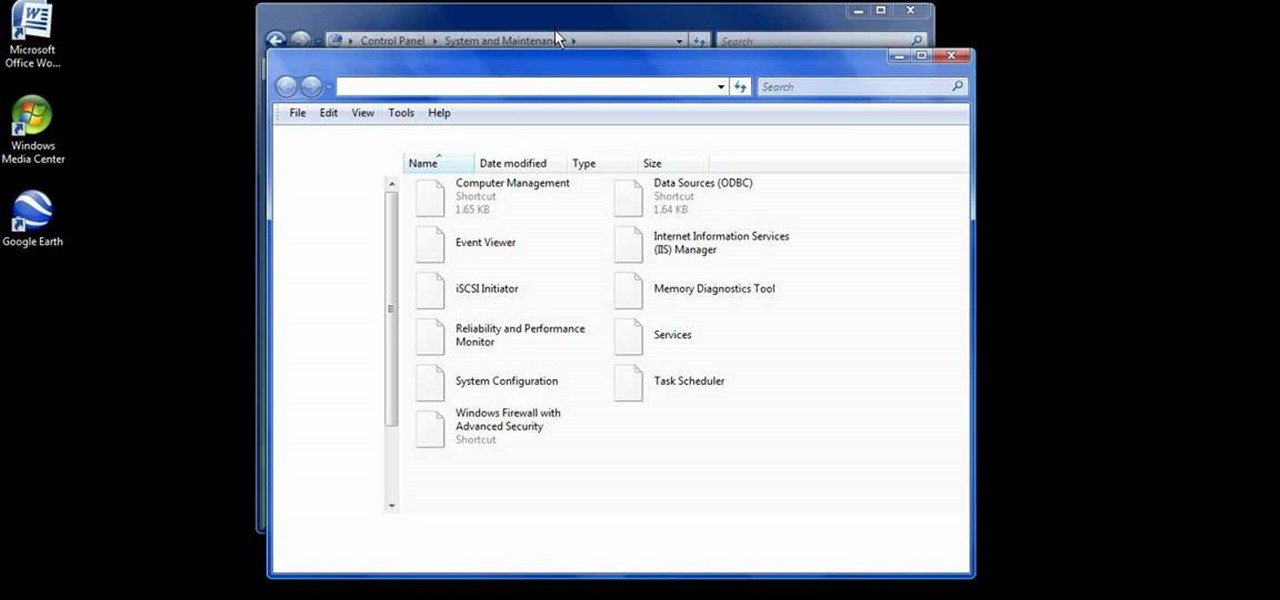
How To: Easily defrag your computer's hard drive
In this video, we learn how to easily defrag your computer's hard drive. First, go to the start menu on your desktop. Then, click on the control panel and then click on "system and maintenance". On the new page, click on administrative tools and then open up computer management. Then, click on disk management and then defragment for your computer. Let this defragmenter run on your computer until it is no longer loading on your screen. When it's finished you can view the results from the test ...
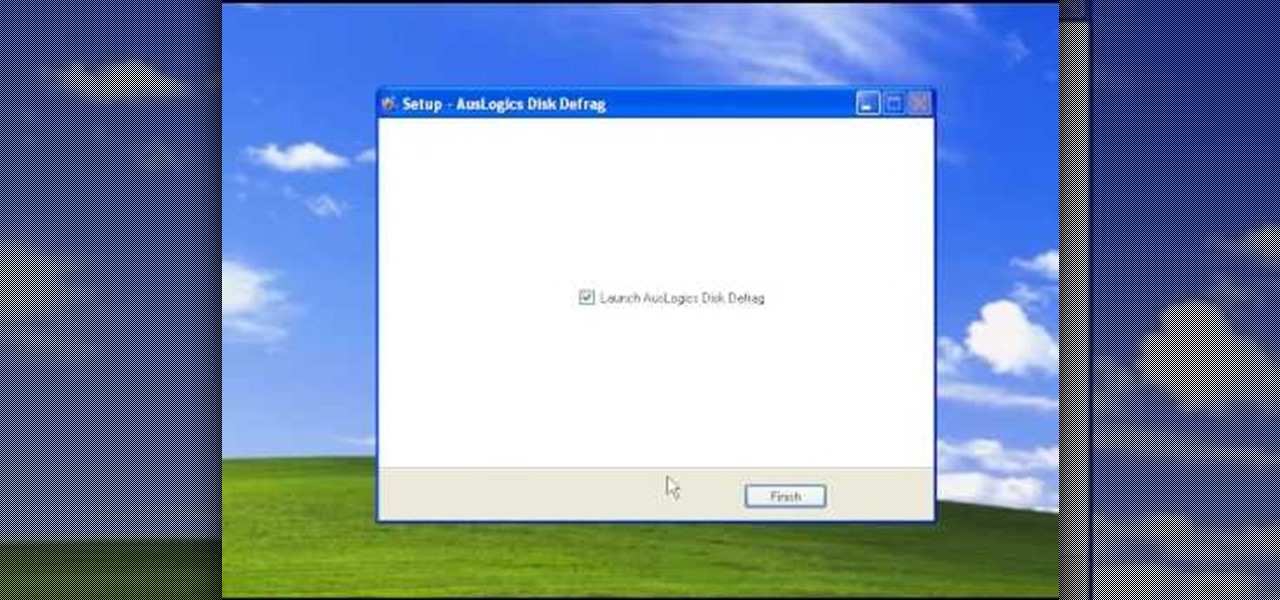
How To: Defragment your computer step-by-step
This video tutorial is in the Computers & Programming category which will show you how to defragment your computer step-by-step. This will make your computer run efficiently and faster. Do a Google search for auslogics disk defrag and download and save the program. This program allows you to continue using your computer while the defrag is in progress. Then run the set up, accept the license agreement and launch the program. Here you can select the drive that you want to defrag and click on n...

News: Cardboard PC is Ultimate Green Machine
Designer Brenden Macaluso's Recompute is an eco-conscious desktop PC constructed with sustainable cardboard. Everyone knows you're not supposed to get electronics wet, but seriously, you really better keep this one dry.

How To: Easily defragment your computer
In this tutorial, we learn how to easily defragment your computer. Files that you use aren't always put in the right place, which will slow down your computer and file searches. Defragmenting your computer can help speed up your computer and make everything go a lot quicker. First, go to the start menu and then run "dfrg.msc" and click "ok". Once you have done this, a disk defragmenter will appear on your screen. Run this on your screen, then when it is finished you will be able to review the...

How To: Use the Auslogics disk defrag on your computer
In this video, we learn how to use the Auslogics disk defrag on your computer. Fragmenting your computer will help move around your files and clean out items that you don't ever use so it can run quicker and perform better. First, open up the Disk Defragmenter on your computer and then go to the Auslogics website to download their disk defrag. After you have this installed, run it on your computer and let it go through the process of cleaning out your computer. Once it's finished, you will be...
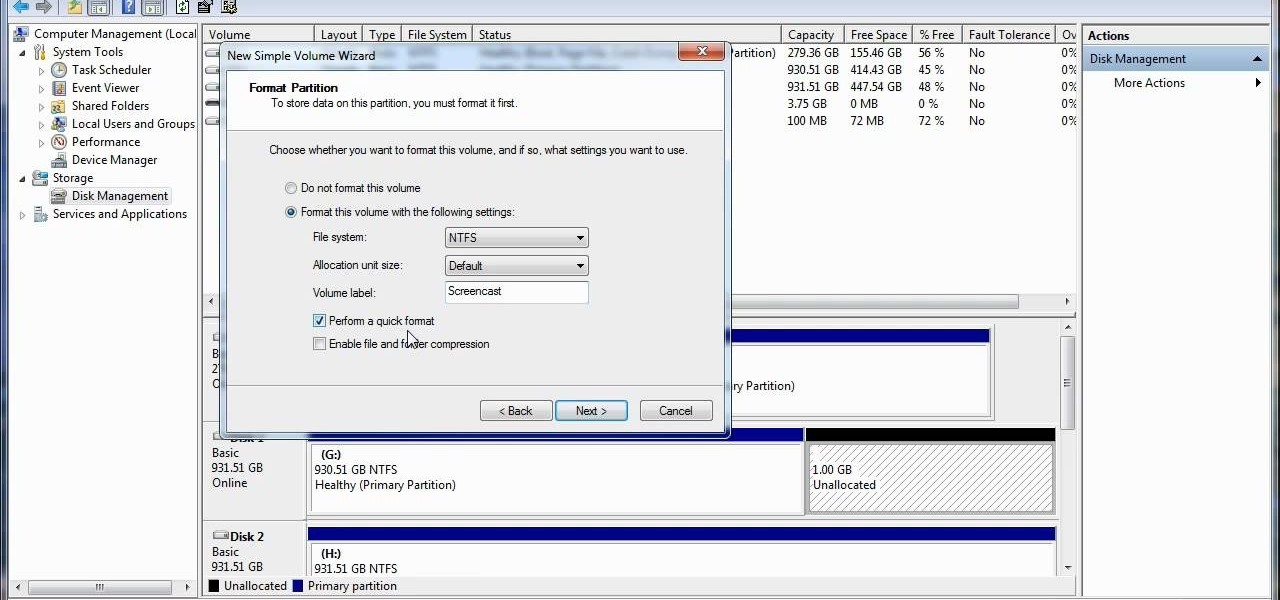
How To: Re-partition your hard drive in Windows
In this video, we learn how to re-partition your hard drive in Windows. In the event you have a hard drive that you want to allocate differently, this will do it. First, go to the start menu and then right click over "my computer". When the new window opens, go to storage, disk management, and then you will see the disks on your computer. Choose the drive you want to partition by right clicking on it and then write in how much you want to shrink the disk. Click shrink and then it will load. N...

How To: Create a bootable flash drive on a Microsoft Windows PC
In this clip, you'll learn how to make a bootable flash drive on a MS Windows PC. It's an easy process and this video presents a complete guide. For more information, including a full demonstration and detailed, step-by-step instructions, watch this helpful home-computing how-to.

How To: Turn an old WiFi router into a wireless repeater
In this clip, you'll learn how to boost your WiFi signal strength by building a wireless repeater from an old WiFi router. It's an easy process and this video presents a complete guide. For more information, including a full demonstration and detailed, step-by-step instructions, watch this helpful home-computing how-to.

How To: Hack together a WiFi radio for under $50
In this clip, you'll learn how to create a WiFi radio with an Asus WL-520GU and a WL-520GU-ASUS wireless router. It's an easy process and this video presents a complete guide. For more information, including a full demonstration and detailed, step-by-step instructions, watch this helpful home-computing how-to.

How To: Keep a laptop from being stolen (or track one if it has)
In this video tutorial, we learn how to prevent a laptop computer from being stolen as well has how to install tracking software that will enable you to find the culprit if it is. For more information, including a complete demonstration and detailed, step-by-step instructions, watch this how-to from the folks at Tinkernut.

How To: Upgrade the internal hard drive in a standard Microsoft Windows laptop
In this tutorial, we learn how to replace the internal hard disk drive in a standard PC laptop. It's an easy process and this video presents a complete guide. For more information, including a full demonstration and detailed, step-by-step instructions, watch this helpful home-computing how-to.

How To: Switch between the internal graphics cards when using a MacBook Pro
In this tutorial, we learn how to toggle between the two graphics cards built into certain models of Apple's MacBook Pro laptop computer. It's an easy process and this video presents a complete guide. For more information, including a full demonstration and detailed, step-by-step instructions, watch this helpful home-computing how-to.

How To: Control an MacBook Pro laptop with an Apple iPhone headset
In this tutorial, we learn how to use an iPhone headset to remotely control a MacBook Pro. It's an easy process and this video presents a complete guide. For more information, including a full demonstration and detailed, step-by-step instructions, watch this helpful home-computing how-to.

How To: Calibrate an LCD monitor on a Microsoft Windows PC
In this clip, you'll learn how to calibrate the color profile of an LCD display on a Microsoft Windows desktop or laptop computer. It's an easy process and this video presents a complete guide. For more information, including a full demonstration and detailed, step-by-step instructions, watch this helpful home-computing how-to.

How To: Use a USB hub as a gadget charger for your phone and iPod
In this clip, you'll learn a trick for using a USB hub as a charger for your USB-chargable mobile devices. It's an easy process and this video presents a complete guide. For more information, including a full demonstration and detailed, step-by-step instructions, watch this helpful home-computing how-to.
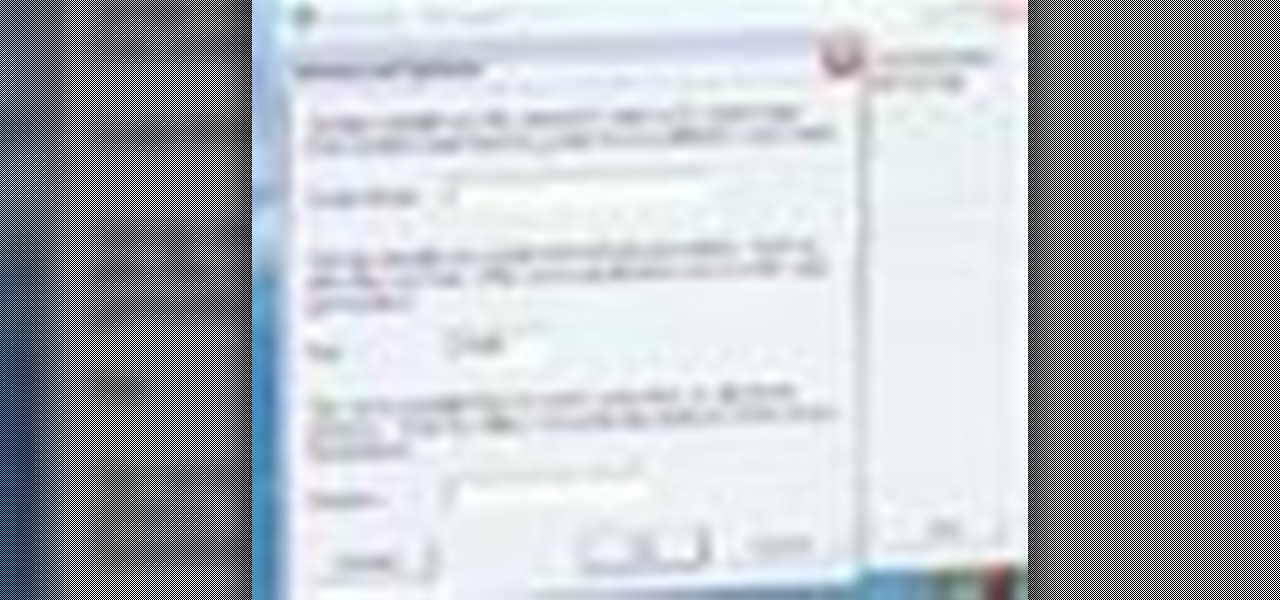
How To: Share a mouse and keyboard between multiple computers with Synergy
In this tutorial, you'll learn how to share a single keyboard and mouse across multiple Windows, Mac or Linux computers with an application called Synergy. It's an easy process and this video presents a complete guide. For more information, including a full demonstration and detailed, step-by-step instructions, watch this helpful home-computing how-to.

How To: Make a slow Windows PC run faster
With software being more pervasive and demanding than ever before, even nice computers can become slower pretty quickly. If your computer isn't performing as well as it should be, watch this video to learn about some steps you can take to make your PC faster.

How To: Disassemble a third-generation Apple iPod Touch
Accidents will happen. This brief how-to will guide you through the process of opening up an Apple iPod Touch 3G MP3 player quickly and efficiently without damaging any of the components, the first necessary step of any successful repair. This tutorial will also be of use to those who wish to learn more about the guts of their iPods without actually disassembling their units.

How To: Add Bluetooth connectivity to a Microsoft Windows PC
In this clip, you'll learn how to add Bluetooth functionality to a computer that doesn't presently have it. It's easy. So easy, in fact, that this home-computing how-to can present a complete, step-by-step overview of the process in about two minutes. For more information, including detailed, step-by-step instructions, take a look.

How To: Find and identify an AGP graphics card slot in your PC
If you haven't been inside a computer before then when you open the side panel, that massive forest of wires might be slightly intimidating for the first time. But it is necessary to eventually begin upgrading your hardware to keep up the todays technology. In this video you will learn how to identify the proper AGP slot on your motherboard where your graphics card is housed and how to remove it properly.

How To: Use a Wacom pen tablet with Corel Painter Essentials
In this clip, you'll learn how get started using your Wacom pen tablet with Corel Painter Essentials. It's easy. So easy, in fact, that this video tutorial can present a complete, step-by-step overview of the process in just over five minutes. For more information, including detailed, step-by-step instructions, take a look.

How To: Replace the nib on a Wacom Bamboo or Bamboo Fun pen
This clip provides a detailed, step-by-step overview of how to swap out the nib on a Wacom Bamboo or Bamboo Fun stylus. For more information, including a complete demonstration of the process, watch this official guide from Wacom.

How To: Set up a Cintiq 21UX pen display to maximize comfort
In this clip, you'll learn how set up and use a Wacom Cintiq 21UX pen display. It's easy. So easy, in fact, that this video tutorial can present a complete, step-by-step overview of the process in just over three minutes. For more information, including detailed, step-by-step instructions, take a look.







