Computer Hardware Features


How To: Calibrate an LCD monitor on a Microsoft Windows PC
In this clip, you'll learn how to calibrate the color profile of an LCD display on a Microsoft Windows desktop or laptop computer. It's an easy process and this video presents a complete guide. For more information, including a full demonstration and detailed, step-by-step instructions, watch this helpful home-computing how-to.

How To: Build a custom external hard disc drive
External hard drives are cheap and widely available. You don't want any of those models though do you? You want to make the drive yourself because you are a DIY FIEND! This video will teach you how to take an internal hard drive and a separately-bought hard drive case, put them together, and make your very own custom external hard drive. If you have an old internal drive lying around this is a great way to give it new life.

How To: Remove the fan assembly from a G5 iMac
In this video tutorial, viewers learn how to remove the fan assembly from a G5 i-Mac computer. This process is very fast, simple and easy to do. Begin by laying the i-Mac screen face down and remove the screws on the back cover. Then remove the back cover of the screen. There are 3 fans inside the i-Mac. These fans are not supported by any screws. Just simply lift up each fan to remove it. This video will benefit those viewers who have an i-Mac computer and would like to learn how to remove t...

How To: Decide between a Wacom Bamboo and Bamboo Fun pen tablet
Need some help weighing the relative pros and cons of the Wacom Bamboo and Bamboo Fun pen tablets? Well, you're in luck, as this brief video guide from Wacom is designed to help you do just that. For complete details, take a look.
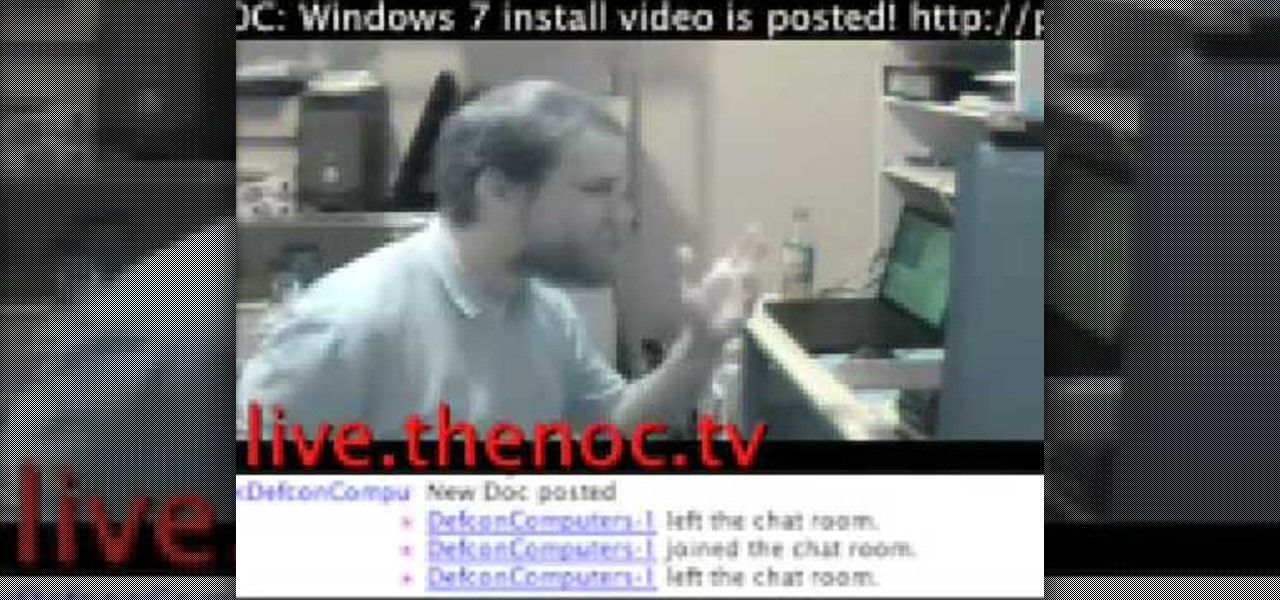
How To: Replace a keyboard on a laptop
In this video, we learn how to replace a keyboard on a laptop. First you will want to remove all of the screws from the back of the laptop where the keyboard lies. After this, remove the bezel then take the keyboard out completely. After this, clean out the area where your keyboard was at, making sure not to loosen up any wires. When you are done with this, place the new keyboard back in as well as the bezel. Replace any screw that you took out and make sure everything is secure again. After ...

How To: Install a PowerForce G3 ZIP on an IBM 750fx or gx CPU
The PowerForce G3 ZIF (Zero Insertion Force) is the super-fast, yet economical CPU upgrade for your "Beige" Power Mac G3 desktop or minitower, "G3 All-in-One" educational model, Blue and White Power Macintosh G3's and the Power Macintosh G4 "Yikes." This video tutorial will walk you through the PowerForce G3 installation process. For step-by-step instructions, take a look!

How To: Install or change a PC power supply
This film shows you how to replace your computer's internal power supply component. Install or change a PC power supply.

How To: Set up an Oki C 3600n color printer
In this video tutorial, you'll learn exactly what you need to do to set up your new Okidata C 3600n MFP printer. This guide includes all steps necessary to set your new printer up, from taking the printer out of the box to installing the toner cartridges. For more information, and to get started setting up your own Oki 3600 color printer, watch this video tutorial.

How To: Upgrade the hard drive on your laptop computer
Not enough space on your laptop? No problem! Grab a new hard drive from your local office supply store and follow this tutorial to learn how to install it.

How To: Install RAM in a new MacBook Pro
It only takes 15 minutes to install new RAM in a Macbook Pro. Before starting, remember to make sure that the power is off. Turn it over and release the latch in the left hand side. This will release the door and expose the battery. Remove the battery. With a #00 Philips screwdriver, remove 4 small screws lined up on the top of the opening. Next, remove the other 4 screws on the other side next to the hinge. When that is done, remove the cover. You will see the RAM directly in the middle. On ...

How To: Install an aquaduct into your computer
How to install an aquaduct water cooling system into a PC.

How To: Add a second hard drive to your PC or Mac
Need more space on your computer? The Lab Rats ,Andy Walker and Sean Carruthers, walk you through the process of installing a second hard drive.

How To: Tweak a Macbook to Dvorak keyboard layout
Here you see how to take of the keys of your Macbook keyboard. In the second video of the series you see how to put the keys back on.

How To: Use the Ironkey High Security Flash Drive
The Ironkey is a high security thumb drive designed to provide strong AES encryption, tamper resistance and other security services. Some of the topics covered will include: How is the drive mounted without admin privileges in Windows? How is it mounted in Linux? How does the "Self Destruct" feature work? What is Secure Sessions? How is the Ironkey better than just using Truecrypt? For answers to these questions, take a look. Use the Ironkey High Security Flash Drive.

How To: Replace the battery in a MacBook Air
Need a little help with your Mac? Has your battery been failing you again and again? Will it not hold a charge? Well, it might be time for you to replace the battery, no?

How To: Repair an Intel Mac Mini - Hard drive removal
PowerBook Medic is the ultimate resource for Mac computers and electronics repair. They have helpful tutorials on most Apple products including the MacBook, MacBook Pro, PowerBook, iBook, iPhone, iPod, and more, covering topics from disassemblies, to RAM upgrades, to replacement hard drives.

How To: Update the firmware on your Intel SSD
In this how-to video, you'll learn how to update the firmware on your Intel SSD. It is really easy to do, so long as you follow the steps correctly. Just follow along with this video, and you'll have your firmware updated in no time!

How To: Install memory in a 2009 Mac Pro
MacOSG demonstrates how to install memory in a 2009 Mac Pro. When performing this upgrade, be sure to take precautions for static by discharging static electricity before beginning. Shut down, unplug and place the Mac Pro on a static-free surface. To access the memory, you need to open the side access door by lifting the latch located on the rear of the Mac until it locks in the open position. You can then the door forward and then remove from the body. The memory is attached to the processor...

How To: Install computer memory in a desktop
This video demonstrates how to safely add RAM to a desktop without damaging any important components. To do this, just take out the side panel of your computer, take out the old memory, and insert the new memory.

How To: Fix a computer that has no sound
This video explains how to diagnose and fix issues involving having no sound on your computer. How to figure out if you have on board sound or a sound board is shown based on how the audio plugs are positioned on the back of the computer. The narrator explains the importance of checking your speakers using an iPod to make sure the speakers are in working condition. The next trouble shooting technique shown is to go into control panel/device manager. Using device manager make sure your audio d...

How To: Type on a computer
In this how-to video series, learn how to type on a computer from expert typist and administrative assistant Jenifer Cononico. Jenifer will teach you how to type with tips and techniques such as proper computer typing posture, where to put your fingers on the keyboard.

How To: Install a hard drive in a 15" MacBook Pro (2009)
In this video from MacOSG we learn how to install a hard drive in a 15" Macbook Pro from around 2009. For this you need a #00 Phillips head screwdriver and a T6 Torx screwdriver. Make sure you use proper anti-static precautions with this. Transfer your data to the new drive before installing. To remove the hard drive, flip over your Macbook. Use your Phillips to remove the 10 screws. Remove the 3 at the right which are longer than the other screws. Then remove the left most screw which is the...

How To: Properly clean your MacBook screen
To clean your MacBook screen use a micro fiber cloth and some water. Before you use water on your rag use the dry micro fiber cloth to wipe down the screen and get rid of all the dust. Once you have wiped the dust off of the screen take the micro fiber cloth and dip it in some water. Make sure that the cloth is not soaking wet all you want to do is put a fine layer of water on the screen as you wipe it down. Once you have wiped it with the damp cloth take a dry cloth or the dry part of your m...

How To: Remove the logic board from a 15" MacBook Pro
Accidents will happen. This brief how-to will guide you through the process of removing the logic board from your 15" MacBook Pro both quickly and efficiently without damaging any of the components, the first necessary step of any successful repair. This tutorial will also be of use to those who wish to learn more about the guts of their MacBooks without actually disassembling their computers.

How To: Watercool a PC
If you've never dabbled in water cooling, it's all about removing heat from the components in your PC using water instead of air–although instead of having a "cooling jacket" designed into the engine block, you attach a waterblock to the component you want to cool on your motherboard (or GPU, HD, memory, etc) in place of a heatsink, along with a set of tubes, a heat exchanger (i.e., radiator) along with a pump to move your coolant. In this video, you'll learn the fundamentals of watercooling ...

How To: Migrate your hard drive data to Intel SSD
Learn all about your Intel Solid State Drive. In this video you'll learn how to migrate your old data from your hard drive to your new Intel SSD. Watch the video and it'll walk you through each step of the way. Then you can go and enjoy your new Solid State Drive!

How To: Install memory in a laptop
Learn how to a install memory upgrade in your laptop computer. Simple to do instructions when upgrading your notebook with new RAM. This video tutorial is from EDGE Tech Corp.

How To: Fix the Vista power button
The shutdown button in Windows Vista doesn't actually shut down your computer. Watch this helpful computer tutorial video to learn how to fix your Vista power button so it does shut down your computer.

How To: Install a hard drive in a 13" MacBook Pro.
In order to install a new hard drive in your MacBook Pro, you will need to save everything on Time Machine. You will need to be in a static free environment, a hard drive, and small screwdriver.

How To: Install a hard drive in a 13" MacBook Pro (2009)
To install a hard drive in a 13" (13 inch) Macbook Pro laptop computer released in 2009 you will make sure to first transfer all data off the drive then discharge any static electricity from your hands making sure your are in a static free work environment. Next you will remove the old hard drive, to do this flip over the laptop and remove the 10 screws around the edge of the device with a #00 Phillips screwdriver starting with the three longer screws on the top right. Next, lift off the bott...

How To: Repair a MacBook Pro 17" - RAM memory removal
PowerBook Medic is the ultimate resource for Mac computers and electronics repair. They have helpful tutorials on most Apple products including the MacBook, MacBook Pro, PowerBook, iBook, iPhone, iPod, and more, covering topics from disassemblies, to RAM upgrades, to replacement hard drives.

How To: Recognize what components are in your computer
This video gives you a quick guide to what components are inside your computer. Learn about the major hardware components found in your hardware tower with out help. Recognize what components are in your computer.

How To: Add RAM to the MSI Wind Notebook PC
You can never be too rich, too thin, or have to much RAM. With a 1GB SODIMM available for under $20 these days, adding memory to your MSI Wind notebook is a no-brainer upgrade. The MSI Wind comes with either 512MB or 1GB pre-installed, but the machine will recognize up to 2GB and it comes with an empty memory slot which will allow you to add an additional 1GB module for increased performance. What do you need to get started? Assuming you're willing to void the warranty, just buy a 1GB DDR2-53...
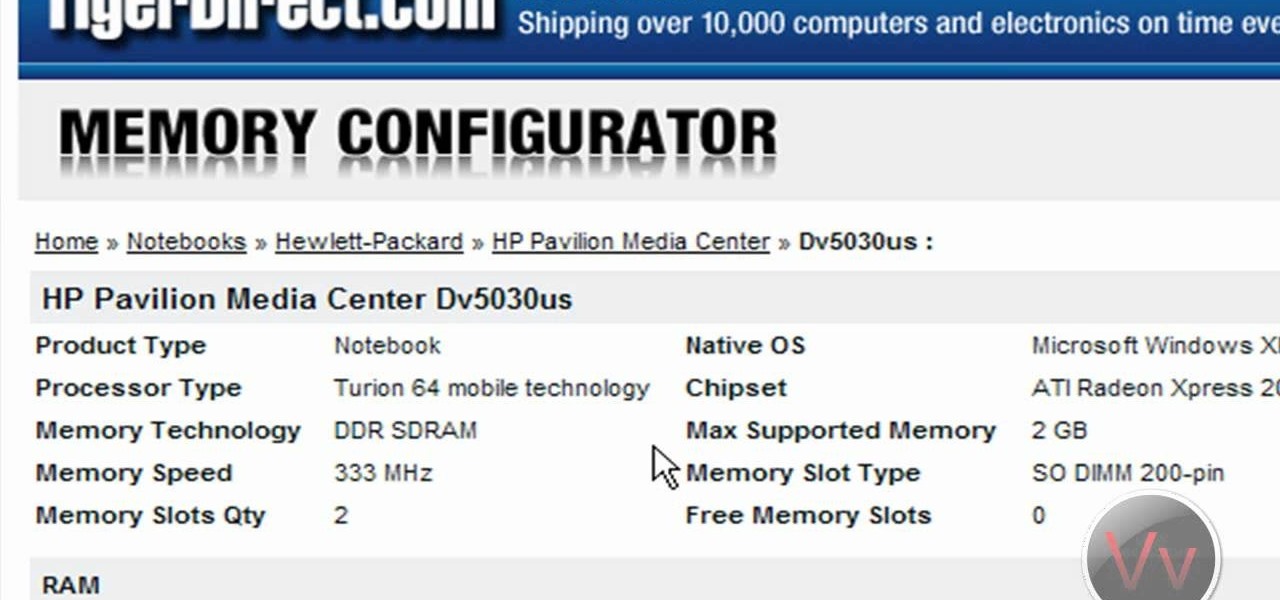
How To: Pick the right RAM for your computer
How to pick the right RAM for your computer

How To: Recover your PC if it freezes
Computers malfunction all the time in the form of freezing, crashing or by just not responding. This can happen due to various software reasons behind the comprehension of an average PC user. But by following some simple steps you can restore your computer some times. Your computer might not responding if there are lot of programs running simultaneously. This causes the available memory to be used up and there by causing your computer to not respond. In such case you can use you computer effe...

How To: Swap out your Windows laptop's 2.5" hard drive
Looking for a guide on how to update your laptop's internal 2.5" HDD? Look no further. This home computing how-to from the folks at CNET TV will teach you everything you'll need to know to swap out your notebook computer's existing hard disk drive. For more information, including step-by-step instructions, watch this helpful guide.

How To: Defrag your computer easily
This video demonstrates to viewers how to easily defrag the hard drive in your computer. To do a disk defrag on your computer: Click on the Start button. Go to All Programs. Click on Accessories. Select System Tools. Choose Disk Defragmenter. Select the drive you want to defrag (if you have more than one hard drive), and then simply click defrag. Wait for the defrag to finish, which could take some time depending on how large your hard drive is and the degree of fragmentation as well.

How To: Install a wireless card in your laptop
This video shows how to install a wireless card in your laptop. Once it's installed your computer will automatically see the new hardware. Install a wireless card in your laptop.

How To: Copy a DVD
Justin from Top Ten Reviews demystifies the DVD copying, ripping, and burning process as well as understanding regions, AAC, and other encoding codecs.
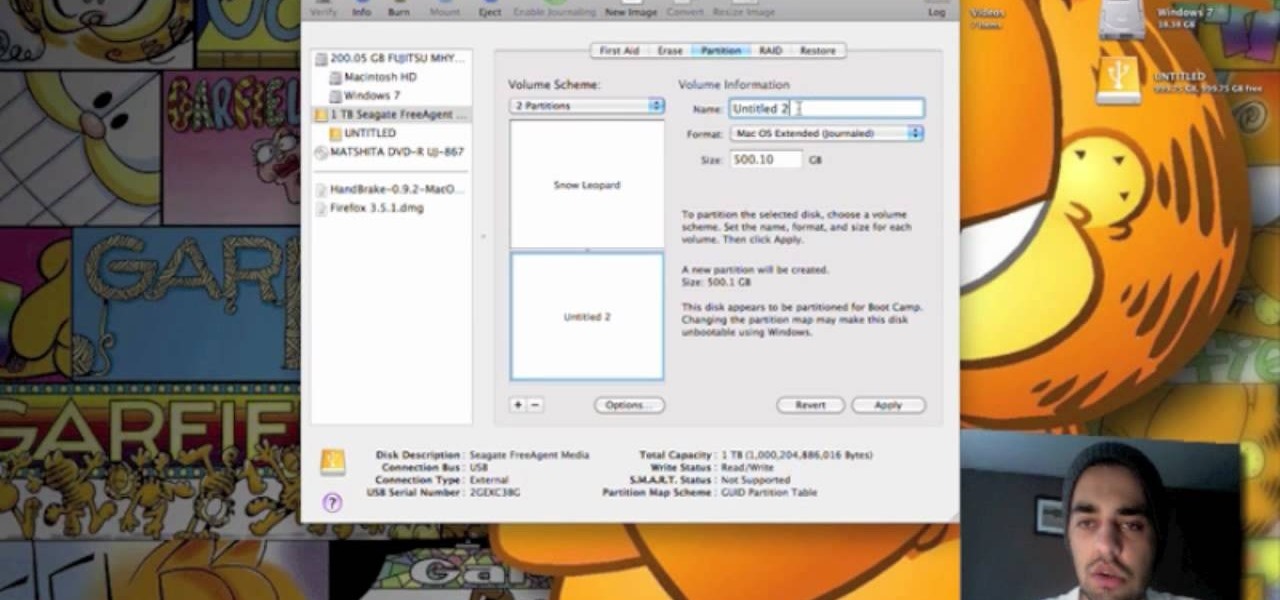
How To: Create a partition & format an external hard drive
This video teaches us to partition a hard drive. Open 'Disk Utility' and go to 'Seagate FreeAgent Media'. Go to 'Partitions' and select '2 partitions' in the 'Volume Scheme'. Click on 'Untitled 1' and put the name of the partition, its format as Mac OS Extended (journaled) and Partition Table from 'Options'. Name the second partition and choose 'MS DOS (FAT)' in format. Choose 'Master Boot Record' in 'Options'. Click 'Apply' and 'Partition'. This creates the two partitions of the hard drive a...







