Active Computer Hardware Posts


How To: Align the printhead on your Epson printer
Not aligning your printer before you print is like going to a job interview without brushing your hair: Everything else looks right, but you somehow still look unprepared and messy. Aligning the printhead on your printer will help ensure all text prints out where it's supposed to print out and there's no awkward color blurring with pictures.

How To: Hack a Windows PC with a USB key
In this episode of Hak5, Darren shows us a USB key, dubbed the USB Hacksaw, that instantly and silently installs on target Windows 2000 or higher computers with guest or higher privileges which will monitor USB ports for flash drives and automatically download their contents for silent archival and email. For detailed instructions on replicating this hack yourself, watch this video hacking tutorial.
How To: Fix Stuck Pixels in LCD TVs, Monitors & Displays
This video will show you a few techniques for removing stuck pixels from an LCD screen. This is not a guaranteed fix. Please only use these as a last resort, as some of them can cause more damage to the LCD. Only attempt these if you are experienced and know what you are doing.

How To: Use the HP Compaq 2710p Business Notebook PC
Get a new perspective on computing with an HP Tablet PC. HP's Tablet PCs are well-equipped personal notebooks, with a significant twist. The display turns around one hundred and eighty degrees, transforming your notebook into a flat tablet touchscreen PC.

News: Steampunk Computer - "Windows 1900"
A fully functional steampunk computer workstation. With attention to detail this unique computer was manufactured from old materials. The ensemble consists of iron, steel, wood, brass, glass and leather. Perfect for timetravelers office or as ether terminal. Consists of a 150 years old base frame, a keyboard, a monitor, a mouse, together with a separate, free-standing mouse pad, webcam, plasma tubes, lighting, a Nixie clock and various gadgets ...

News: High School Grad Builds 8-Bit Computer from Scratch
Age doesn't matter in the world of programming, only skills, and recent high school grad Jack Eisenmann definitely has them. He recently built a homebrew 8-bit computer from scratch, calling it the DUO Adept. A worn television makes up the monitor and speaker system, an old keyboard acts as the input controller and the actual computer itself is housed inside a clear Rubbermaid container, consisting of 100 TTL chips and a ton of wire.

How To: Release a key on an Apple MacBook keyboard
This Video shows how to release/detach/disassemble the single Keys/Buttons from an Apple MacBook Keyboard.

How To: Clean an aluminum Apple keyboard by removing its keys
In this tutorial, we learn how to clean an aluminum Apple keyboard. You will need: soap , q-tips, and water. First, remove each individual key to your keyboard gently, then, clean off the keys and the inside with a mixture of soap and water on a q-tip. When finished, place your key back onto the keyboard. Repeat this step for your entire keyboard, making sure to be gentle when you remove and replace the keys back on. Don't do more than two at a time or you run the risk of forgetting where the...

How To: Fix AMD Radeon HD Series Not Detecting Second Screen
Since I recently had this problem and fixed it, I might as well share the solution. This is actually REALLY simple to fix but will impact your cards' performance.

How To: Fix your computer when it won't recognize your CD or DVD disc drive
One of the most annoying of the many annoying types of errors on Windows computers is when you computer won't recognize parts that have always been a part of it, like the drives or keyboard. If your computer has stopped recognizing your CD or DVD disc drive, watch this video. As long as the drive is still connected, the steps in this video should allow you to fix the problem and continue using your drive.

How To: Save money on printer ink
Replacement ink or toner cartridges can cost a pretty penny. See how to make your supplies last longer with this guide to saving money on printing.

How To: Install a USB wireless wifi adapter
This video demonstrate how to install a wireless USB wifi adapter to your PC. The computer will immediately recognize new hardware. Install a USB wireless wifi adapter.

How To: Enable or Disable USB Port in Your PC
This video will show you how to enable or disable USB port in your PC. If you disable USB port nobody could insert a USB device on your computer and could not copy your data. You could enable the port whenever you needed. Watch the video and follow all the steps.

How To: Remove the top case and keyboard from a 13" MacBook
Accidents will happen. This brief how-to will guide you through the process of removing your 13" MacBook's top case both quickly and efficiently without damaging any of the components, the first necessary step of any successful repair. This tutorial will also be of use to those who wish to learn more about the guts of their MacBooks without actually disassembling their units.

How To: Clean your laptop's keyboard by removing the keys
In this video DavidDaGeek shows how to clean your keyboard by removing your keys, but to be careful when doing this. Put your finger underneath a key and just pull it off. Don't break the piece that holds the key in place though! he starts at the shift key and works to the left with the ? being next. Then remove the hair or dust with your fingers. Don't remove them all at once because you might forget what order they go in. To put the key back in, put it in its spot, and click it back in. You...

How To: Refill printer ink cartridges
There's a reason why printer companies want you to recycle your old printer cartridges. Because they can be reused. It cuts costs and saves them money, but you can save money, too. You don't have to keep buying new cartridges, you can recycle your used ones yourself by simply adding more ink. It could save you a ton of money on printer costs.

How To: Repair a MacBook Pro 17" - Keyboard removal
PowerBook Medic is the ultimate resource for Mac computers and electronics repair. They have helpful tutorials on most Apple products including the MacBook, MacBook Pro, PowerBook, iBook, iPhone, iPod, and more, covering topics from disassemblies, to RAM upgrades, to replacement hard drives.

How To: Replace a key on Samsung Notebook keyboard
In this video tutorial, viewers learn how to replace a key on a Samsung notebook keyboard. This task is very fast, easy and simple to do. Begin by placing the small retainer clip into the small areas of the key. Make sure the retainer clip is aligned on top of the keyboard and is securely placed on. Then simply place the key over the retainer clip and press on it. Hold the bottom of the key with one finger and press down the key with another finger. to secure it in place. This video will bene...

How To: Replace a key on your MacBook keypad
Given how glued we are to our computers these days, we're surprised we're not replacing PC and laptop keys on a monthly basis from all the wear and tear. If you've got a key/button that has kicked the bucket, it's best to replace it with a new one.

How To: Replace a space bar on a Dell laptop keyboard
Is the spacebar on your keyboard out of whack? This simple video will show you how to re-seat it in less than two minutes. Start by using your fingers (or a small screwdriver or spudger if needed) to gently pry up along the top of the spacebar, working from one direction to another. Continue working along the top until the key is free from its mounting clips. Observe the location of the mounting clips. After the key is free from the keyboard, you can also remove the metal support bar from the...

How To: Clean the keyboard on a Dell laptop
A laptop keyboard can collect a lot of dust, dirt, and breadcrumbs. In this tutorial, we learn how to clean out your laptop keyboard. Start off by removing the casing from around your laptop, making sure not to unplug any wires. You will need a screwdriver to remove the screw. Next, you will want to use a soft brush or tooth brush to clean where the keys were, and the inside underneath the screen. Next, replace the keyboard where it was and any screws. Also, plug in anything that may have com...
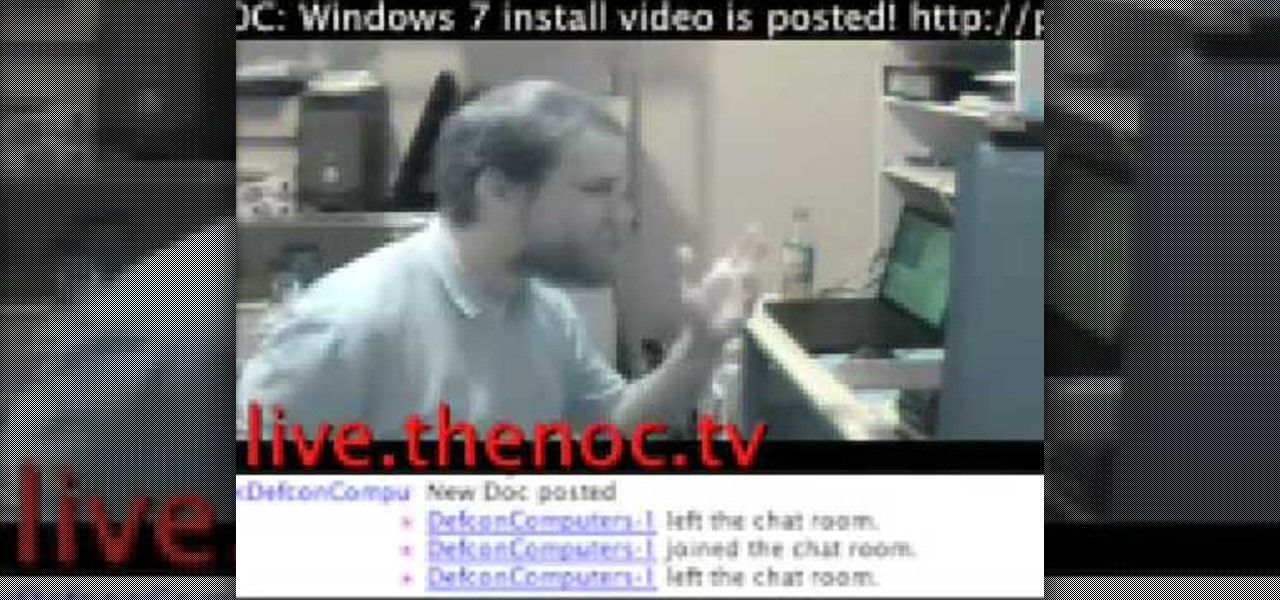
How To: Replace a keyboard on a laptop
In this video, we learn how to replace a keyboard on a laptop. First you will want to remove all of the screws from the back of the laptop where the keyboard lies. After this, remove the bezel then take the keyboard out completely. After this, clean out the area where your keyboard was at, making sure not to loosen up any wires. When you are done with this, place the new keyboard back in as well as the bezel. Replace any screw that you took out and make sure everything is secure again. After ...

How To: Fix a broken or unresponsive keyboard key on your PC
This quick fix is really easy and super useful. Every once in a while we all get a key on our keyboards that starts to act up. Whether the key is unresponsive, tempermental or just plain annoying you can fix it with this easy method.

How To: Get a Lot More Use Out of Printer Ink Cartridges
This video reveals to us about the secret of ink cartridges. It is a very common problem faced by those people with ink printers that run out of ink, but this video shows us that even though it signals that we are running out of ink, do not throw the ink cartridge into the waste bin.

How To: Repair an iPod Nano 4th Generation
In this tutorial, we learn how to repair an iPod Nano 4th Generation. First, remove the top and the bottom bezel from the device using a small and flat tool. When these are removed, switches will fall out, make sure to set these aside in a safe area. Now, remove the Philips screws that are in the top and the bottom of the device and set them aside. You will be able to take apart the top from the bottom now. The dock connector will be inside where the motherboard and circuits are at. Repair th...

How To: Refill a black HP ink cartridge in under 5 minutes
Is your HP printer's black ink cartridge spent? Ready to throw it out? Not so fast: This video tutorial provides a short number of simple-to-follow steps for refilling your HP ink cartridge yourself in less than 5 minutes. Save money and reduce waste with this inky how-to.

How To: Change the Wireless Card on Dell Inspiron E1505 Laptop
The internet is something most people rely on, so when you buy a used laptop without a wireless card or yours needs to be replaced, it's easier to do it yourself. Having someone else do it can cost more than you think, so here's an easy way if you own a Dell Inspiron E1505.

How To: Hack a computer by resetting the bios password
This is hardcore, serious hacking at its best. So it goes without saying that you probably shouldn't be attempting this computer hack unless you've successfully shut down your friend's computer at school using Command Prompt and sent out a fake virus to loved ones.

How To: Recover deleted files from hard drives & memory cards
You may have lost your files but you needn't loose hope, too. In this episode of Lab Rats TV, Andy and Sean show you how to recover your deleted data (and your marriage!) using oranges. For detailed instructions on recovering your own lost data, take a look at this tech how-to.

How To: Completely erase a computer hard drive to remove all private data
Data thieves don't have to be programming wizards to get their hands on your personal information. They often find hard drives that contain financial and other sensitive data at flea markets, charity shops, the city dump—even on eBay. In this video tutorial, PC World explains how to completely erase sensitive data from old drives before recycling or discarding them. Wipe your old hard drives with this how-to.

How To: Put Your MacBook to Sleep with an iPhone 5, Samsung Galaxy S3, or Other Mobile Device
I spend practically all day surfing the web and writing on my laptop, and just as much time texting and checking emails on my smartphone. So, it's only natural for me to charge my iPhone using the USB port on my MacBook Pro.

How To: Fix the click of death on a hard drive
If you have owned a lot of hard drives, you probably have experienced the clicking of death that indicates that your hard drive is having serious problems. This video will explain why the click of death happens and show you some processes you can try to fix the problem yourself.

How To: Clean Your Laptop Keyboard Completely
Is your keyboard on your laptop getting a bit sticky? Have years of sweaty fingers and bits of lunch found there way down between the keys? Is there moss growing out of there? Panic no more.

How To: Make a homemade cleaning solution for laptop screens
Is your computer screen clouding up? Computer screens accumulate dirt and dust quickly causing screens to get foggy. Thanks to How To Make Anything, you can learn to do or fix pretty much anything! In this video, learn how to make a homemade solution to clean that dirty computer screen and make it look like new!

How To: Turn a computer monitor into a TV
Have an extra PC monitor stashed in your closet? Don't have a television at all? It's time to wipe off the dust and see how you can turn your computer monitor into a TV.
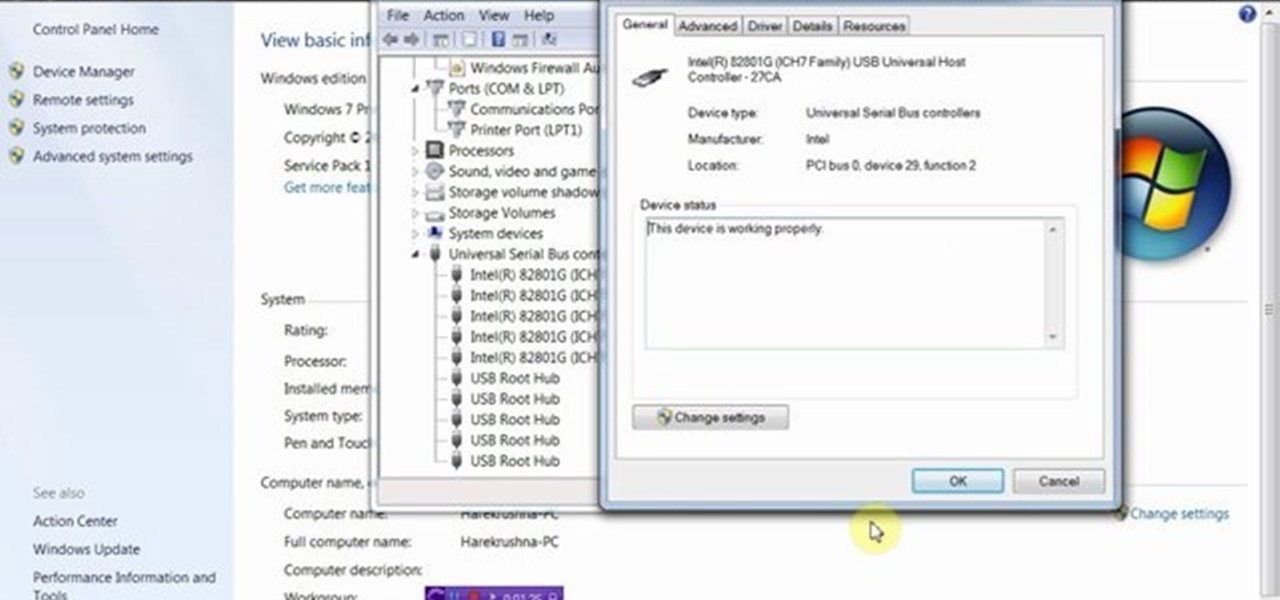
How To: Disable or Enable USB Port in PC
This video will provide an idea how to disable or enable the USB port on your PC. By disabling USB port will restrict people from copying your files into USB devices. This is a very effective trick to save your data. Watch the video and follow all the steps.

How To: Use a USB hub as a gadget charger for your phone and iPod
In this clip, you'll learn a trick for using a USB hub as a charger for your USB-chargable mobile devices. It's an easy process and this video presents a complete guide. For more information, including a full demonstration and detailed, step-by-step instructions, watch this helpful home-computing how-to.

How To: Install memory in an eMachines Desktop
Learn how to add memory (RAM) to a typical desktop computer. In this example, we show you how to install memory in a eMachines Desktop. Upgrading your desktop computer memory is easy to do and an inexpensive way to improve the performance of your desktop.

How To: Remove and upgrade the RAM in a mid-2010 Mac Mini
Interested in upgrading your RAM? This brief how-to will guide you through the process of removing the RAM module from a mid-2010 unibody Mac Mini without damaging any of the components, the first necessary step of any successful repair or upgrade. This tutorial will also be of use to those who wish to learn more about the guts of their Apple computers without actually disassembling their units.

How To: Clean an Apple Mighty Mouse scroll ball
Do you have a Apple Might Mouse? After a few months, you'll notice that your scroll ball probably isn't working anymore. Well, check out this video to get that Apple Mighty Mouse scroll ball up and rolling. This involves a little disassembly, if you're worried about your warranty. There will be some Mighty Mouse cutting involved. But a dirty mouse is a bad one, so why not do what it takes to maneuver on your computer properly?


