This video demonstrates how to install memory step by step in a Mac mini (2009), as it is a complicated method; it is advisable to watch through the process then attempt to do the same. First step is to remove the old memory from the Mac Mini. Shut down and unplug the Mac mini and place it on a soft cloth to prevent any scratch. Turn-over the mini to get into it using a small buddy knife. Carefully place the buddy knife between the inner and the outer case. Try to detach the inner clips using the buddy knife. You'll hear series of pops when the clips get free. Carefully work your way around the mini's edges. Once you get to the rear of the mini, the case should be separated by simply lifting the cover.Inside there are three antennas which needs to be removed. Two antennas can be removed by just pulling it upward. Make sure you place the spring under the antennas, which you should remove and keep it safe. The wires of the antennas are held down by a tape which needs to be removed. The third antenna is attached to a clip, which needs to be released. Remove its spring too.There are four screws which need to be removed to dismantle the "drive assembly base". Once you have removed the screws, detach the ribbon cable that connects the two half's. Once that's been detached gently lift the drive assemble base up and away.Once removed, you'll see the memory slot on the front left of the mini. There are two clips holding on to the memory slots. Gently push the clips and the memory pops up. Now remove the old memory.Now to install the new memory, insert it into the module and push at the edge to seal it. Repeat the same to install the second one. Now replace the drive assemble carefully, and adjust the assemble and replace the ribbon cable. Now tight the four screws. Place the springs to the antenna, and attach the antenna by pushing them to the place. Now replace the top cover, and push it down so that it clips back to its place.
Just updated your iPhone? You'll find new emoji, enhanced security, podcast transcripts, Apple Cash virtual numbers, and other useful features. There are even new additions hidden within Safari. Find out what's new and changed on your iPhone with the iOS 17.4 update.




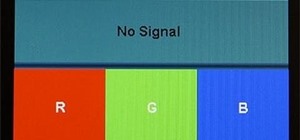

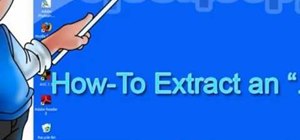












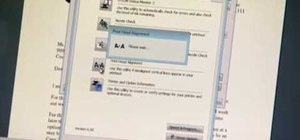





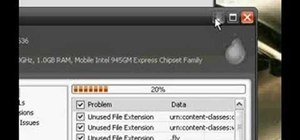

Be the First to Comment
Share Your Thoughts