Everything Else


How To: Fix the click of death on a hard drive
If you have owned a lot of hard drives, you probably have experienced the clicking of death that indicates that your hard drive is having serious problems. This video will explain why the click of death happens and show you some processes you can try to fix the problem yourself.

How To: Set up and use IDE / SATA to USB adapters
If you're a certified computer nerd along the lines of NASA scientist Howard from "The Big Bang Theory," then you know how frustrating it can be transferring large amounts of data between an external hard drive or other drive and your main computer, especially when you're in a rush to get experiment data in. Usually this requires mounting the drive into a system or external case first.

How To: Connect your laptop to your TV
If you want to use your sweet new 40" TV as your monitor instead of your laptop, here's how to do it. This quick how-to video walks you through the steps to have you up and running and checking email BIG time in no time.

How To: Recycle gold from old computer parts
Electronic waste is becoming more and more of a problem for the industrialized world, especially since most electronics are full of precious and rare-earth metals that should be recycled. Even gold! Enter this video. It will show you how you can use chemistry to strip the gold from your old computer and other electronic parts and, well, have more gold! Who doesn't want gold?
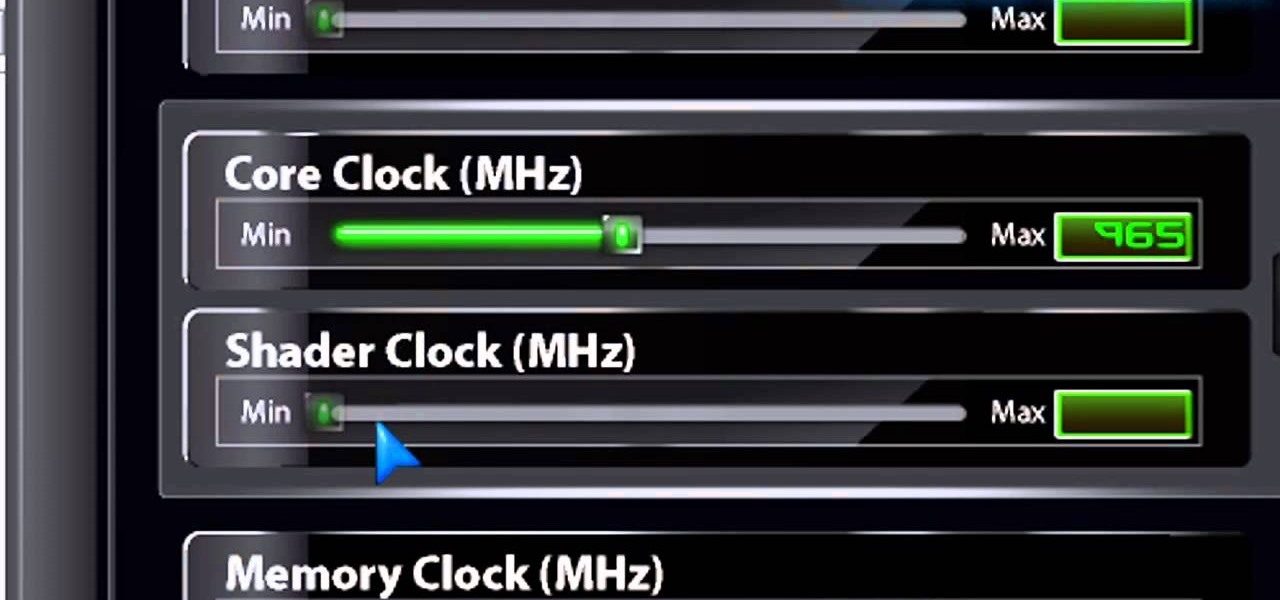
How To: Use the ATI Overdrive utility to overclock your ATI AMD Radeon Graphics Card
Are you a speed freak? Not getting the fps rate you want in your favorite 1st person shooter? If you're answering yes, then it's time to get overclocking. This step-by-step video shows you how to use the ATI Overdrive utility and the MSI Afterburner utility to overclock your ATI AMD Radeon Graphics card to push those pixels to the max! The MSI Afterburner utility works with both Nvidia and ATI cards.

How To: End shutter lag, improve WiFi performance and more
Find which airlines Google is providing free Wi-Fi on this holiday season, fix shutter lag on digital cameras, wipe your hard drive for free, improve your Wi-Fi router performance, adjust your television and monitor for accuracy, choose the best 1080p projector, use a single server that can handle OS X, Windows & Linux simultaneously, and use the best audio encoding system for Windows Media Center and Zune.

How To: Instant zoom on your social network photos
Install this new add-on for Mozilla Firefox and show full-size images from Flickr or Facebook just by hovering over the thumbnail or link. This add-on shows the full-size images in a floating panel without having to open a brand new browser page. Thumbnail Zoom also works on MySpace, Amazon, Picassa, Twitter, LinkedIn, Hi5, Twitpic, deviantART, PhotoBUcket, Tagged, last.fm and Wikipedia. Veronica from Tekzilla Daily demonstrates all the cool features.

How To: Get video footage from a DSLR, steal documents via USB and much more
This half-hour episode of Hak5 covers several topics: Using a DSLR camera to create HD footage, building your own Google TV, unlocking & copying locked files with Lock Hunter, using PicPick for screen capture, using WinDirStat for analyzing & cleaning your hard drive, setting up a secure FTP server with Ubuntu Server, and secretly copying data from USB drives with USB Dumper.

How To: Install a bottom mounted power supply in a PC tower case
Most PC tower cases have the power supply mounted near the top of the case in the back. However, if you want your PSU to run a little cooler, watch this video to learn how you can mount your PSU on the bottom of a tower case, allowing it to draw cooler air from the bottom of the case rather than the hot interior of the case like a top-mounted traditional setup would.

How To: Chrome Your Web Experience with Google's Cr-48 Notebook
Join the Pilot program and learn how to fly! But you're not going to be flying airplanes in this Pilot program, you'll be trying your hands at Google's first laptop computer.

How To: Install a 7" USB monitor on the side of a PC tower case
7" USB monitors aren't useful for that much at first glance, but as this guy who had one laying around his house for years proves they do have their uses. This video will show you how to mount a USB monitor (7" in this case) in the side of your PC tower case and use it for monitoring CPU usage or other useful information.

How To: Diagnose a hard drive problem and choose the right data recovery service
Most of the most important information in the world is stored on computers, and if your part of it gets deleted in some way you're probably in trouble. There are lots of data recovery options out there, and this video will show you how to figure out what sort you need for your hard drive / data storage problem.

How To: Clean your laptop's keyboard by removing the keys
In this video DavidDaGeek shows how to clean your keyboard by removing your keys, but to be careful when doing this. Put your finger underneath a key and just pull it off. Don't break the piece that holds the key in place though! he starts at the shift key and works to the left with the ? being next. Then remove the hair or dust with your fingers. Don't remove them all at once because you might forget what order they go in. To put the key back in, put it in its spot, and click it back in. You...

How To: Clean your Mac computer keyboard
In this video, we learn how to clean your Mac computer keyboard. You will need to have iKlear and iClean to do this, along with a microfiber cloth. To start, you will take off the tops to each of the keys one by one. After you remove one, you will place the cloth over the top of it and then spray it. From here, you will clean the key off and then replace it back on the keyboard. After this, repeat for each of the keys until you have cleaned the entire keyboard. Give it one final wipe and then...

How To: Fix the VAIO SZ spacebar
In this video, we learn how to fix the VAIO SZ space bar. First, gently lift up on the space bar until the top is removed from the bottom of the board. After this, take a scrap piece of paper and place it underneath the middle of the metal that's on the space bar. After this, click the bar back into place on the keyboard. Now, test out the space bar to see if it works! It should be working without any problems now. If you do experience more problems, just repeat this same procedure and you wi...

How To: Fix a computer that has no sound
This video explains how to diagnose and fix issues involving having no sound on your computer. How to figure out if you have on board sound or a sound board is shown based on how the audio plugs are positioned on the back of the computer. The narrator explains the importance of checking your speakers using an iPod to make sure the speakers are in working condition. The next trouble shooting technique shown is to go into control panel/device manager. Using device manager make sure your audio d...

How To: Clean dust & dirt from your desktop computer
In this tutorial, we learn how to clean dust & dirt from your desktop computer. First, take the front panel off of the tower and then clean the area around the fan off as well. Use a vacuum cleaner to suck the dirt out but make sure not to touch the surface on the system. On the inside you can use cotton swabs and wash cloths that are slightly damp. You can also use a small straw and remove the dirt and dust from the fan and the areas around it. When finished, your computer should be running ...

How To: Wash your keyboard
In this video from Defcon Computers we learn how to clean your computer keyboard. You can use cans of air, or take off your keys. But in this video we learn how to actually clean the keys themselves. With the computer off, put Windex on a paper towel, and rub the key. Put more Windex on your paper towel and continue to rub the keys. Rub them individually and also clean the spaces in between the keys with the paper towel. Again, make sure your computer is off or else you'll get all sorts of er...
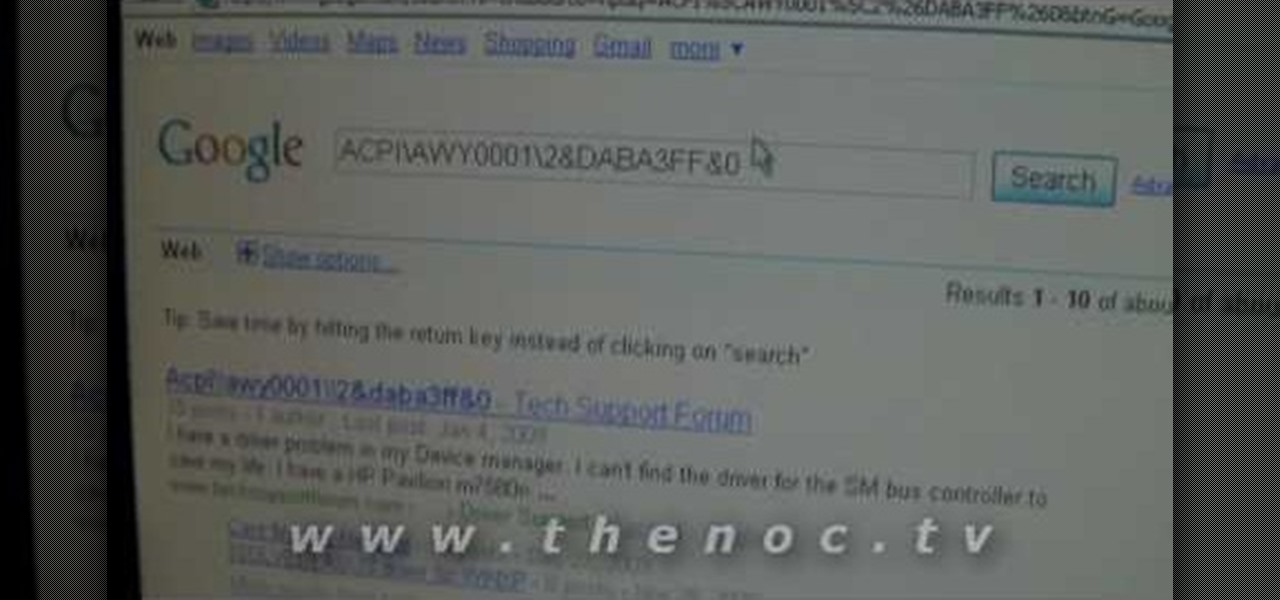
How To: Find out what an unknown device is in device manager
This video narrates and explains how to figure out how to install an unknown device using the device manager. The first step is to access the device manager through the control panel/system. Once in device manager you must select the show devices options. Once the device menu is visible you then find the unknown device section and copy the name of the device driver. The next step is to open Google search engine and paste the unknown device ID name. After the search is complete you will see ma...
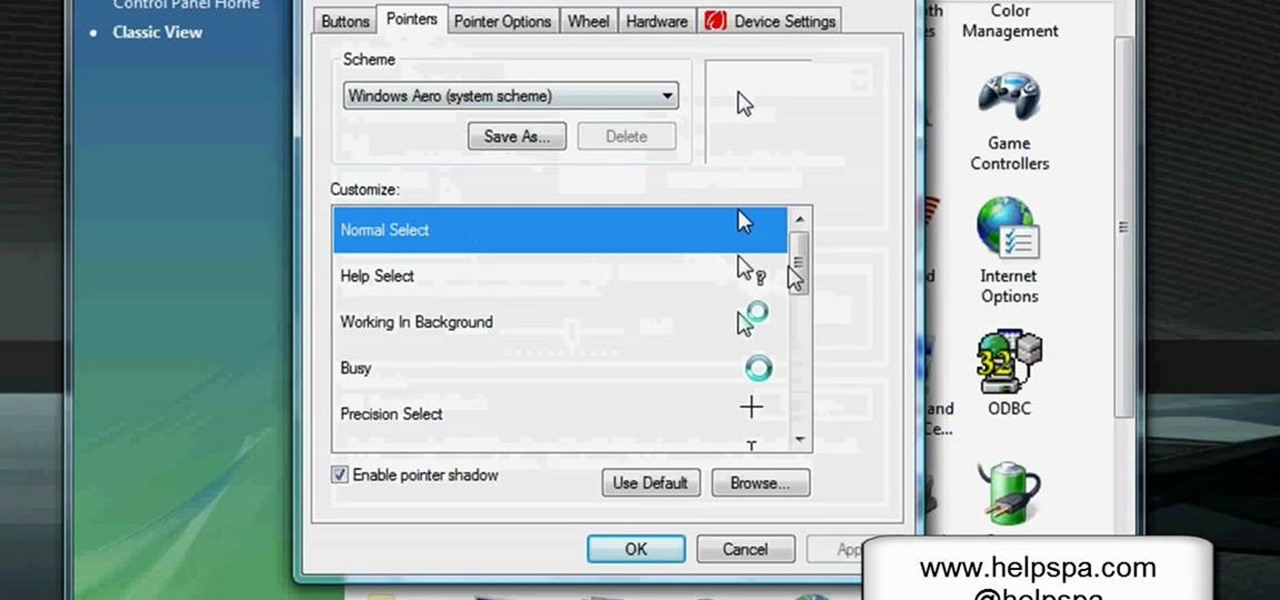
How To: Change the mouse sensitivity on Vista
In this video, we learn how to change the mouse sensitivity on Vista. First, you will go to the start menu, then the control menu. From here, scroll down to where it says 'mouse' and double click on that. After this, you will see a section for the double click speed. Change that if you would like. Then, click on the tabs on the top of the window to change the pointers, pointer options, wheel, and hardware. Once you have changed all the options that you want, you will be able to apply them and...

How To: Install an Intel Core i7 processor when building a computer
In this computer builder's guide, we learn how to go about installing an Intel i7 quad-ore CPU on your system's motherboard. It's easy! So easy, in fact, that this video tutorial can present a complete overview of the process in about four minutes. For more information, including detailed instructions, watch the clip.

How To: Install an ATX motherboard when building a computer
In this computer builder's guide, we learn how to go about installing an ATX motherboard. It's easy! So easy, in fact, that this video tutorial can present a complete overview of the process in about four minutes. For more information, including detailed instructions, watch the clip.

How To: Remove the superdrive and power supply from an Apple Mac Pro
Looking for a primer on how to remove the superdrive and power supply from your Mac Pro? This brief how-to will guide you through the process, the first necessary step of any upgrade or repair to either of the aforementioned parts. This tutorial will also be of use to those who wish to learn more about the guts of their Mac Pros without actually disassembling their units.

How To: Remove the logic board from an Apple Mac Pro
Fixing to remove the logic board from your Mac Pro? This brief how-to will guide you through the process, the first necessary step of any upgrade or repair. This tutorial will also be of use to those who wish to learn more about the guts of their Mac Pros without actually disassembling their units.

How To: Remove the fans, heat sink and CPU from an Apple Mac Pro
Want to know how to remove the fans, heat sink and processor from your Mac Pro? This brief how-to will guide you through the process, the first necessary step of any upgrade or repair to either of the aforementioned parts. This tutorial will also be of use to those who wish to learn more about the guts of their Mac Pros without actually disassembling their units.

How To: Remove the video card and RAM riser boards from an Apple Mac Pro
Interested to know how to remove the video card and RAM riser boards from your Apple Mac Pro? This brief how-to will guide you through the process, the first necessary step of any upgrade or repair to either of the aforementioned parts. This tutorial will also be of use to those who wish to learn more about the guts of their Mac Pros without actually disassembling their units.

How To: Tear Down the New MacBook Air from Apple
The new MacBook Air from Apple may be one of the thinnest notebooks on the market, but don't let its size full you— it's a fortress, an impenetrable laptop designed to discourage user modifications, just like the Apple iPad.
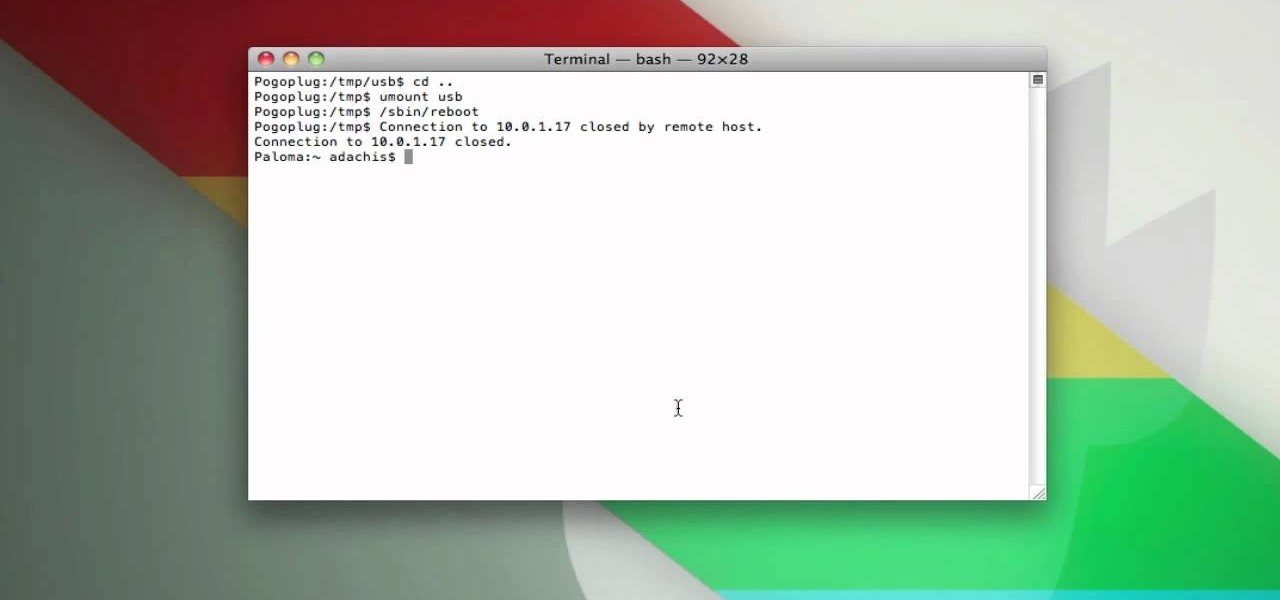
How To: Turn a Pogoplug into a cheap Linux-based server with Apache, MySQL, and PHP
The Pogoplug is a great device for accessing your info from anywhere, but did you know that with a little bit of work you can install Apache, Linux, MySQL, and PHP on the Pogoplug and use it as a cheap, functional, Linux-friendly web server.

How To: Assemble a computer from parts
In this tutorial, we learn how to assemble a computer from parts. First, you will need to take the motherboard, video card, RAM, hard drive, power supply, CD-rom drive, and the case and make sure you have them all laying out. From here, you will take out the motherboard and plug the RAM in to the appropriate spot for it. This will be located next to the fan on the upper right hand corner of the motherboard. After this, place the motherboard inside of the computer case and then insert in the v...

How To: Burn an audio CD
In this tutorial, we learn how to burn an audio CD. First, find the audio that you want to burn in your computer music files. Copy these by right clicking, then sending them to an audio CD. Make sure you have a blank CD placed into your computer. After you have added in all of the music that you want on your CD, you can start to burn it. Go to the CD writing wizard and run through all of the windows that pop up on it. Click the appropriate buttons that fit your needs, then click "continue". W...

How To: Wipe data clean from your hard drive
Here's how to securely wipe your data from your hard drive. A Internet tutorial by butterscotch.com.
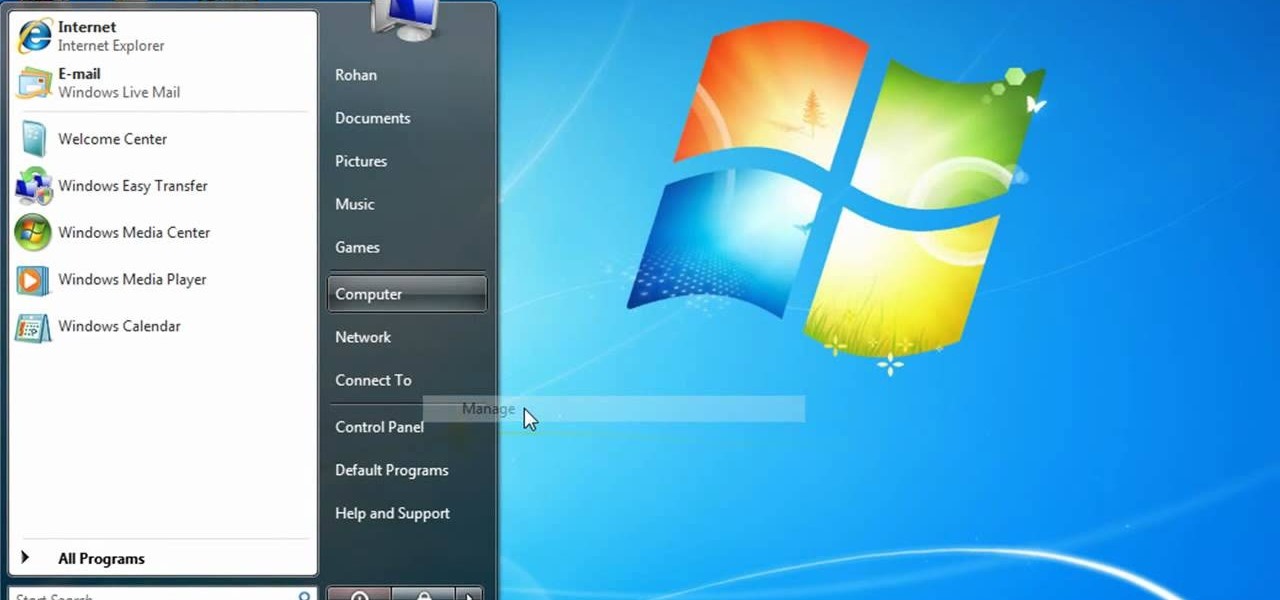
How To: Partition a hard drive in Windows Vista or Windows 7
In this video, we learn how to partition a hard drive in Windows Vista or Windows 7. First, go to your computer and right click on your hard drive. Then, go to the management in the compute rand find disk management. From here, you will see your backup, factory image, and everything else on your computer. From here, right click on the computer and click "shrink volume" It will then pop up a new window where you will enter in the amount of space you want to shrink in MC. Once you enter this, c...

How To: Defragment your hard drive for Windows Vista
This is a video tutorial in the Computers & Programming category where you are going to learn how to defragment your hard drive for Windows Vista. Running a disk defrag is a great way to improve your computer performance. Go to start > control panel > systems and maintenance. Under the administrative tools click on "defragment your hard drive". In the next window, you can schedule an automatic defragmentation or initiate a defragmentation right away. To start defragmentation, click on "defrag...

How To: Partition your hard drive to back up important files
In this video, we learn how to partition your hard drive to back up important files. First, go to the start menu and then right click on your computer. From here, go to the left hand side toolbar and find where it says "disk management". Click on this, then you will see the partitions on the computers. Right click on the partition, then go through the wizard that pops up on the screen. Type in the size that you want your partition size to be, then continue on through the wizard. When you are ...
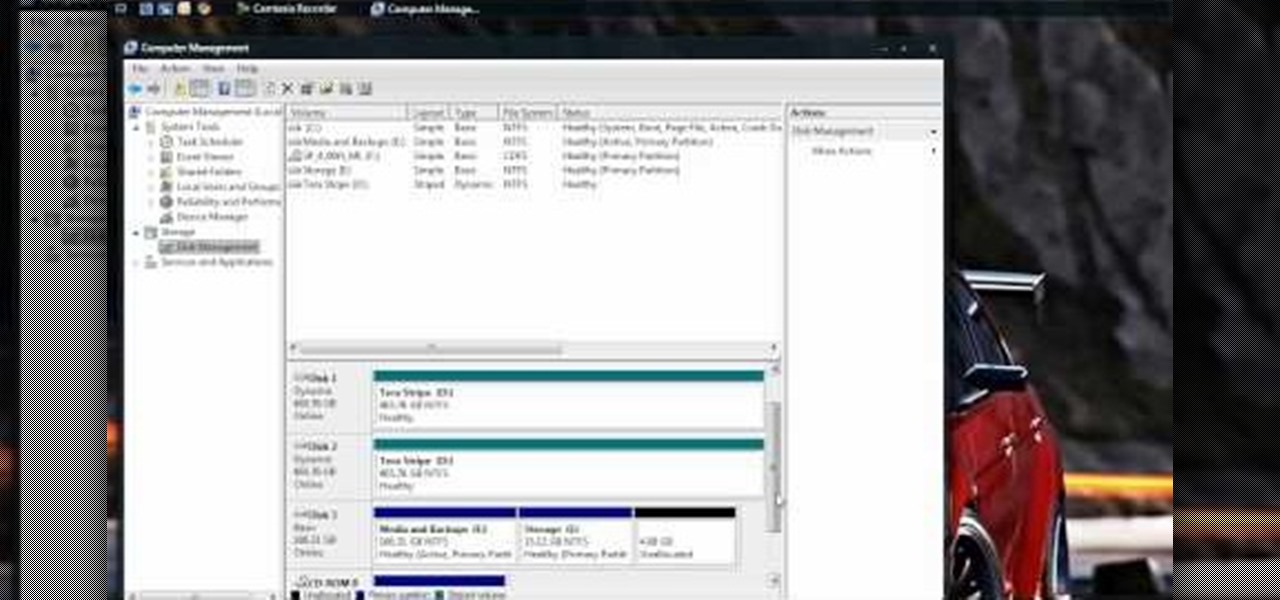
How To: Partition a hard drive in Windows Vista
In this video, we learn how to partition a hard drive in Windows Vista. First, go to your desktop and run computer management. From here, go to disk management underneath the storage section. After this, right click on the D drive and then choose "shrink volume". Now you will see a new window appear with different options on what to shrink the volume to. Enter in the number, then click on the "shrink" button. After this, your partition will be finished on your hard drive. This will help you b...
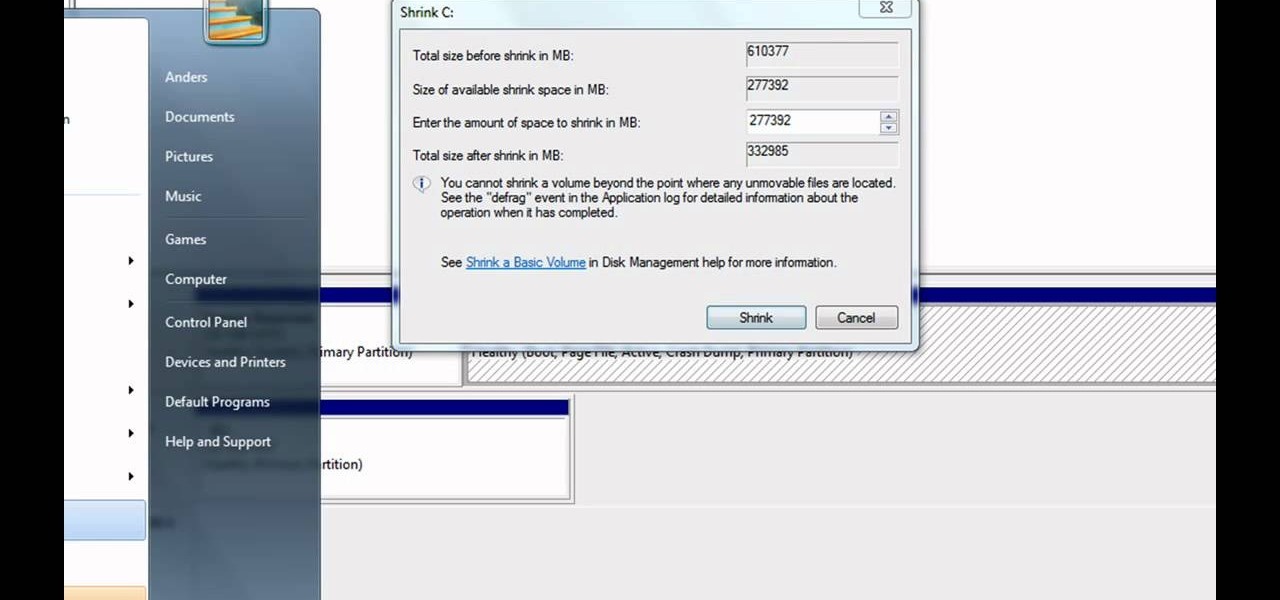
How To: Partition a hard drive in Windows 7
Partitioning simply refers to the process of logically dividing the space on your Hard-disk into different drives. The methods shown in this video only apply to users of Windows Vista and Windows 7 operating systems.
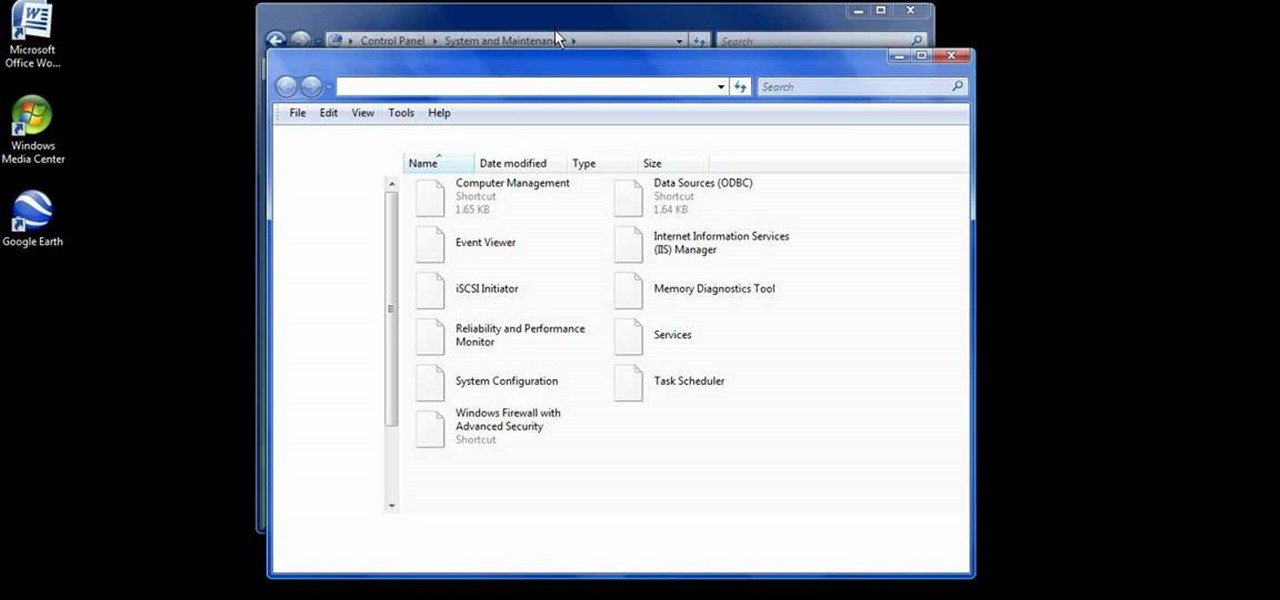
How To: Easily defrag your computer's hard drive
In this video, we learn how to easily defrag your computer's hard drive. First, go to the start menu on your desktop. Then, click on the control panel and then click on "system and maintenance". On the new page, click on administrative tools and then open up computer management. Then, click on disk management and then defragment for your computer. Let this defragmenter run on your computer until it is no longer loading on your screen. When it's finished you can view the results from the test ...
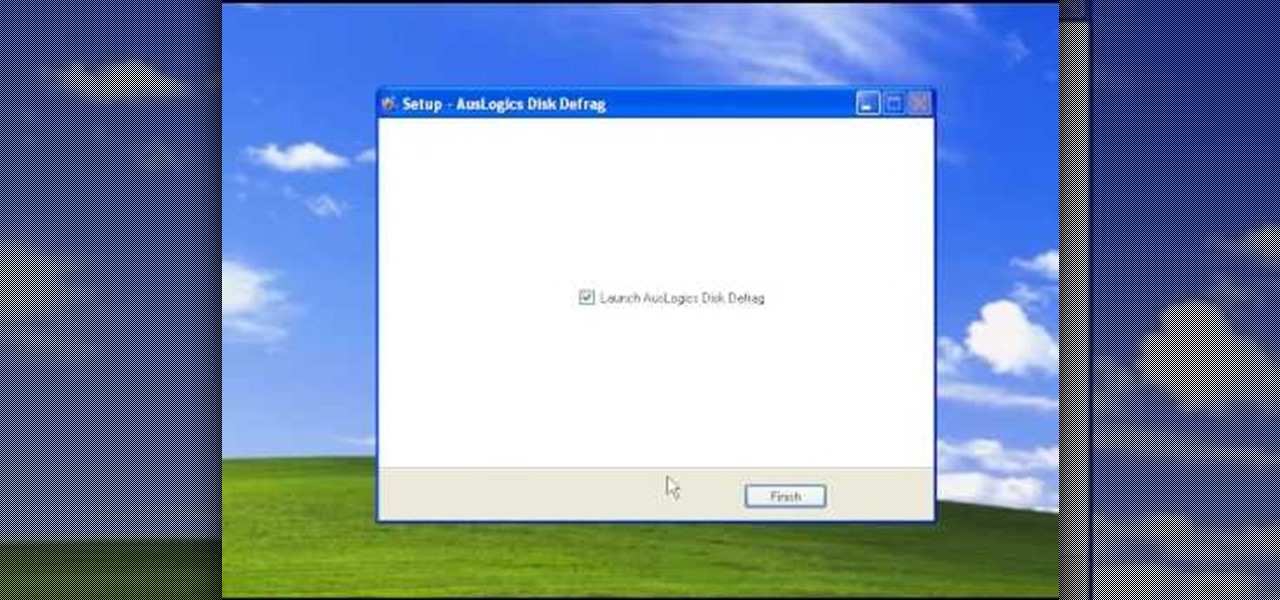
How To: Defragment your computer step-by-step
This video tutorial is in the Computers & Programming category which will show you how to defragment your computer step-by-step. This will make your computer run efficiently and faster. Do a Google search for auslogics disk defrag and download and save the program. This program allows you to continue using your computer while the defrag is in progress. Then run the set up, accept the license agreement and launch the program. Here you can select the drive that you want to defrag and click on n...

How To: Easily defragment your computer
In this tutorial, we learn how to easily defragment your computer. Files that you use aren't always put in the right place, which will slow down your computer and file searches. Defragmenting your computer can help speed up your computer and make everything go a lot quicker. First, go to the start menu and then run "dfrg.msc" and click "ok". Once you have done this, a disk defragmenter will appear on your screen. Run this on your screen, then when it is finished you will be able to review the...
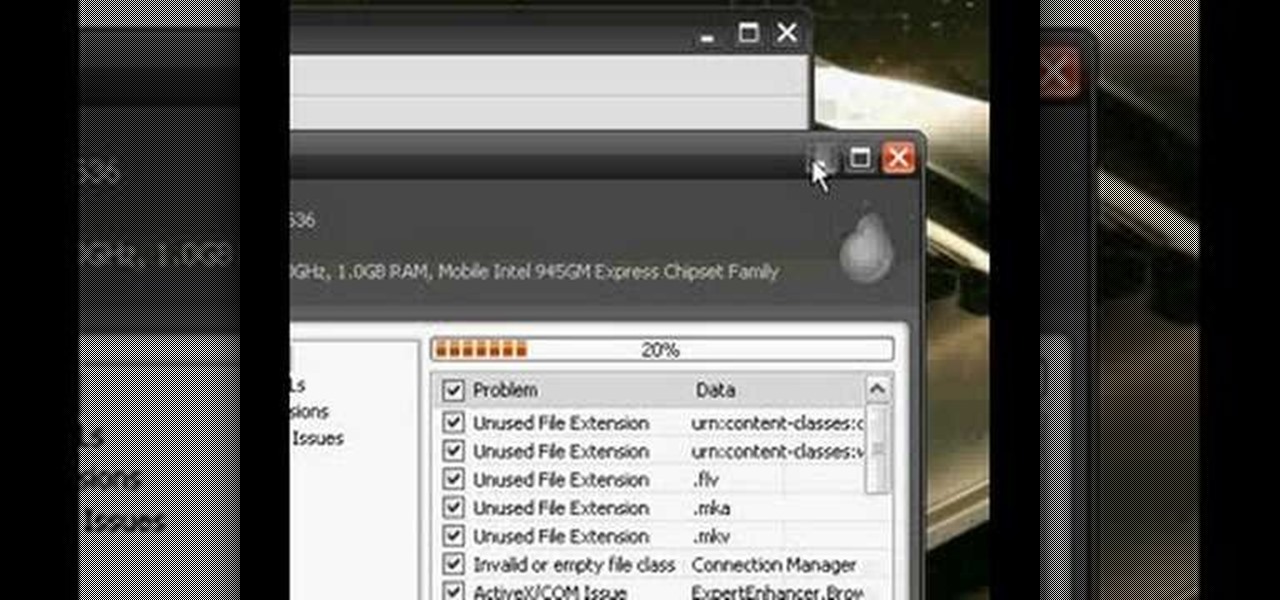
How To: Defrag your computer using Ccleaner and disk defrag
This is a video tutorial in the Computers & Programming category where you are going to learn how to defrag your computer using CCleaner and disk defrag. First go to CCleaner and download the free program. After that install it and launch the program. Click on "analyze" and it will tell you how much of disk space you will gain by removing temporary files. Hit "run cleaner" and then OK and the cleaning will be done. Now go to control panel and click on "disk defragmenter" under "maintenance". ...







