Everything Else


How To: Replace or install additional RAM in a Microsoft Windows desktop PC
Thinking about upgrading the memory in your desktop computer? This brief video tutorial from the folks at Butterscotch will teach you everything you need to know. For more information, including detailed, step-by-step instructions, and to get upgrading your own RAM, take a look.

How To: Use expansion slots to add hardware to a Microsoft Windows PC
Learn how to utilize the empty expansion slots to add new functions and features to a Windows or Linux PC. This brief video tutorial from the folks at Butterscotch will teach you everything you need to know. For more information, including detailed, step-by-step instructions, and to get started understanding and using hardware expansion slots yourself, take a look.
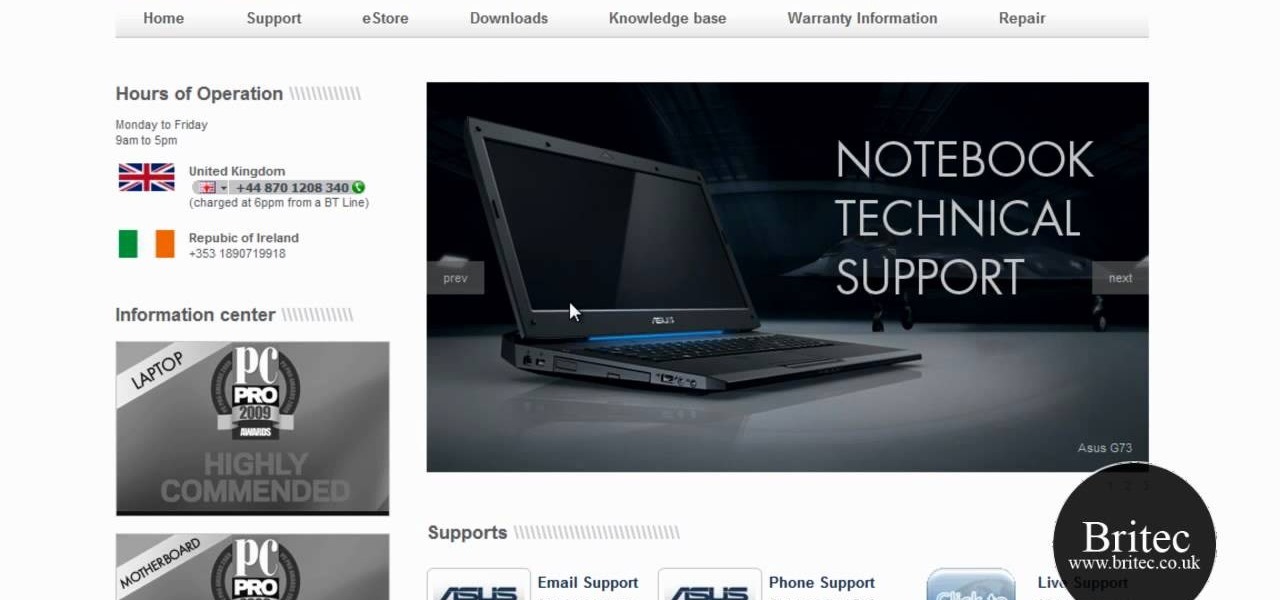
How To: Troubleshoot USB device problems on a Microsoft Windows PC
Need some help troublshooting USB-powered devices on a Microsoft Windows PC? It's easy! So easy, in fact, that this home-computing how-to from the folks at Britec can present a complete overview of the process in just under ten minutes. For more information, including step-by-step instructions, take a look.

How To: Make a crossover cable from scratch for your computer
In order to make a crossover cable, for your computer, from scratch, you will need the following: Ethernet cable, an RJ45 connector, and a crimper.

How To: Install & boot Mac OSX on an external hard drive
Install & boot Mac OSX on an external hard drive

How To: Boot up your computer faster with boot defragment
This video tutorial is in the Computers & Programming category which will show you how to boot up your computer faster with boot defragment. Boot defragment places all the boot files together in the hard disk making it easier for the booting process to start. Click on start > run, type in 'regedit' and click OK. This will launch the registry editor. Here you double click on hkey_local_machine to open it. Then you double click on software > Microsoft > dfrg >BbootOptimizeFunction Click on 'ena...
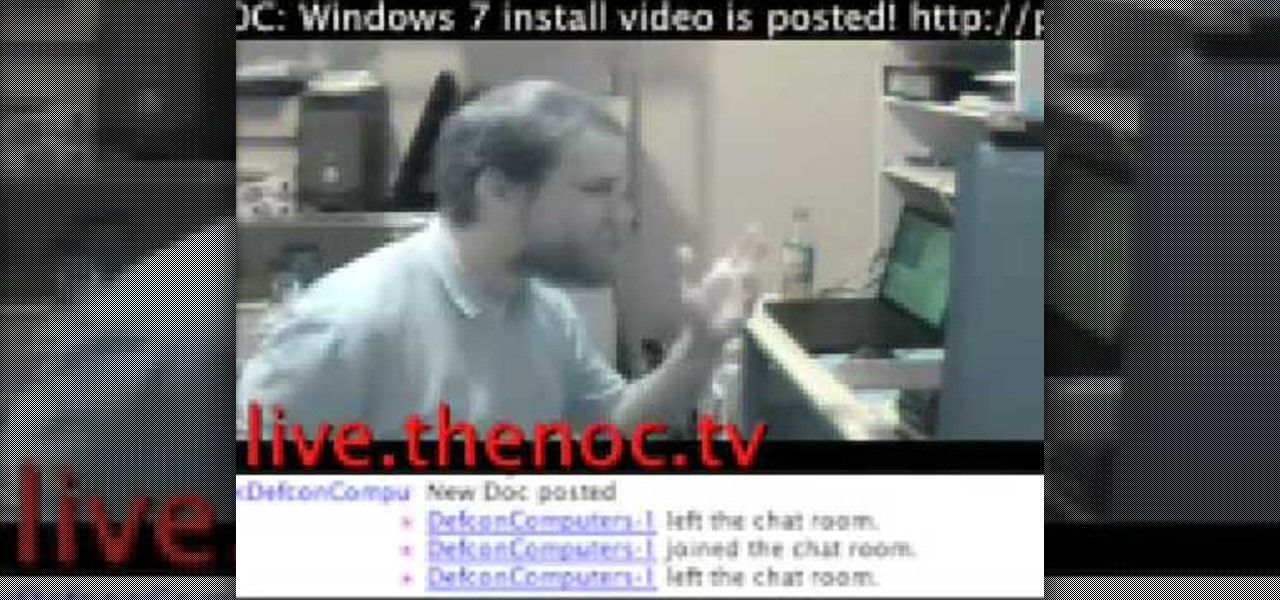
How To: Replace a keyboard on a laptop
In this video, we learn how to replace a keyboard on a laptop. First you will want to remove all of the screws from the back of the laptop where the keyboard lies. After this, remove the bezel then take the keyboard out completely. After this, clean out the area where your keyboard was at, making sure not to loosen up any wires. When you are done with this, place the new keyboard back in as well as the bezel. Replace any screw that you took out and make sure everything is secure again. After ...

How To: Update your nVidia graphics card drivers
In this video, we learn how to update your nVidia graphics card drivers. First, go to your start menu and type in "dxdiag", then search for this. After this, go to the display table to get the information for your card. Now, go to the website for the manufacturer through your web browser. After this, click the link where you can download drivers and search for new drivers for your graphics card. Once these are finished downloading, go to your control panel, then uninstall your previous driver...

How To: Keep your laptop battery safe and secure with four tips from CNET
Millions of laptop batteries have been recalled because of the risk of FIRE. Get some tips from CNET to learn how to keep your laptop battery safe and secure. First, make sure your battery hasn't already been recalled. Second, don't leave the laptop constantly charging because it heats it up. One way to save your battery is to remove it completely when you plug in directly. Third, treat the battery as fragile. And finally, four, avoid buying knockoff batteries.

How To: Digitize old photo prints, slides and negatives with a multifunction printer
Remember the old days when we used to use film negatives? You'd use them to create slides or even prints from the local photo lab. CNET shows you how to updates all your old photo prints, slides and negatives into digital copies on your computer using a multifunction printer, which most nowadays have slide and negative scanners built right in.
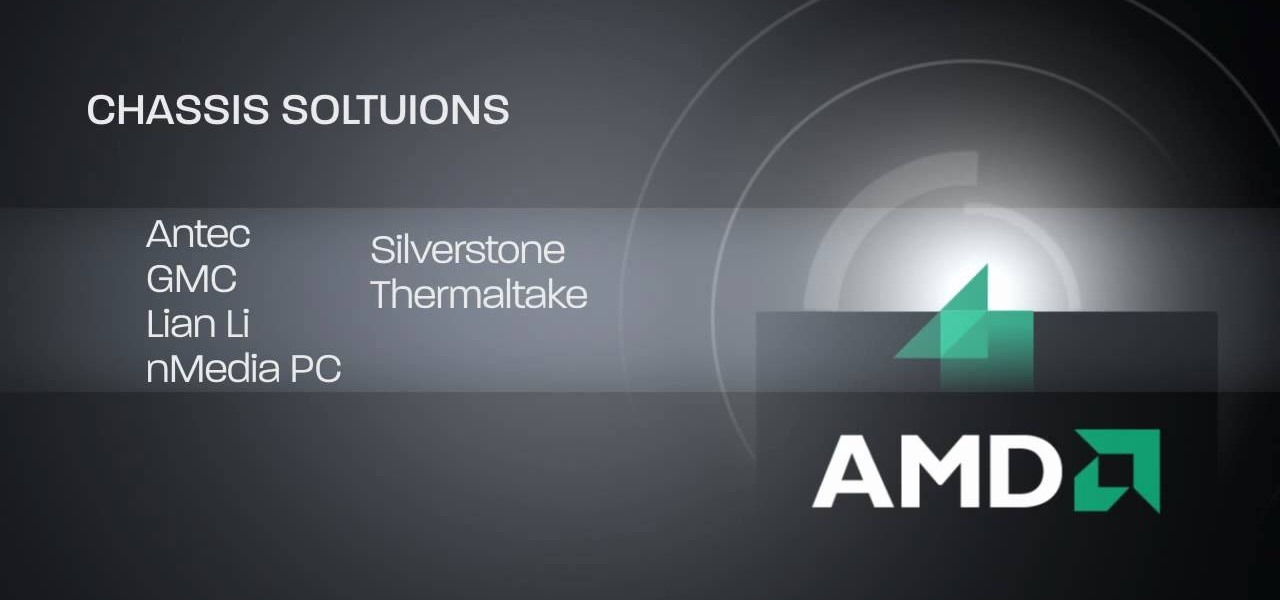
How To: Build a powerful AMD technology-based desktop Home Theater PC (HTPC)
HTPC. It stands for Home Theater PC. Some refer to it as simply a Media Center. But no matter what you call it, you're going to learn how to build one today. Why would you want to do that? Because one of the main advantages of creating your own home theater system is that you are control, not only of the cost, but the features and functions, as well.
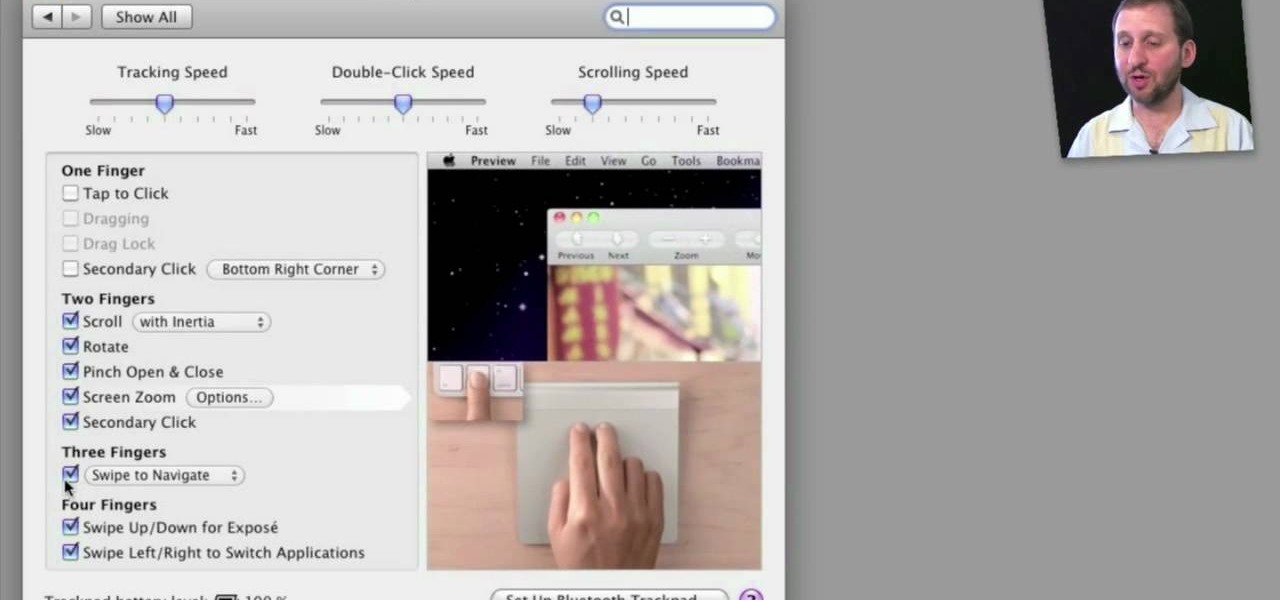
How To: Set up and use an Apple Magic Trackpad
Need some help figuring out how to configure and use an Apple Magic Trackpad with your Mac? It's easy! So easy, in fact, that this home-computing how-to from MacMost can present a complete overview of the process in about five minutes' time. For more information, including detailed, step-by-step instructions, watch this guide.

How To: Build a gaming PC at home
In this tutorial, we learn how to build a gaming PC at home. First, grab your processor and place it into the socket of the motherboard. Lock it into place, then apply compound on top, rubbing it in evenly. Next, install the heat sensor, which will keep the processor cool. after this, install the RAM into the correct slots. After this, insert the motherboard inside the case, matching it to the slots in the case. Use a screwdriver to screw it in, then install the cases. Install the hard drive,...

How To: Mod the Apple logo on an MacBook or MacBook Pro
Apple computers are supposed to be about thinking differently, right? In this video tutorial from the folks at Butterscotch, you'll learn how to customize the Apple logo on a Macbook. For more information, including detailed, step-by-step instructions, and to get started modding your own MacBook, watch this video guide.

How To: Securely wipe your Microsoft Windows PC's hard drive
Want to delete your data once and for all? This clip will show you how it's done. It's easy! So easy, in fact, that this home-computing how-to from the folks at Butterscotch can present a complete overview of the process in about three minutes' time. For details, and to get started erasing your own PC hard drive, take a look.

How To: Upgrade your hard drive to an SSD on a MacBook Pro
In this video, you'll learn how to install and upgrade your hard drive to a solid state drive (SSD) on your Macbook Pro. This video walks you through each step of the way, from removing the screws to putting the drive in place. You won't believe how much better your MacBook Pro will perform!

How To: Install memory and SSD in a Dell Mini 9 Netbook PC
In this video, you'll learn how to do a memory upgrade for the Dell Mini 9 Netbook PC. You'll also learn how to install a solid state drive (SSD) in your netbook. Installing better memory and a SSD will boost your netbook PC's performance. Just watch the video and follow along with each step!

How To: Update the firmware on your Intel SSD
In this how-to video, you'll learn how to update the firmware on your Intel SSD. It is really easy to do, so long as you follow the steps correctly. Just follow along with this video, and you'll have your firmware updated in no time!

How To: Migrate your hard drive data to Intel SSD
Learn all about your Intel Solid State Drive. In this video you'll learn how to migrate your old data from your hard drive to your new Intel SSD. Watch the video and it'll walk you through each step of the way. Then you can go and enjoy your new Solid State Drive!

How To: Install memory and a SSD in Asus Eee netbook
In this how-to video, you'll learn how to install memory and a SSD in an Asus EEE PC netbook. This will give your netbook better power, and allow you more flexibility when working on your netbook. Just follow along with the video, and you'll have a powerful Asus Eee PC netbook in no time at all!

How To: Use the touchscreen on the HP TouchSmart
In this tutorial, we learn how to use the touchscreen on the HP TouchSmart pc. On the Windows desktop you will see a house that has the TouchSmart icon, double touch this, then you will see large tiles that show different shortcuts to application and websites in your computer. You will also see links to website and other items. The bottom and top row are the same, except the bottom is smaller icons than the top. Use your finger to sweep through the different tiles and choose which application...

How To: Clean an aluminum Apple keyboard by removing its keys
In this tutorial, we learn how to clean an aluminum Apple keyboard. You will need: soap , q-tips, and water. First, remove each individual key to your keyboard gently, then, clean off the keys and the inside with a mixture of soap and water on a q-tip. When finished, place your key back onto the keyboard. Repeat this step for your entire keyboard, making sure to be gentle when you remove and replace the keys back on. Don't do more than two at a time or you run the risk of forgetting where the...

How To: Replace a fan and hard drive in a Macbook Pro laptop
Opening up your own laptop and working with it is a lot harder than doing the same to a desktop. The components are arranged more carefully in a tighter space and it is generally easier to break things. This video will show you how to replace the hard drive and a broken fan in a Macbook Pro laptop. Work on your own Apple laptop? It might sound crazy, but with this guy's help, you should be able to pull it off.

How To: Use the screen on the HP TouchSmart
In this tutorial, we learn how to use the screen on the HP TouchSmart. Touch the screen lightly and precisely to open the program you want. There are tiles on the screen where you can store your music, photos, videos, and more. There are different ways to scroll around the page using your fingers. You can simply tap it, scroll by dragging with your finger, and slide your finger right to left. Remember to put your finger on the exact item you want to touch, or you will open or pull something e...

How To: Remove and upgrade the RAM in a mid-2010 Mac Mini
Interested in upgrading your RAM? This brief how-to will guide you through the process of removing the RAM module from a mid-2010 unibody Mac Mini without damaging any of the components, the first necessary step of any successful repair or upgrade. This tutorial will also be of use to those who wish to learn more about the guts of their Apple computers without actually disassembling their units.

How To: Load roll paper into the Epson Stylus Photo R1900
The Epson Stylus Photo R1900 printer can not only print on paper, but it can print from roll paper, too! No more single sheets of paper are needed, which is especially nice when printing banners or larger documents. Epson shows you how to load roll papers such as Premium Canvas Matte and Satin into the Epson Stylus Photo R1900 using the roll paper holders that are mounted on the back of the printer.

How To: Back up your hard drive
You store everything on your computer's hard drive… precious family photos, your favorite music and video files, valuable financial information, and let's not forget about all that porn (just kidding). You can't back up your data when it crashes, so don’t wait another day to protect your hard-earned hard drive data.

How To: Format an SD card
Is your SD memory card getting a little too full? Is it not working? Try reformatting it. It's the first and sometimes last step to troubleshooting card problems. So, if your SD card has become too cluttered, this guide will restore it to a like-new condition with a simple format.

How To: Clean crumbs out of a keyboard
Keyboards are one of the easiest things to get dirty, especially those keyboards that have the removable keys. Crumbs and all kinds of other gunk can get lodge down in those deep crevices of the keyboard, but here's a quick tip to help you out. If you have a crumb-y keyboard, use the sticky side of a post-it note to lift bits from between the keys. Ta-da!

How To: Clean an Apple keyboard with Mr. Clean Magic Eraser
Keyboards get really dirty from your hands, food, spilled drinks, pens, pencils and everything else that winds up on your desk. This video will show you a great way to clean you white Apple keyboard (wireless or wired) so that it shines like you just bought it. All you need is a handy cleaning product called Mr. Clean Magic Eraser. This will get all of the dirt off of your white keys that come with Mac computers. Make sure to clean the keys and the inside between all of these keys as well. Ma...

How To: Clean the keyboard on a Dell laptop
A laptop keyboard can collect a lot of dust, dirt, and breadcrumbs. In this tutorial, we learn how to clean out your laptop keyboard. Start off by removing the casing from around your laptop, making sure not to unplug any wires. You will need a screwdriver to remove the screw. Next, you will want to use a soft brush or tooth brush to clean where the keys were, and the inside underneath the screen. Next, replace the keyboard where it was and any screws. Also, plug in anything that may have com...

How To: Change the keyboard on an HP Pavilion laptop
This video tutorial is in the Computers & Programming category which will show you how to change the keyboard on an HP Pavilion laptop. First remove the battery and then remove the 6 screws in the battery cabinet. Now remove another screw as shown in the video. Open up the laptop and remove the panel located on top of the keyboard. Now remove the screws that hold the keyboard in place, slide out the ribbon connector and take out the keyboard. Then take the new keyboard, slide in the ribbon co...

How To: Replace a keyboard for Acer Aspire One 10.1 netbook
In this Computers & Programming video tutorial you will learn how to replace a keyboard for Acer Aspire One 10.1 netbook. Disconnect the netbook from the power supply and remove the battery. You can use a small flat screw driver or a razor blade for replacing the keyboard. You don't have to remove any screws. You need to unlatch three tabs; one located above the f8 key and two on either side of the keyboard. With the razor blade unlatch the tab above f8, and then the two side tabs as shown in...

How To: Build your own green screen
In this video tutorial, viewers learn how to build a green screen. The materials required for this project are: two 10 ft long PVC pipes, measuring tape, saw, duct tape and pipe elbows and couplings. Begin by marking the two PVC pipes with 6 ft on one side and 4ft on the other. Then cut the PVC pipes in half. Now connect the frame together with the pipe elbows and couplings. Build support to the fame by adding some duct tape. Finish by attaching the green cloth on the frame and tape it at the...

How To: Replace a key on Samsung Notebook keyboard
In this video tutorial, viewers learn how to replace a key on a Samsung notebook keyboard. This task is very fast, easy and simple to do. Begin by placing the small retainer clip into the small areas of the key. Make sure the retainer clip is aligned on top of the keyboard and is securely placed on. Then simply place the key over the retainer clip and press on it. Hold the bottom of the key with one finger and press down the key with another finger. to secure it in place. This video will bene...

How To: Load fine art paper into the Epson Stylus Photo R2880
If you have the Stylus Photo Printer (R2880) from Epson at home, you probably figured out how easy it is to load paper into the printer. But what about fine art paper? Paper such as Velvet Fine Art and Hot Press and Cold Press loads into the printer slightly different. This video, straight from Epson, will show you how to load these kinds of papers using the rear single sheet guide.

How To: Build a custom external hard disc drive
External hard drives are cheap and widely available. You don't want any of those models though do you? You want to make the drive yourself because you are a DIY FIEND! This video will teach you how to take an internal hard drive and a separately-bought hard drive case, put them together, and make your very own custom external hard drive. If you have an old internal drive lying around this is a great way to give it new life.

How To: Install a Nvidia GeForce 8600 GT graphics card
Installing new pieces into a desktop PC can be stressful for people who don't do it routinely because it constantly feels like you are going to wreck your computer. If you use the correct procedure, you won't, don't worry. This video will teach you how to install an Nvidia 8600 GT graphics card in a desktop PC. This will allow you to run games and graphics-intensive applications much more smoothly.

How To: Install RAM in an iBook G4
In this video tutorial, viewers learn how to install RAM into an Apple iBook G4 laptop. Begin by turning off the laptop and closing it. Flip the laptop to the backside. Turn the lock and remove the back cover. Flip the laptop over and open it. Press on the keyboard notch (between esc and F1) and remove the keyboard. Then remove the Air Port Extreme card and unscrew the 4 screws underneath it. Remove the cover and carefully press down on the 2 latches that hold the RAM card. Now replace the RA...

How To: Optimize a PC for the best performance
In this Computers & Programming video tutorial you will learn how to optimize a PC for the best performance. Head over to Smart PC Utilities and click on downloads. Here you can download and install Vista Services Optimizer. This works perfectly well for Windows 7 as well. Open the program and select Automatic Tune Up, where it will ask you a few questions about how you use your machine so it gets an idea what services are unnecessary for you. You can also use Manual Tune Up or even Gaming Mo...







